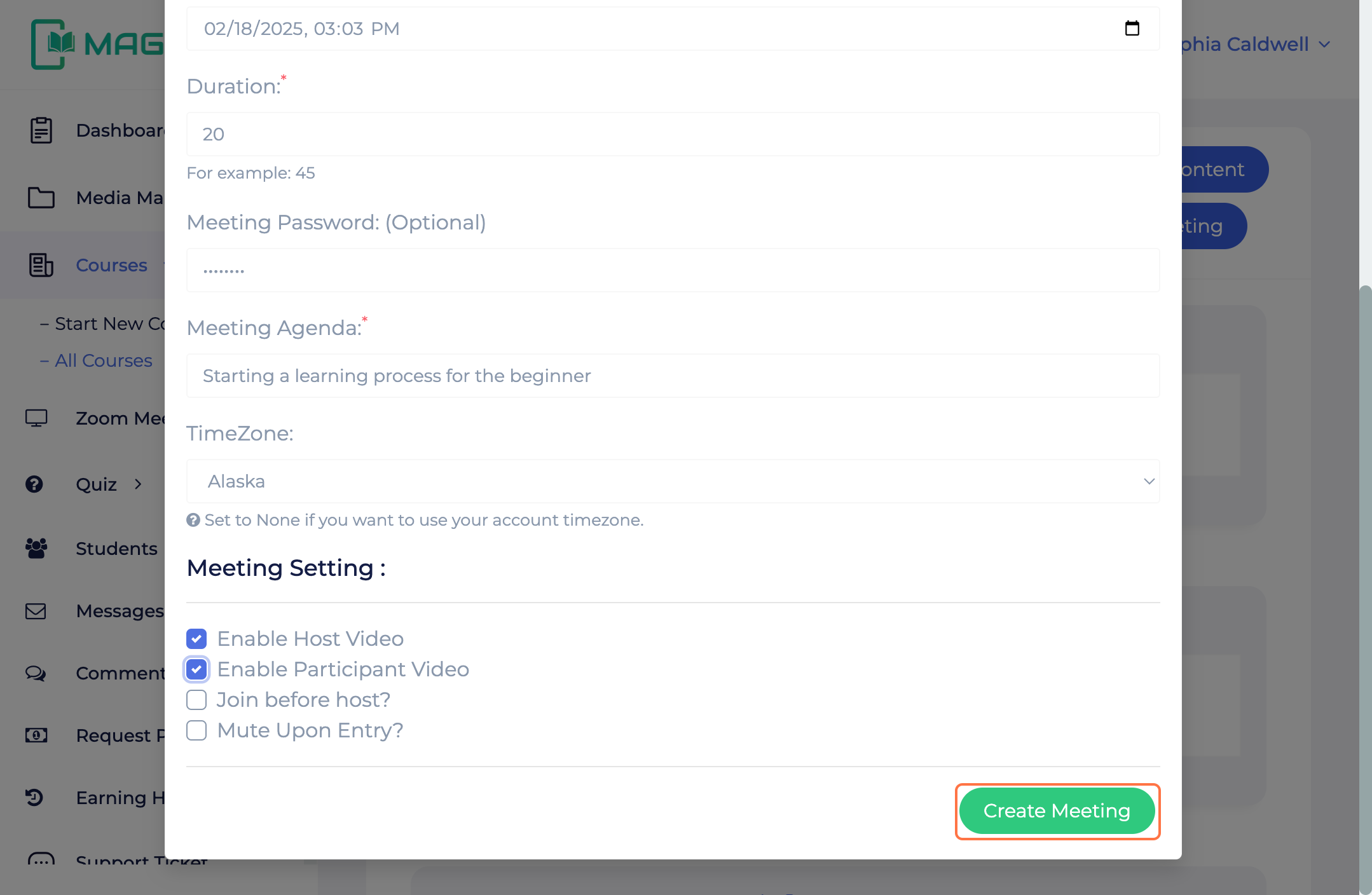Zoom Class Setup
Setting up zoom in "zoom app marketplace"
- Click on Develop
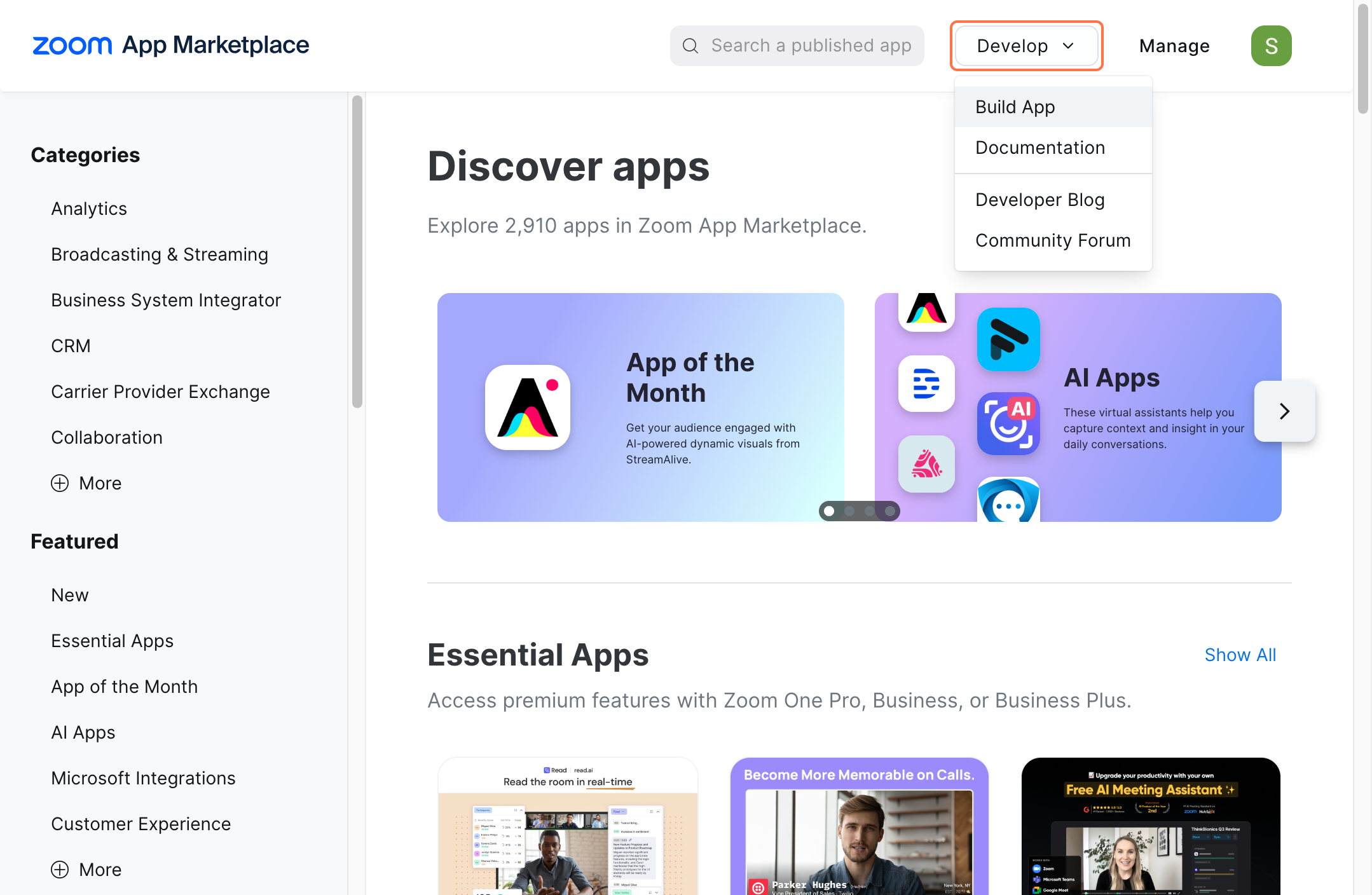
- Click on Build App
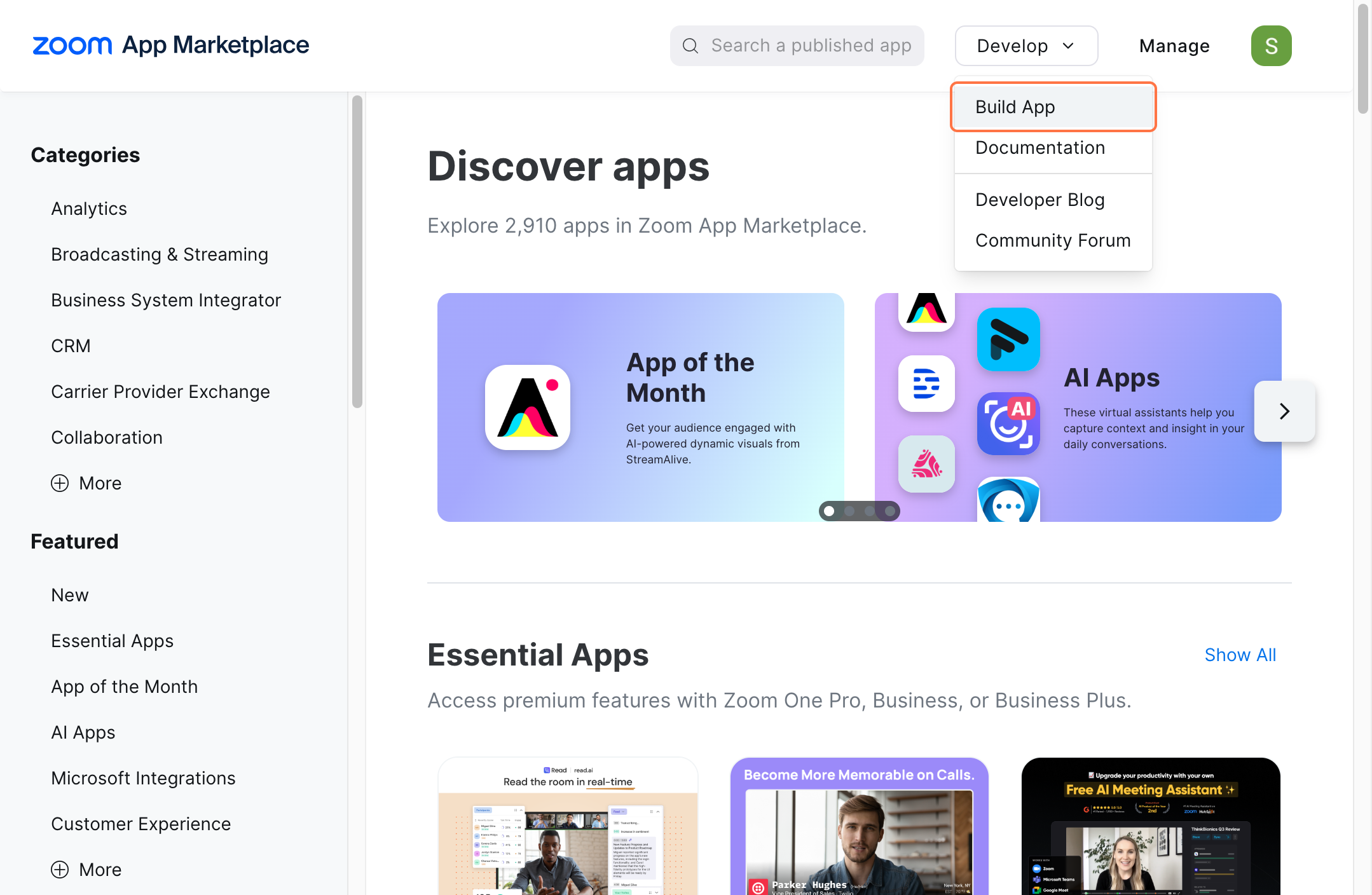
- Select Server to Server OAuth App
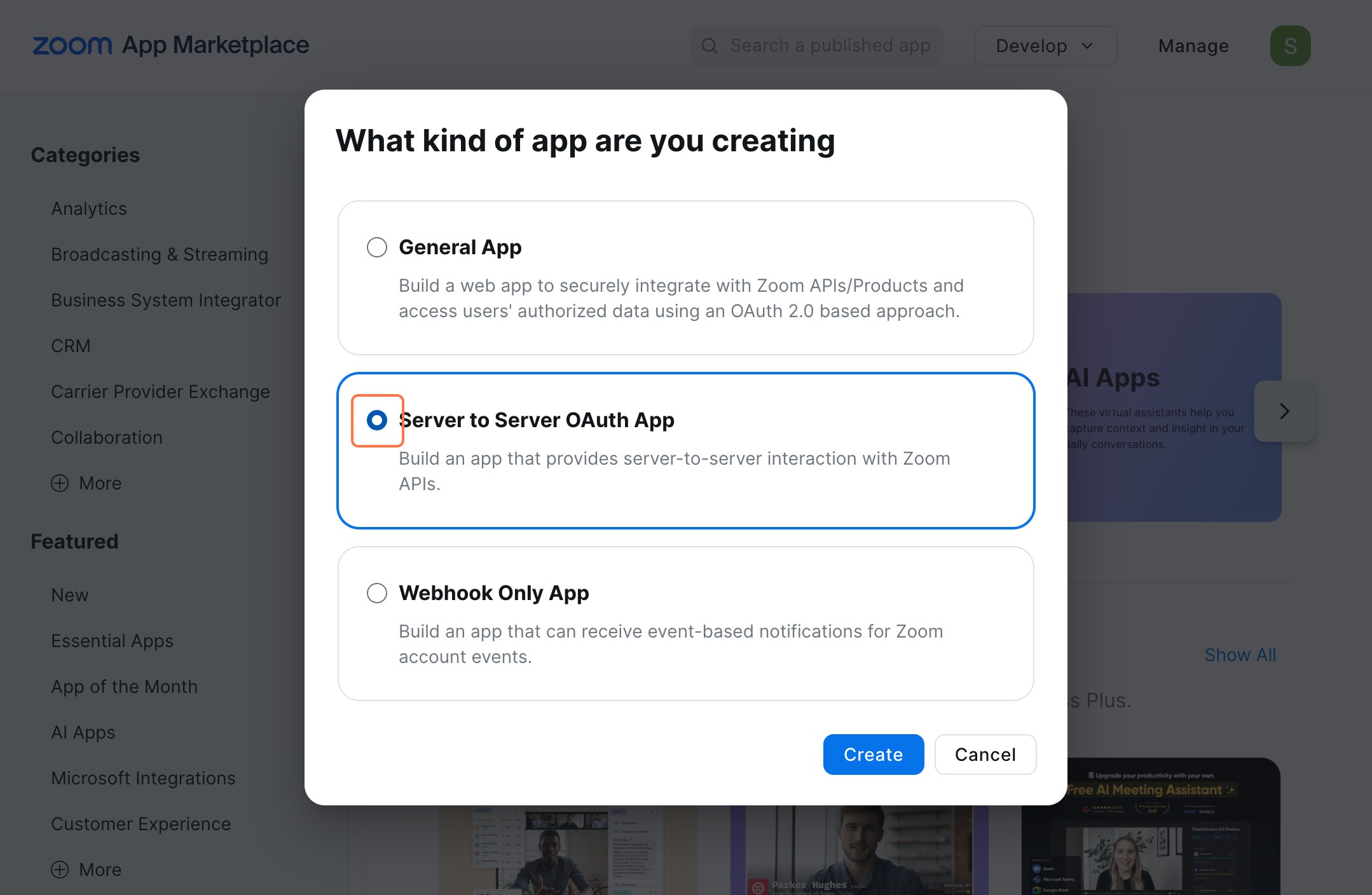
- Type "your application name"
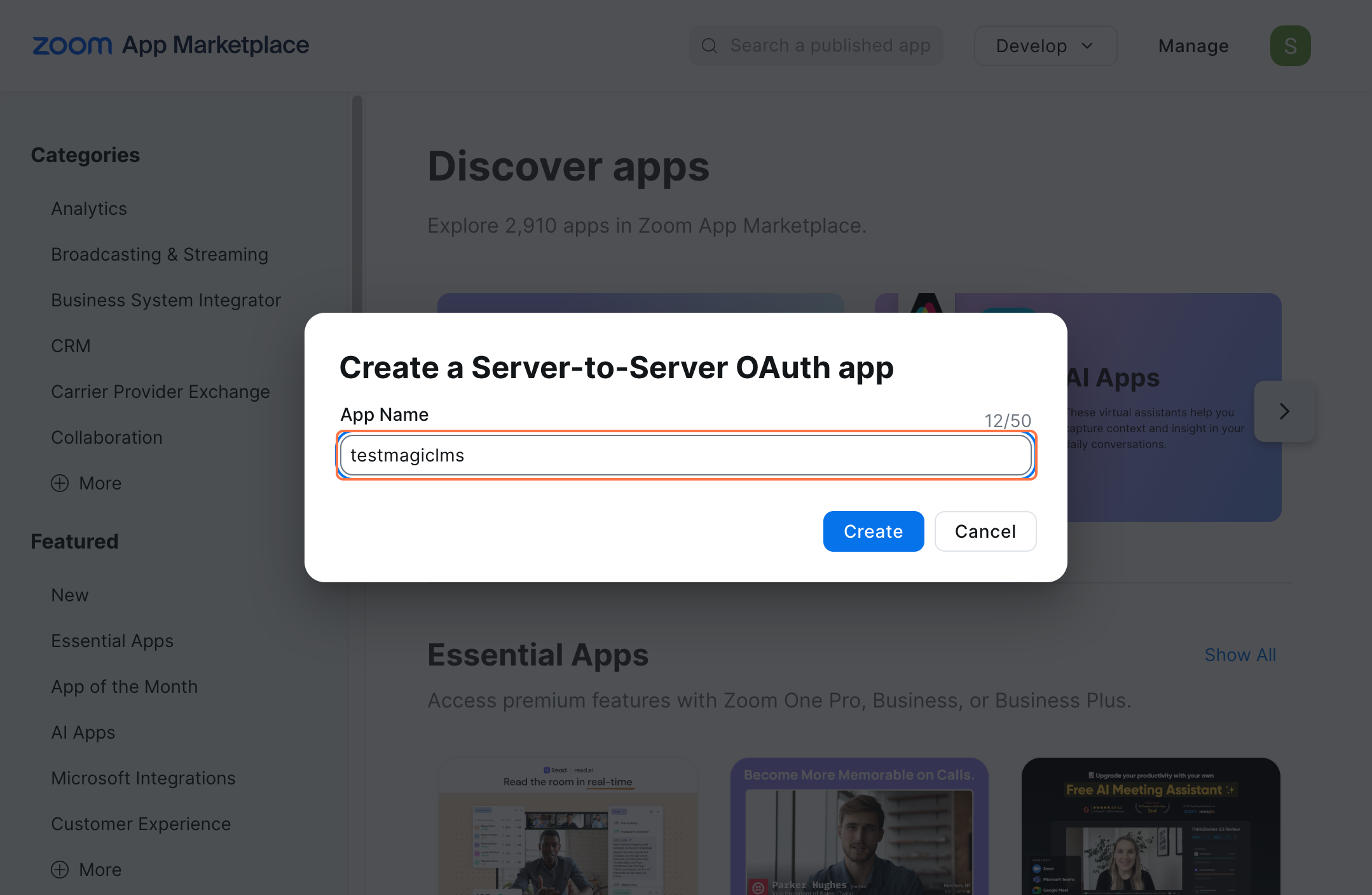
- Click on create
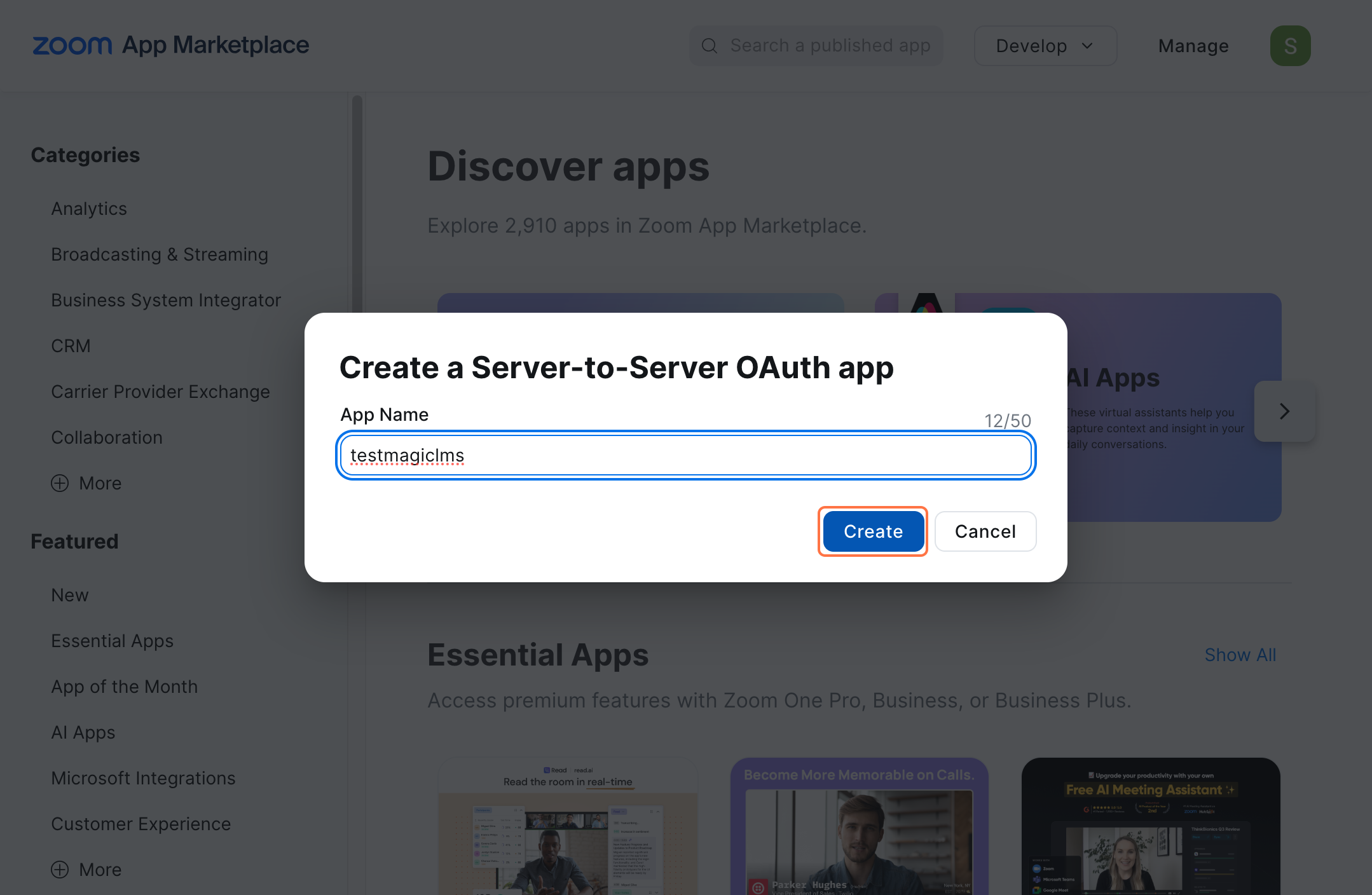
- Click "Continue" – (We'll be back to this page soon!)
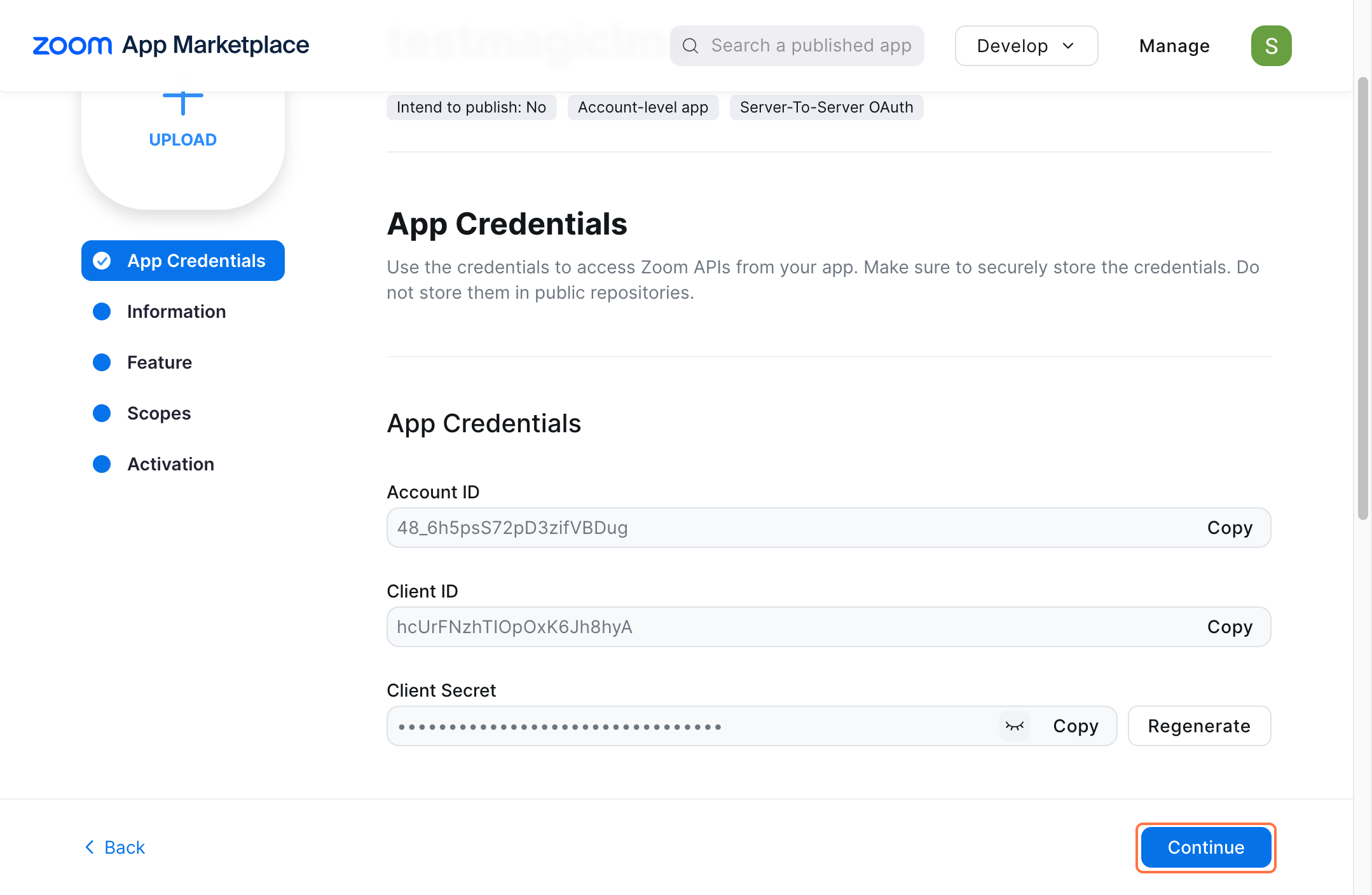
- Next, you'll be taken to the "App Credentials" page. Here, enter "your app name", a short description of your application
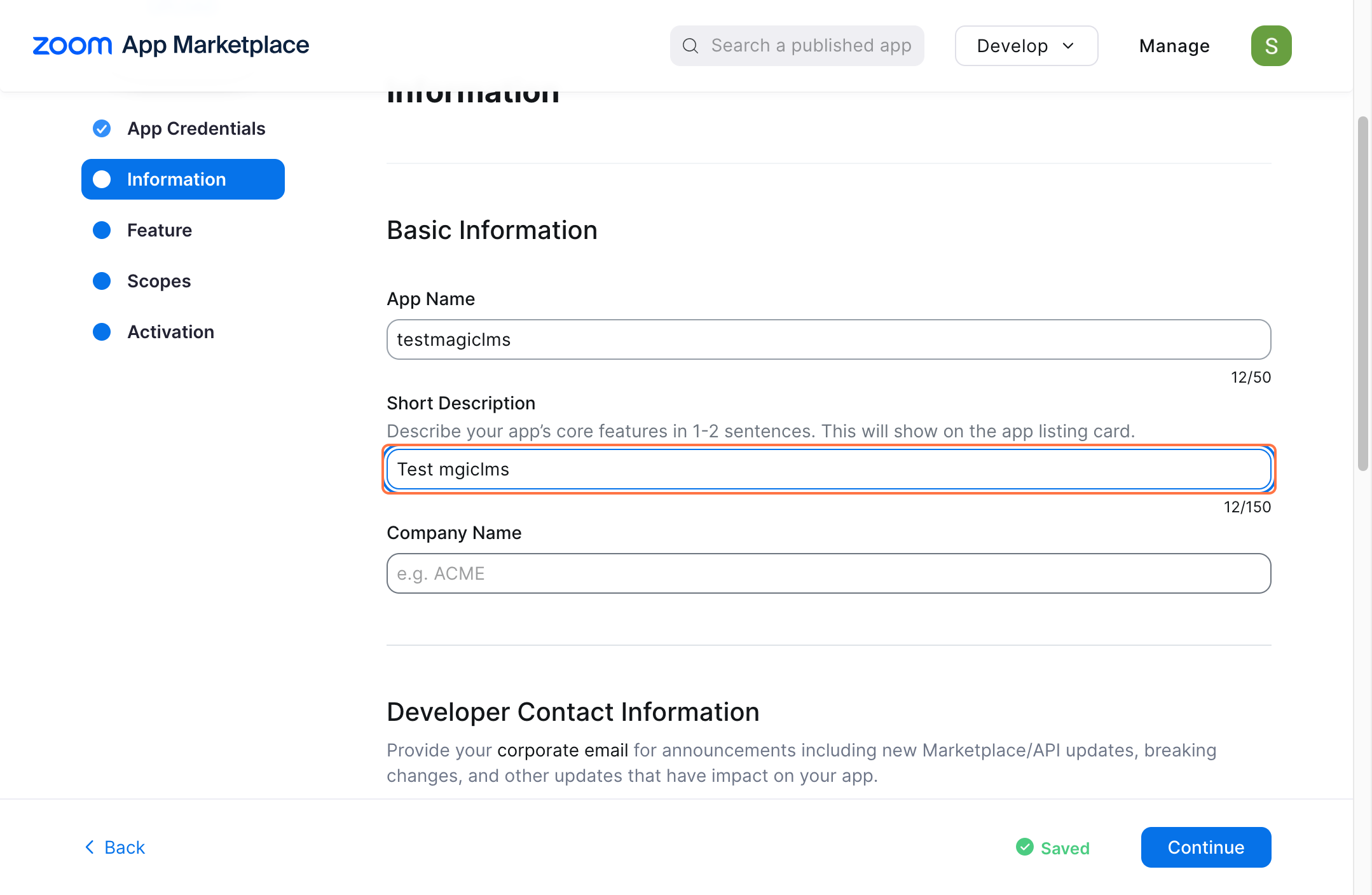
- Type "your company name" and scroll down
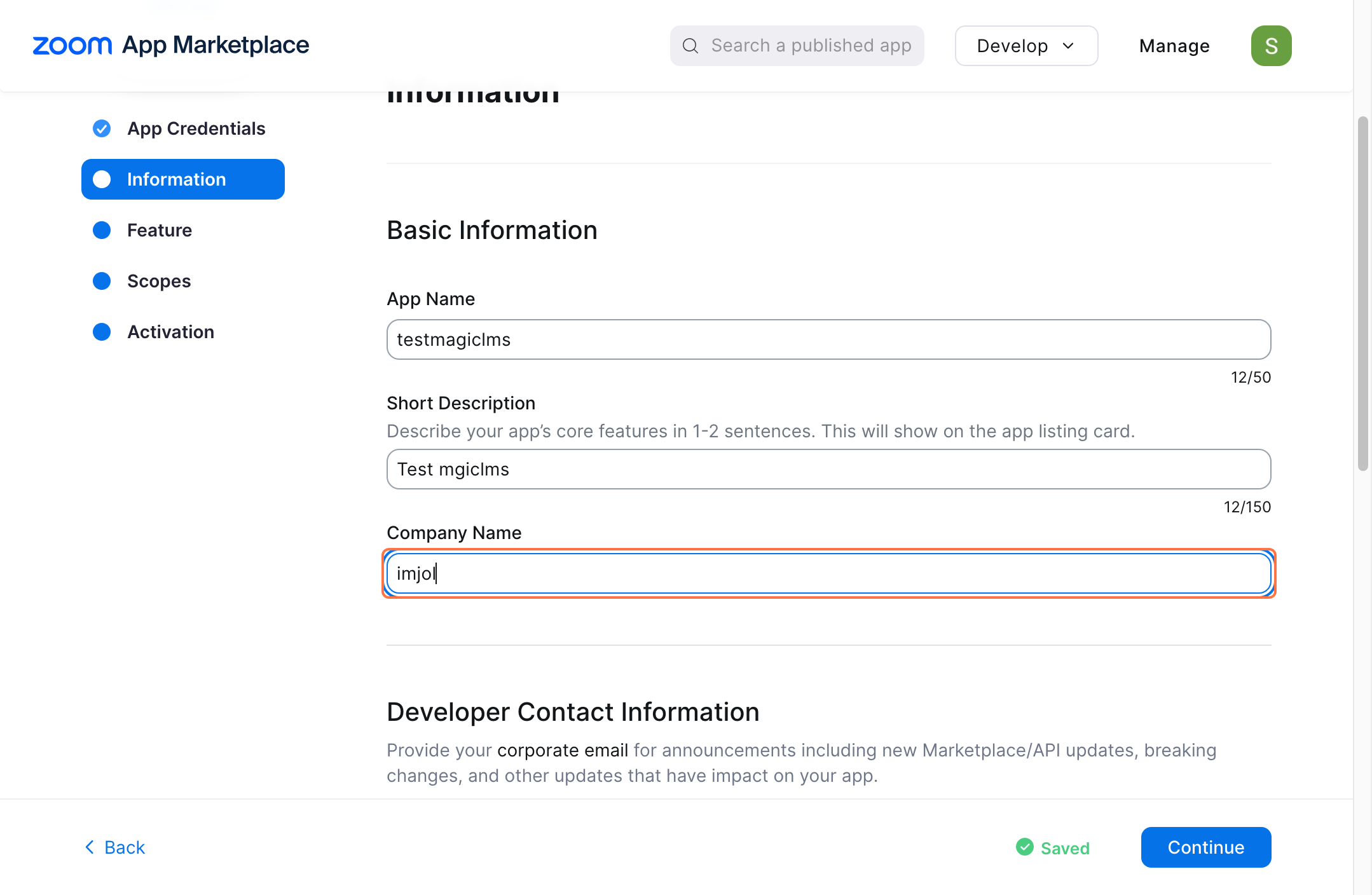
- Type "your name"
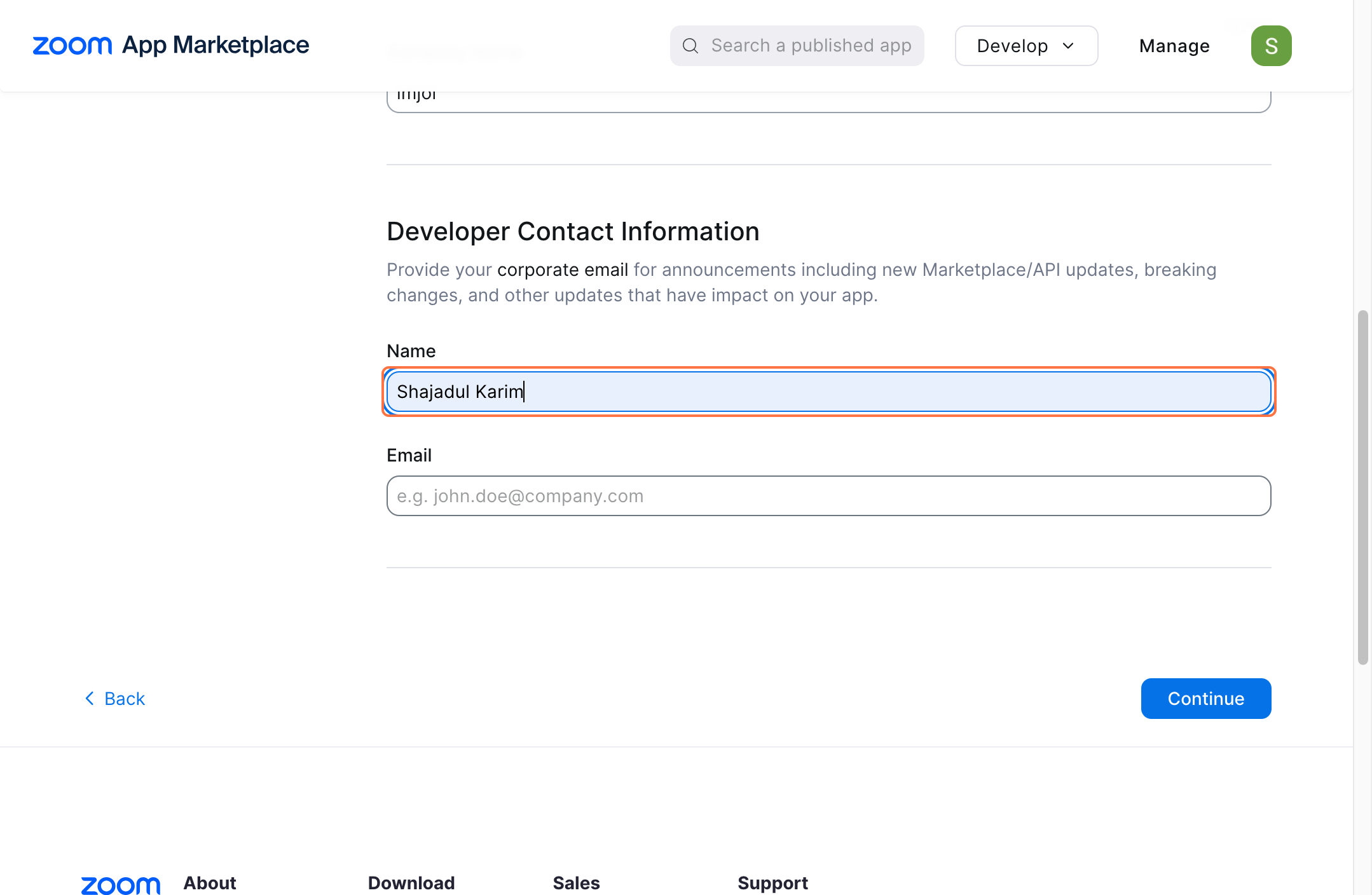
- Type "your mail address"
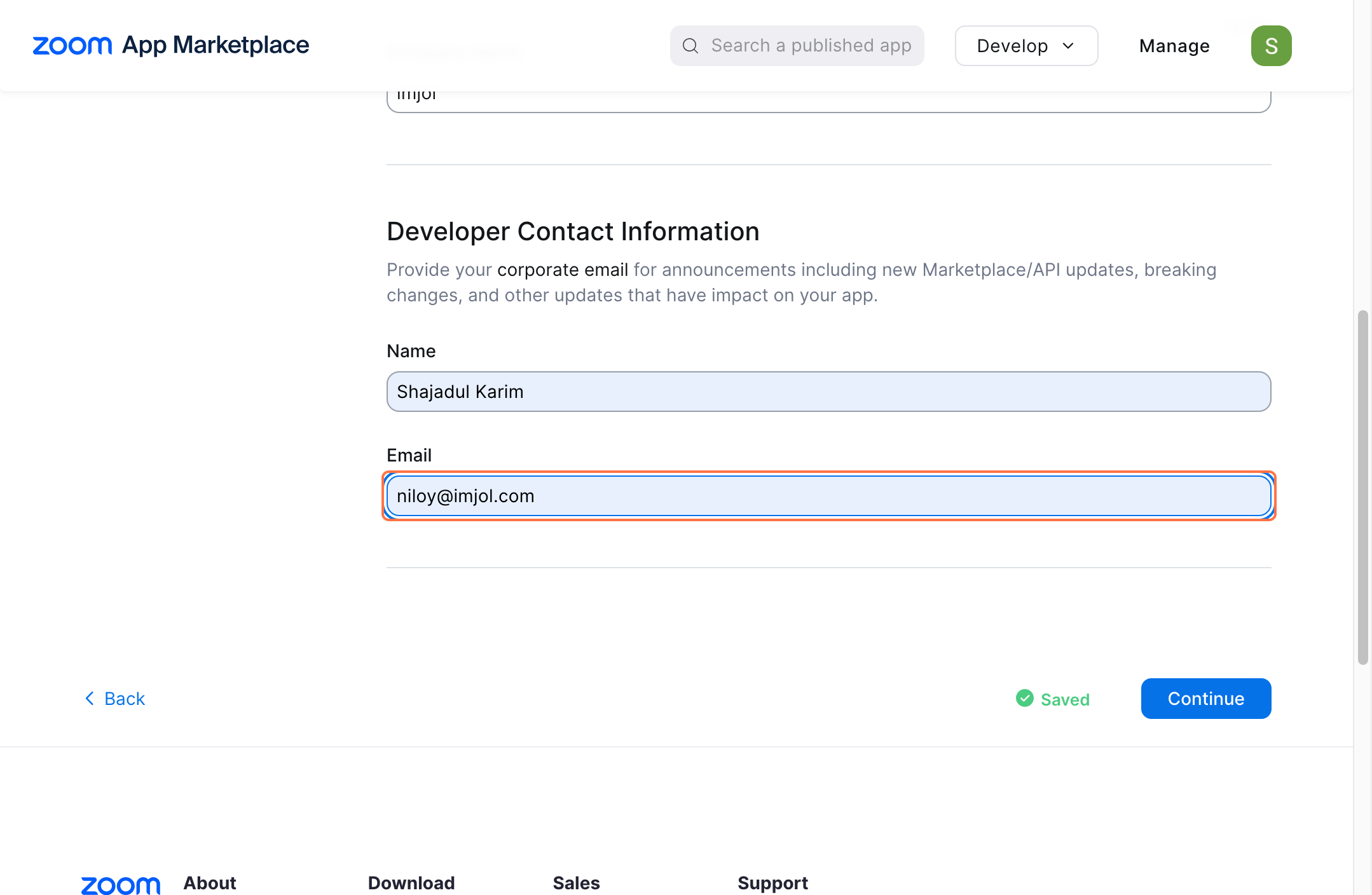
- Click on Continue
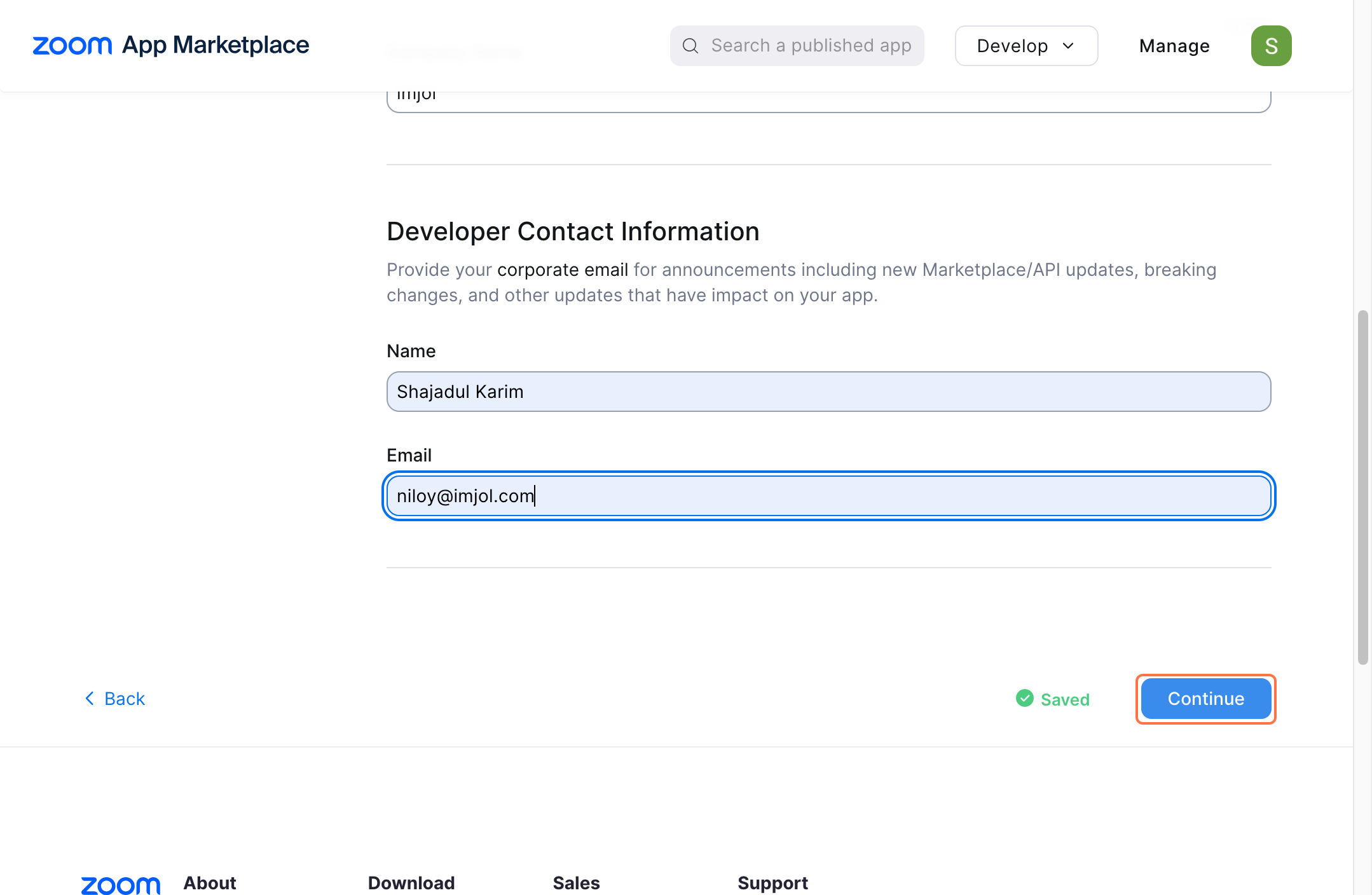
- Click on "Add Scopes
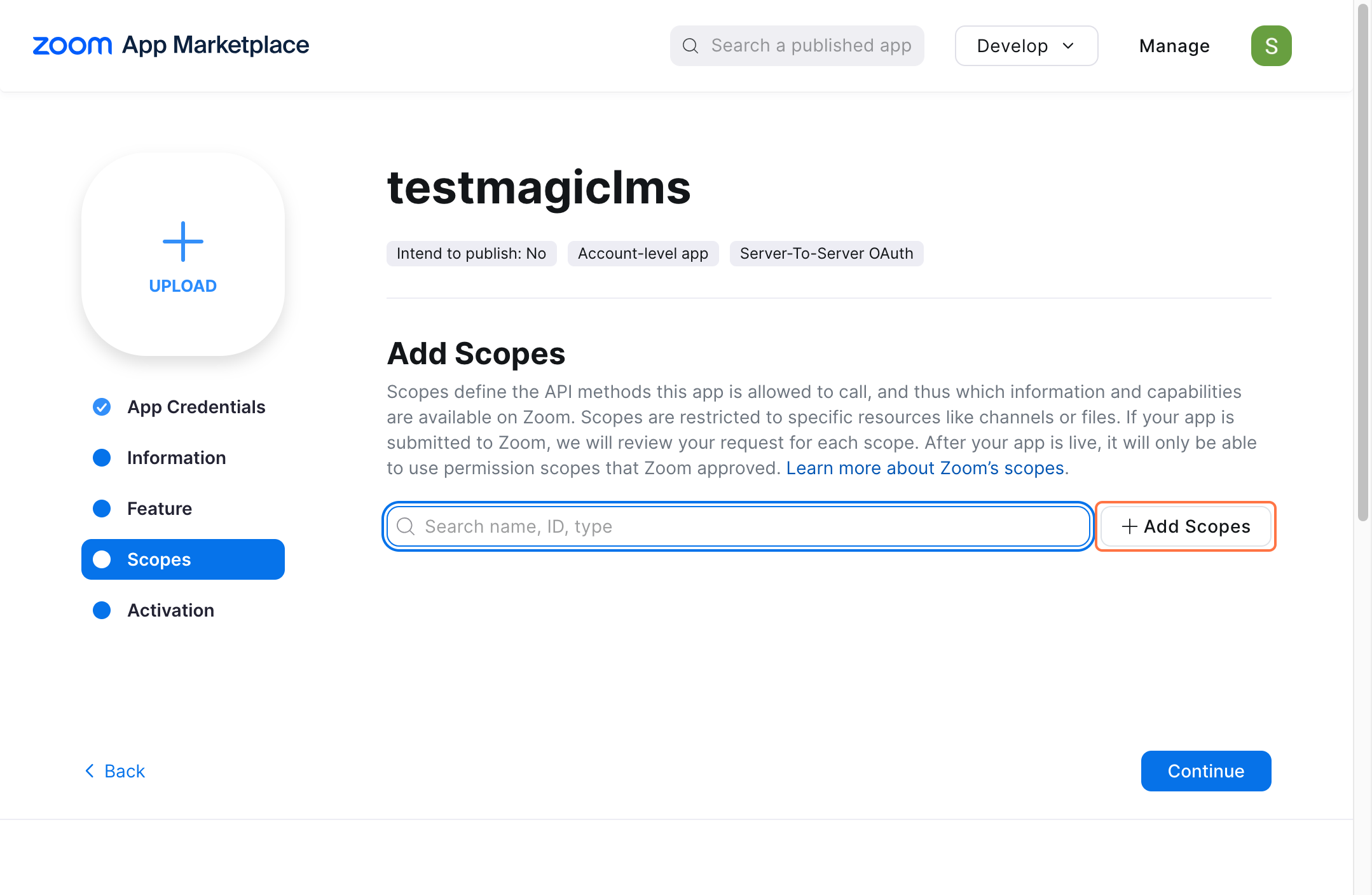
- Click on Meeting from the left side then select "View all user meetings
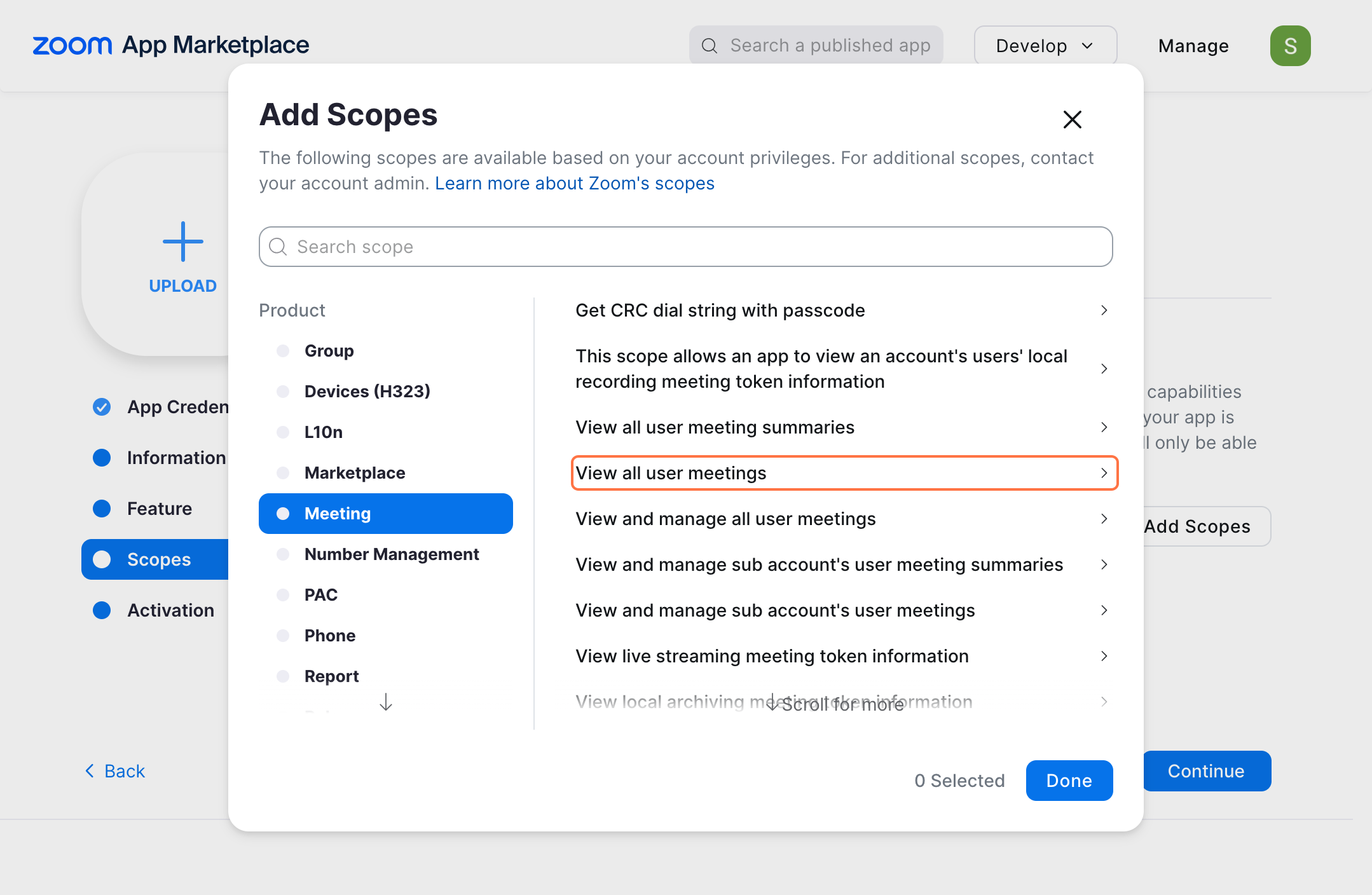
- Select "View a user's meetings"
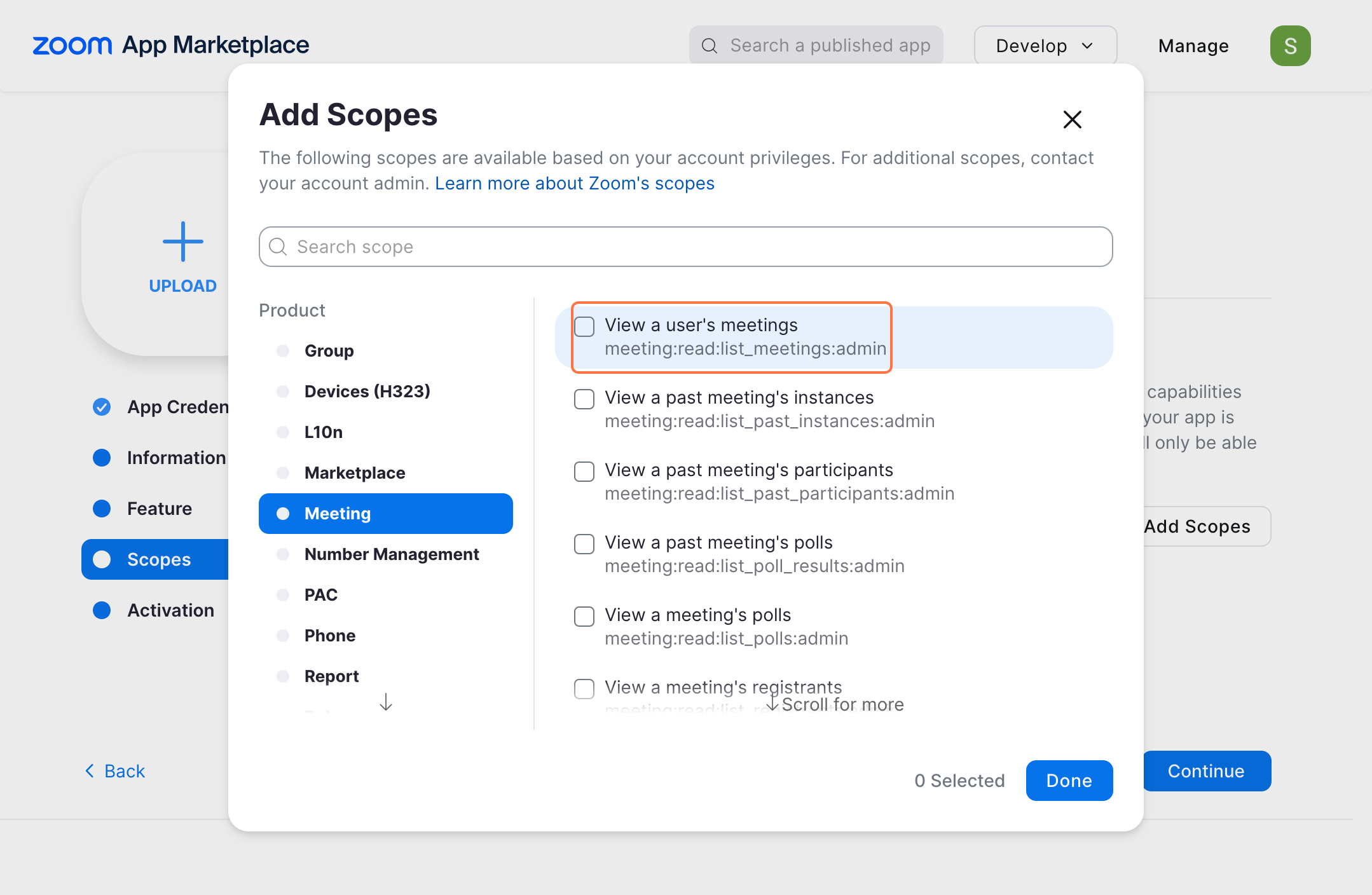
- Go back and find "View and manage all user meetings" and click on it
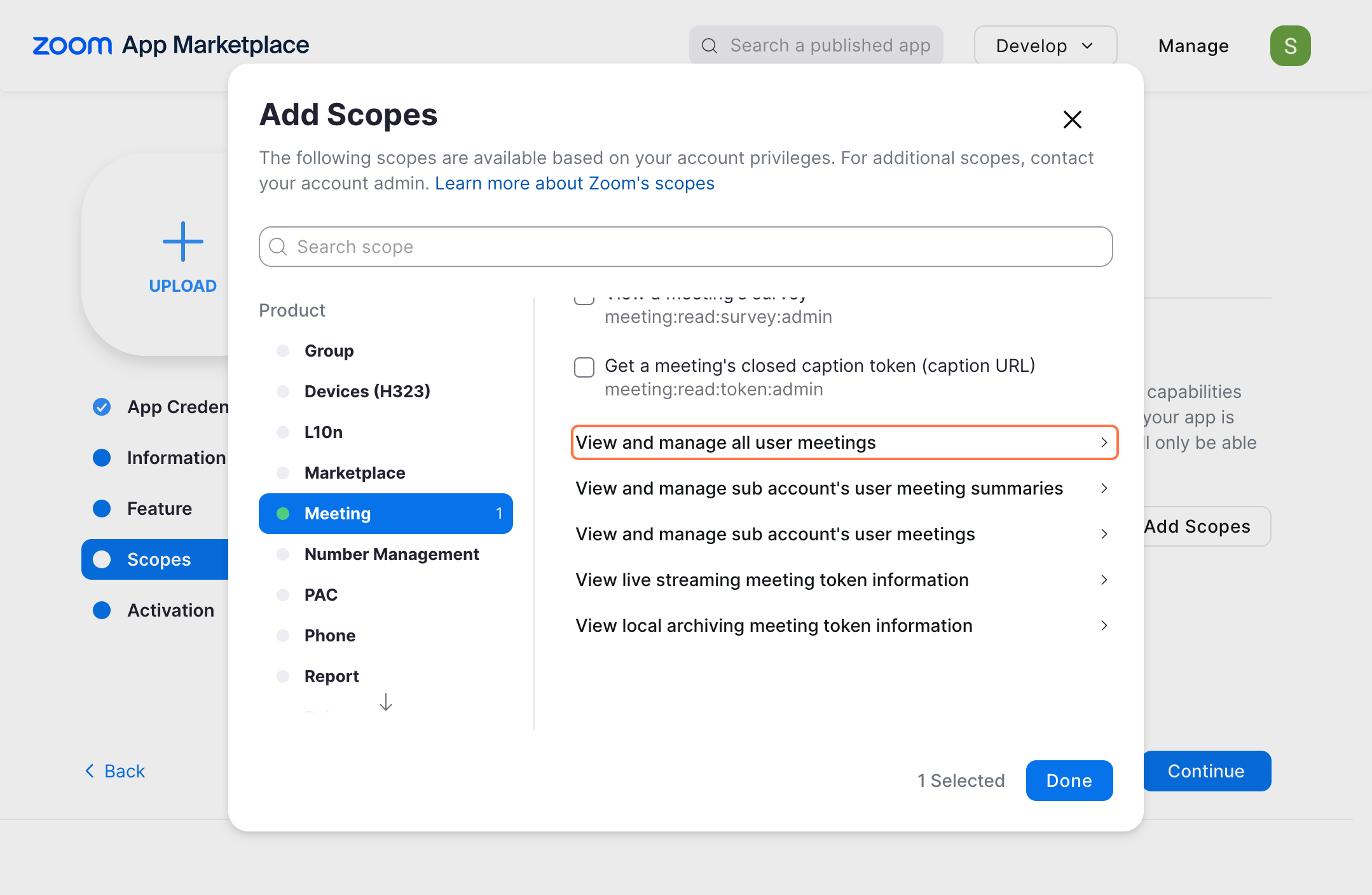
- Scroll down slowly and find "Create a meeting for a user" and select it.
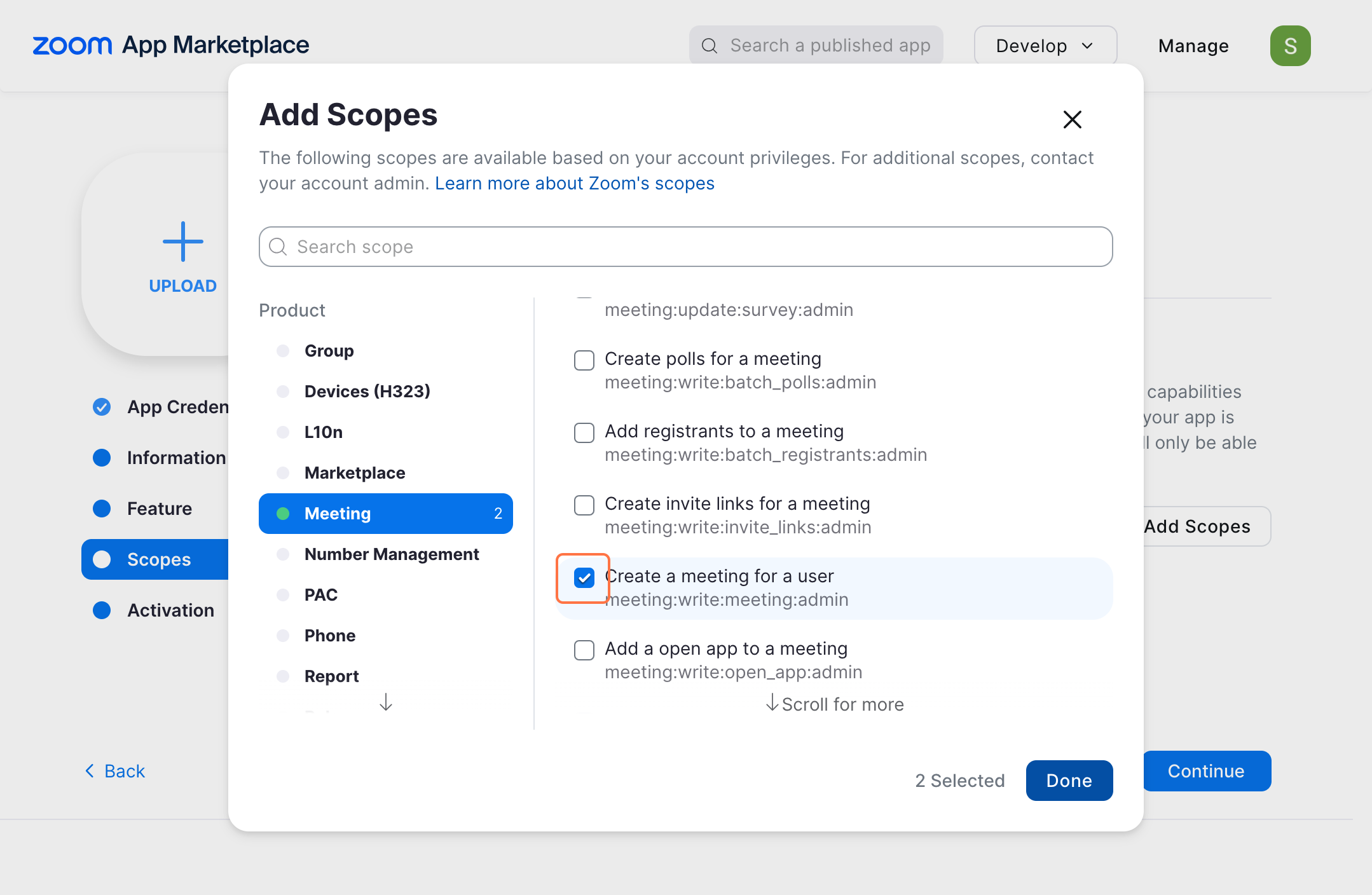
- Click on Done
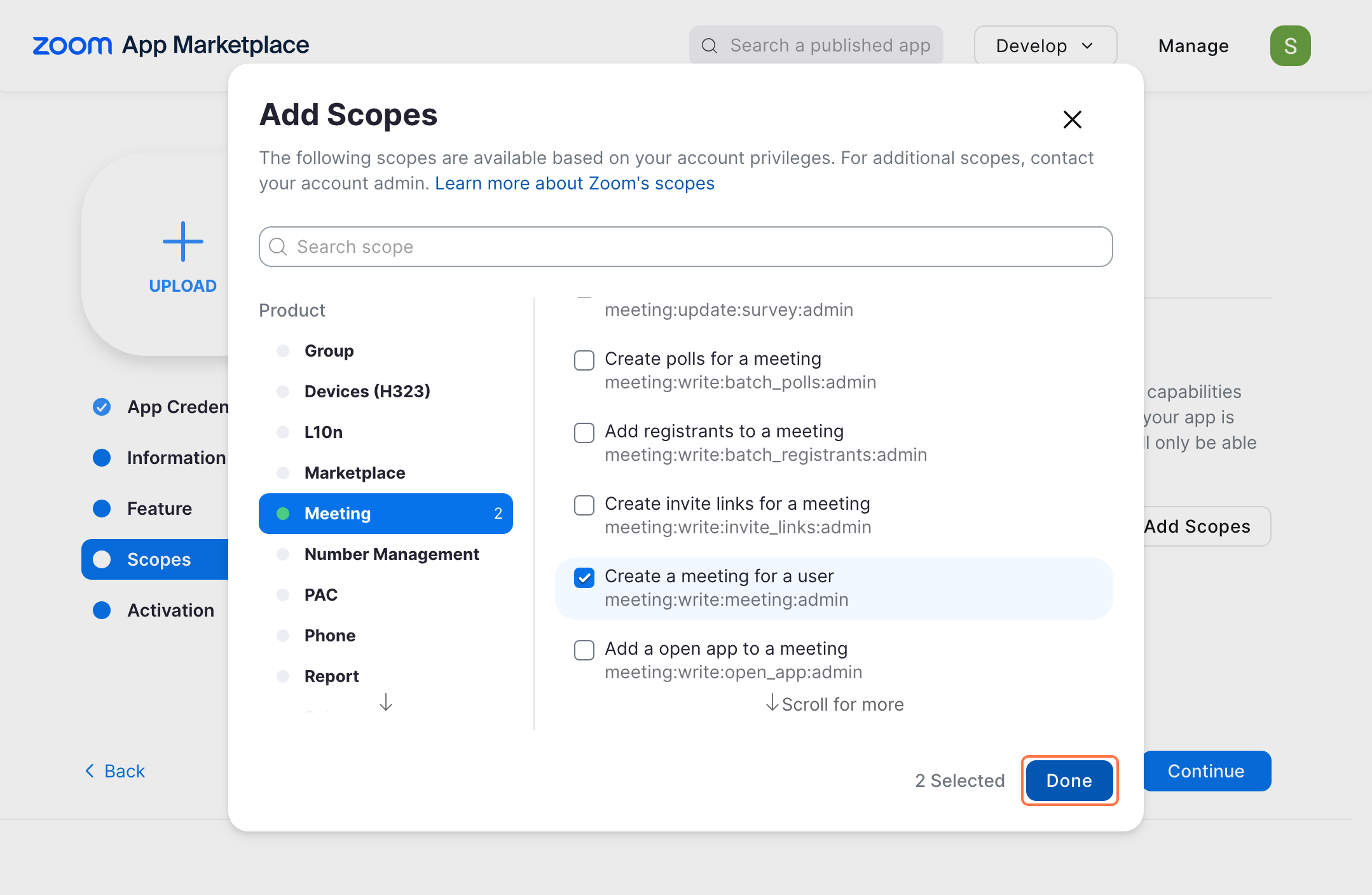
- Click on Continue
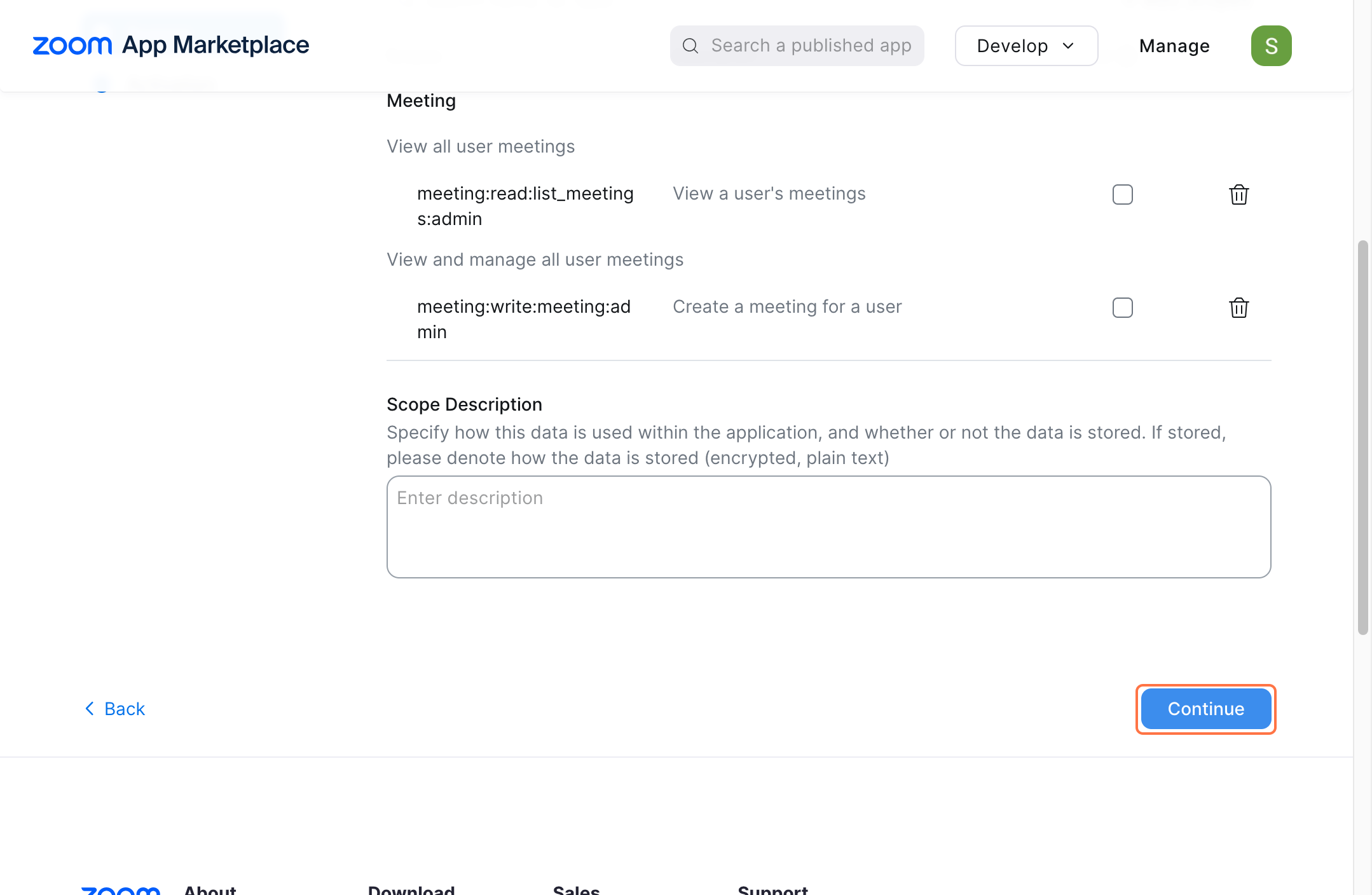
- Finally click on "Activate your app"
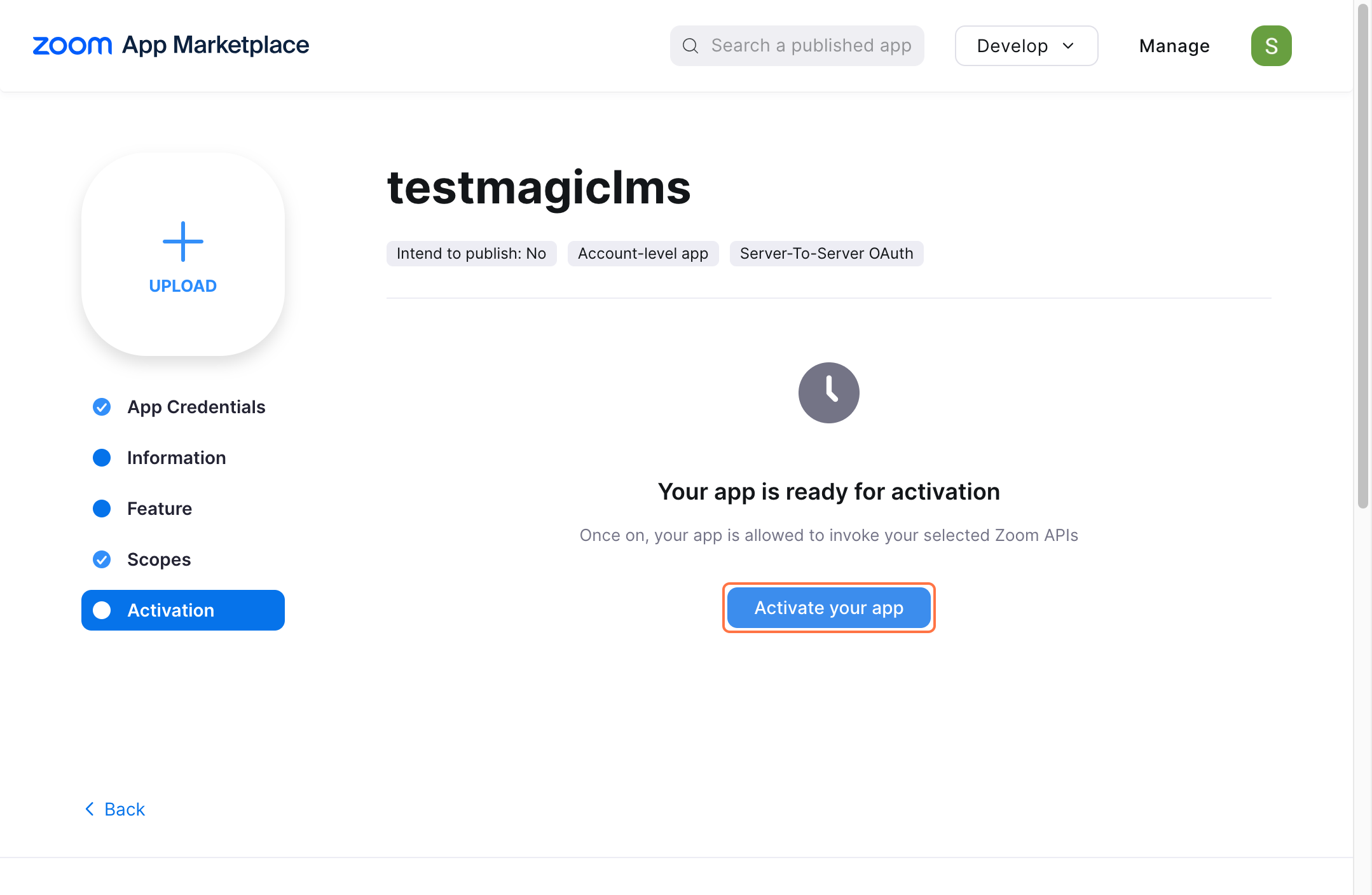
Setting up zoom application in MagicsLMS
- Click on App Credentials
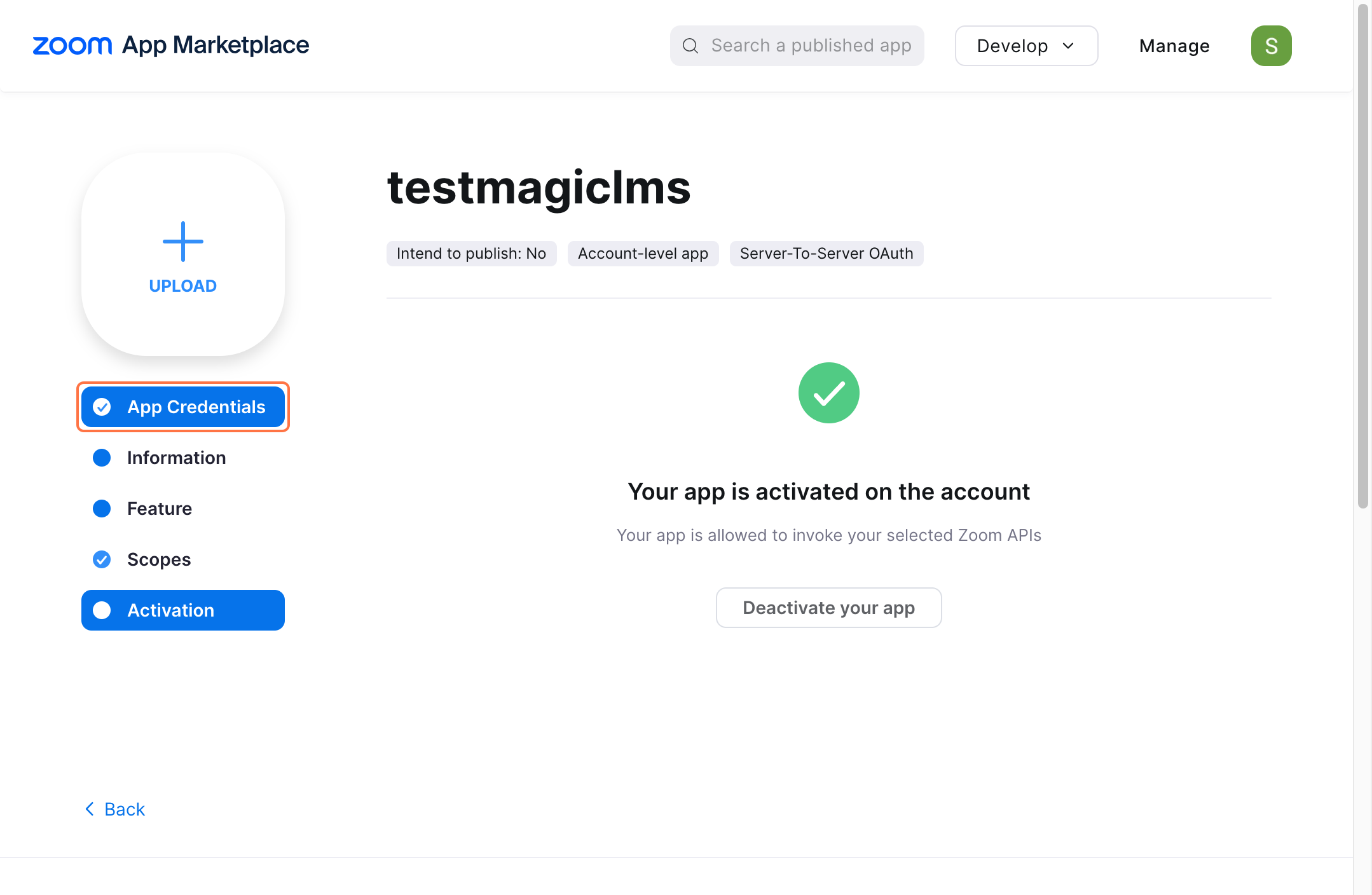
- Click on Account ID Copy
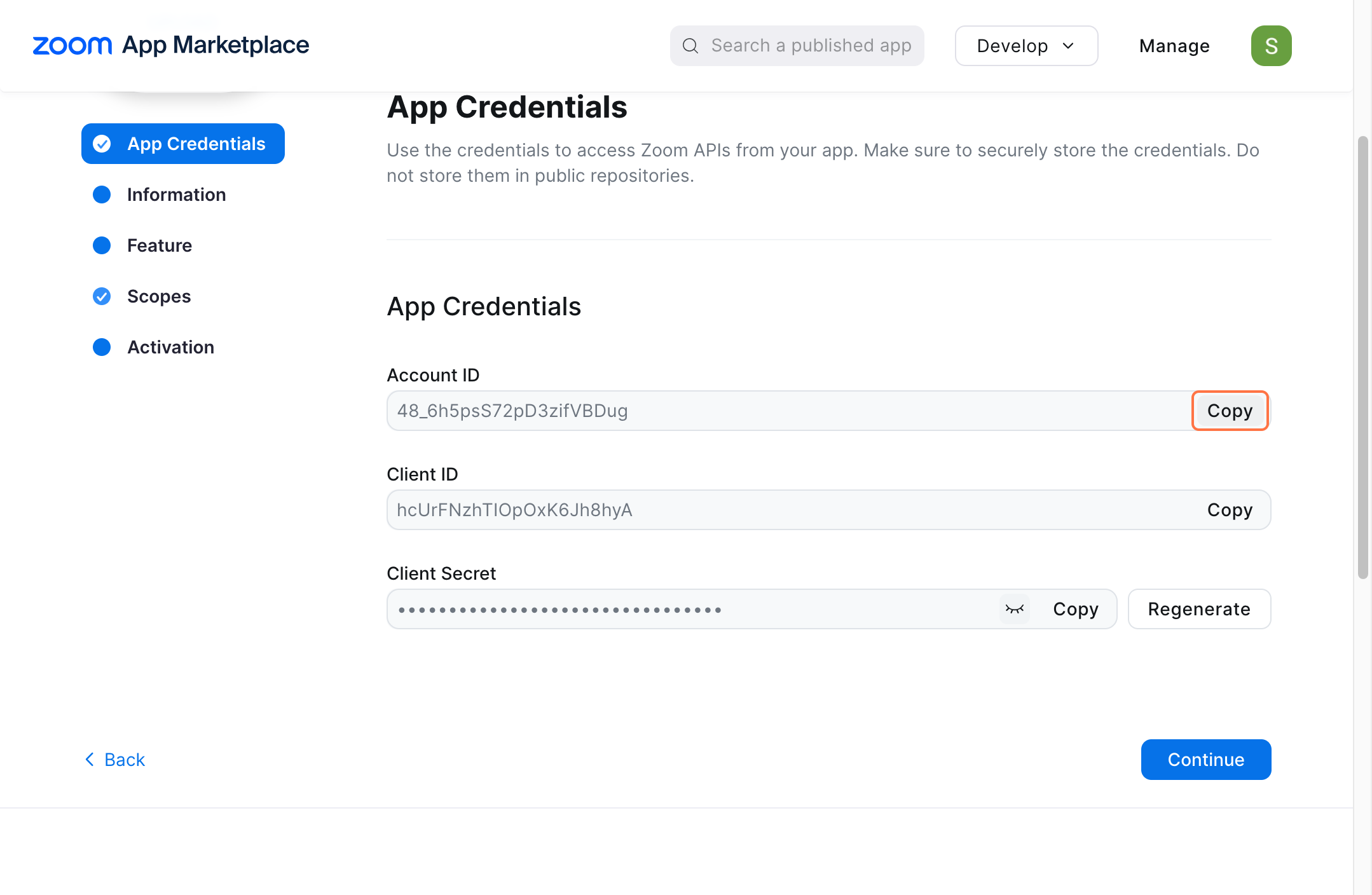
- Go back to your website. Paste the copied content into Zoom setup -> Zoom account ID
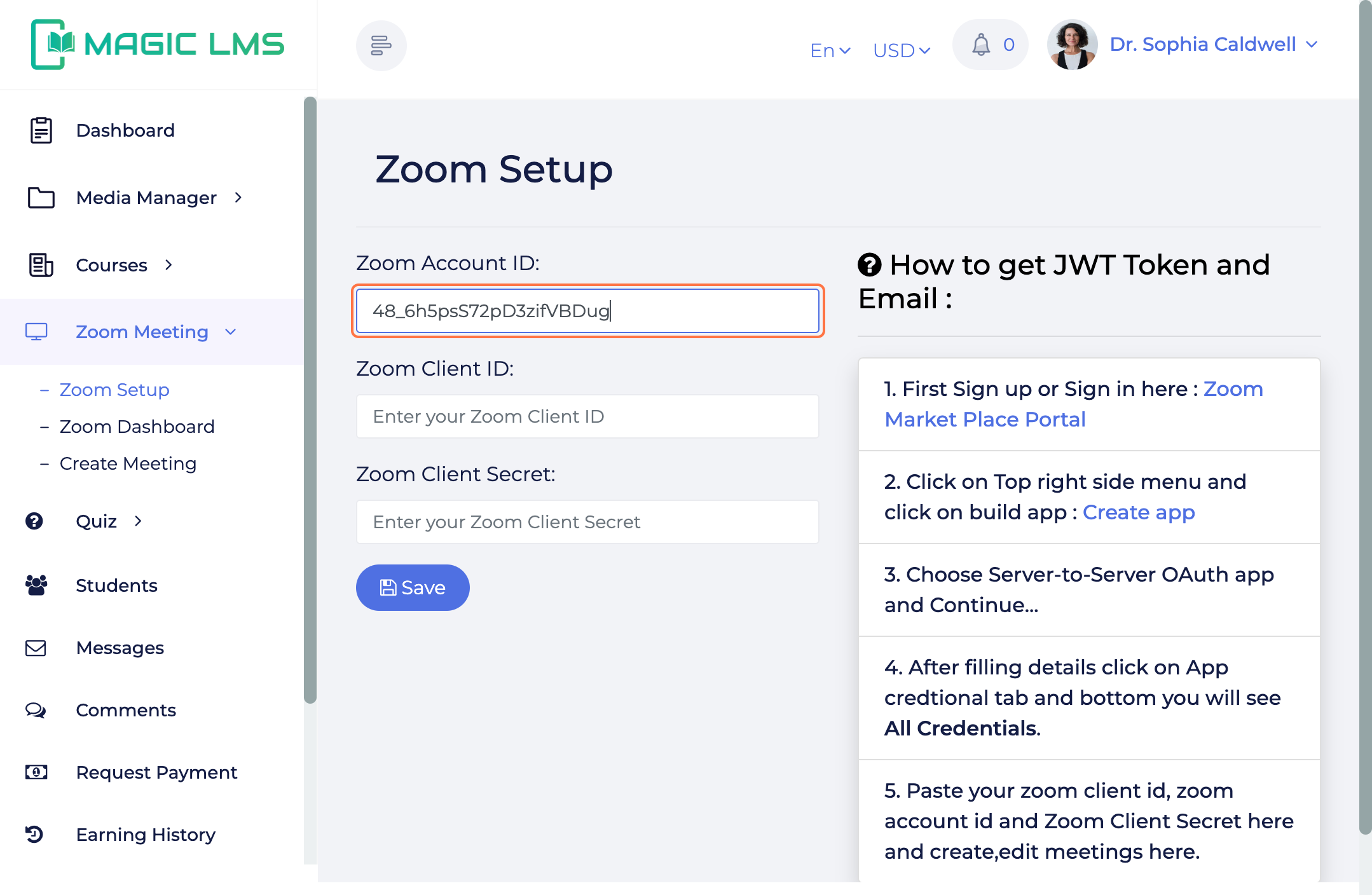
- Click on Client ID copy:
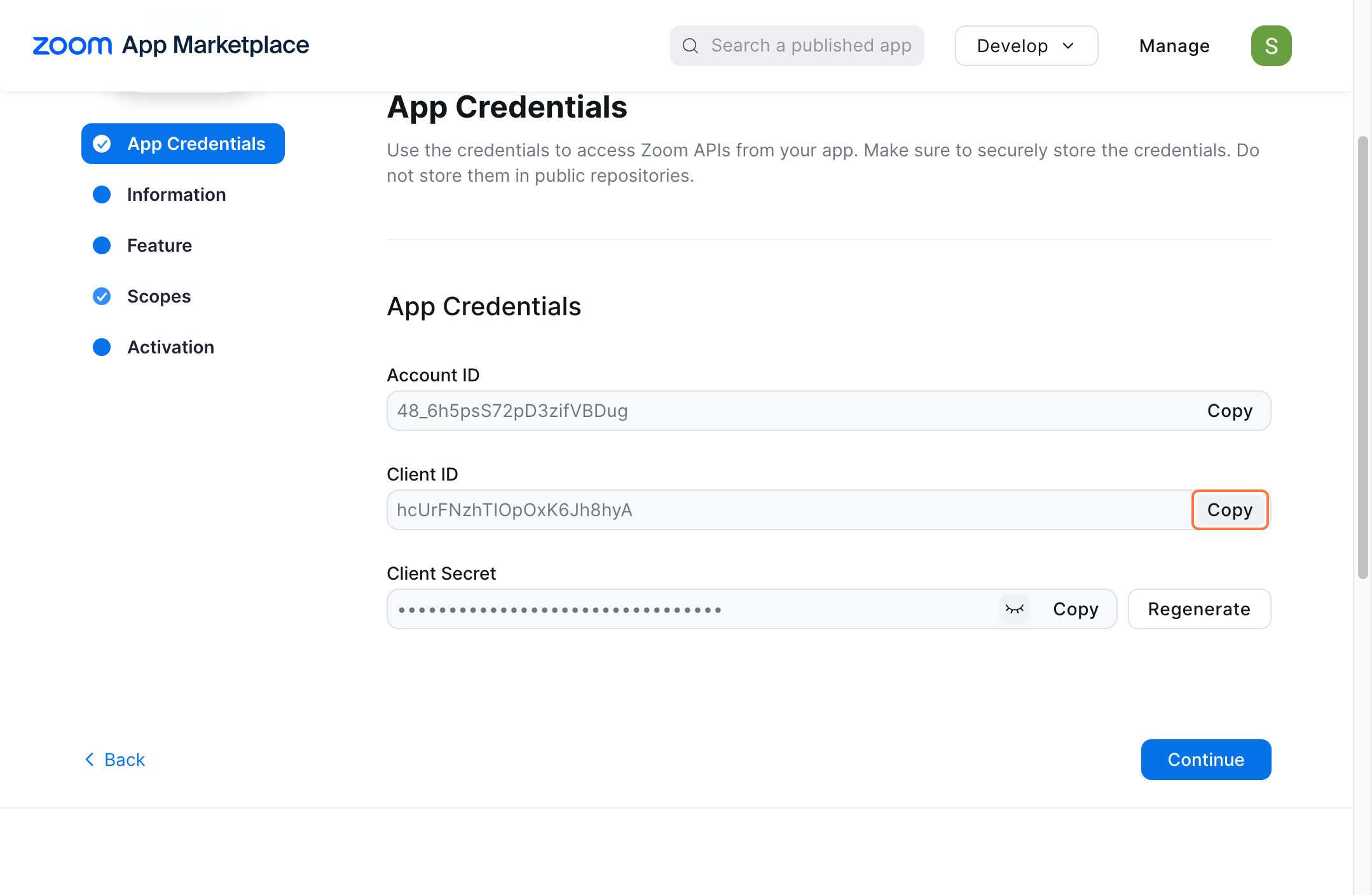
- Go back to your website. Paste the copied content into Zoom setup -> Zoom Client ID
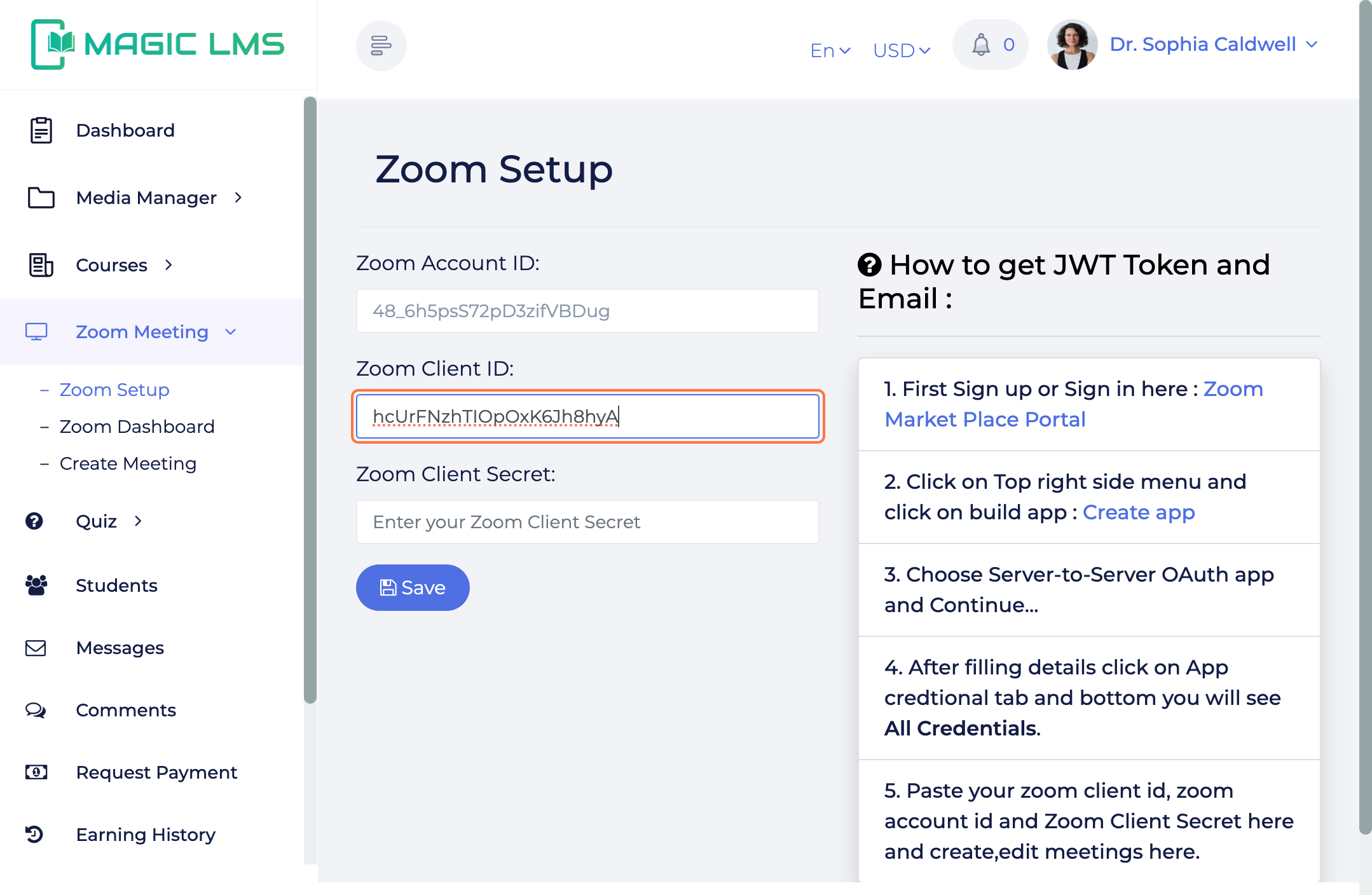
- Copy Client Secret
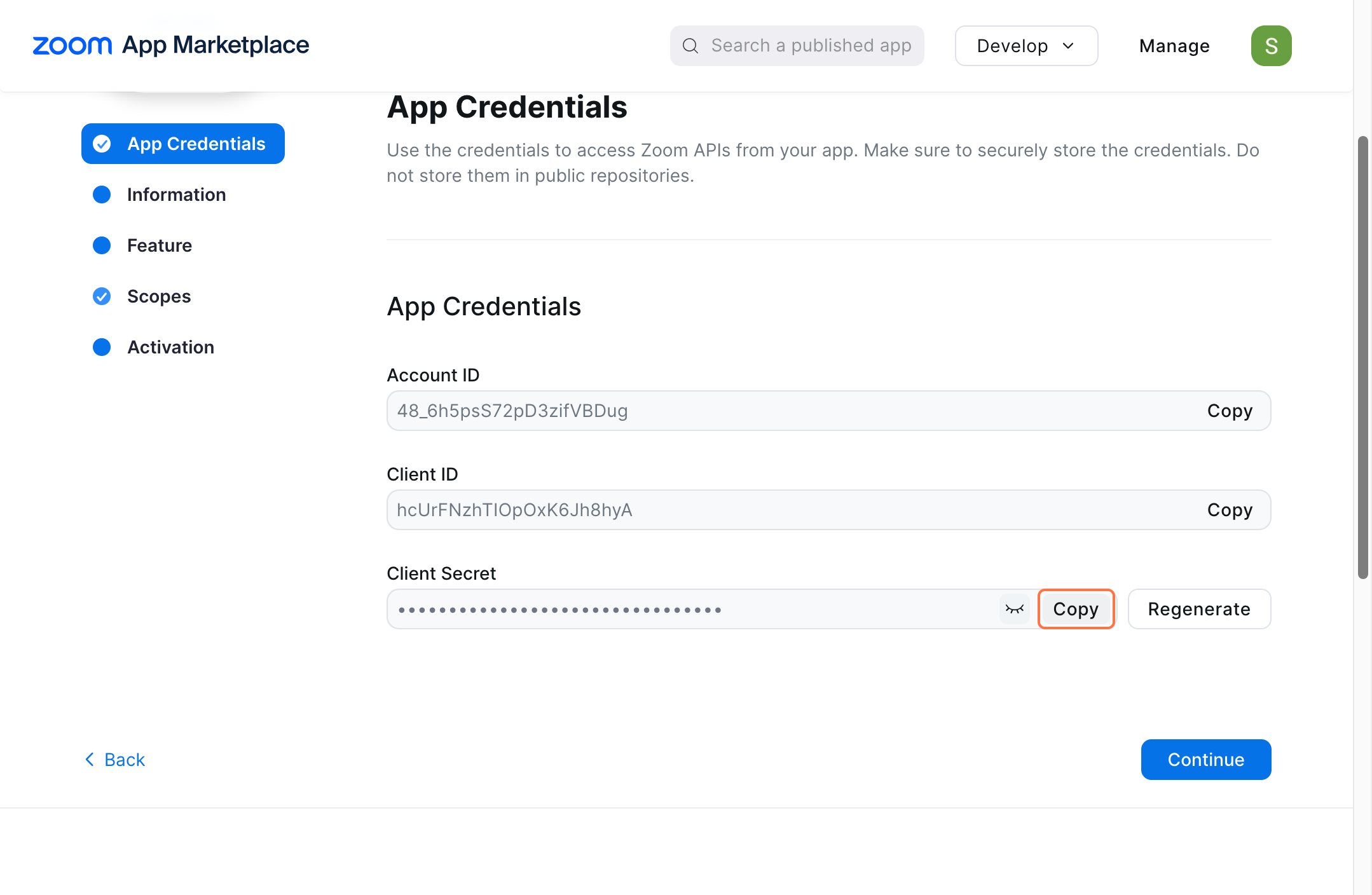
- Go back to your website. Paste the copied content into Zoom setup -> Zoom Client Secret
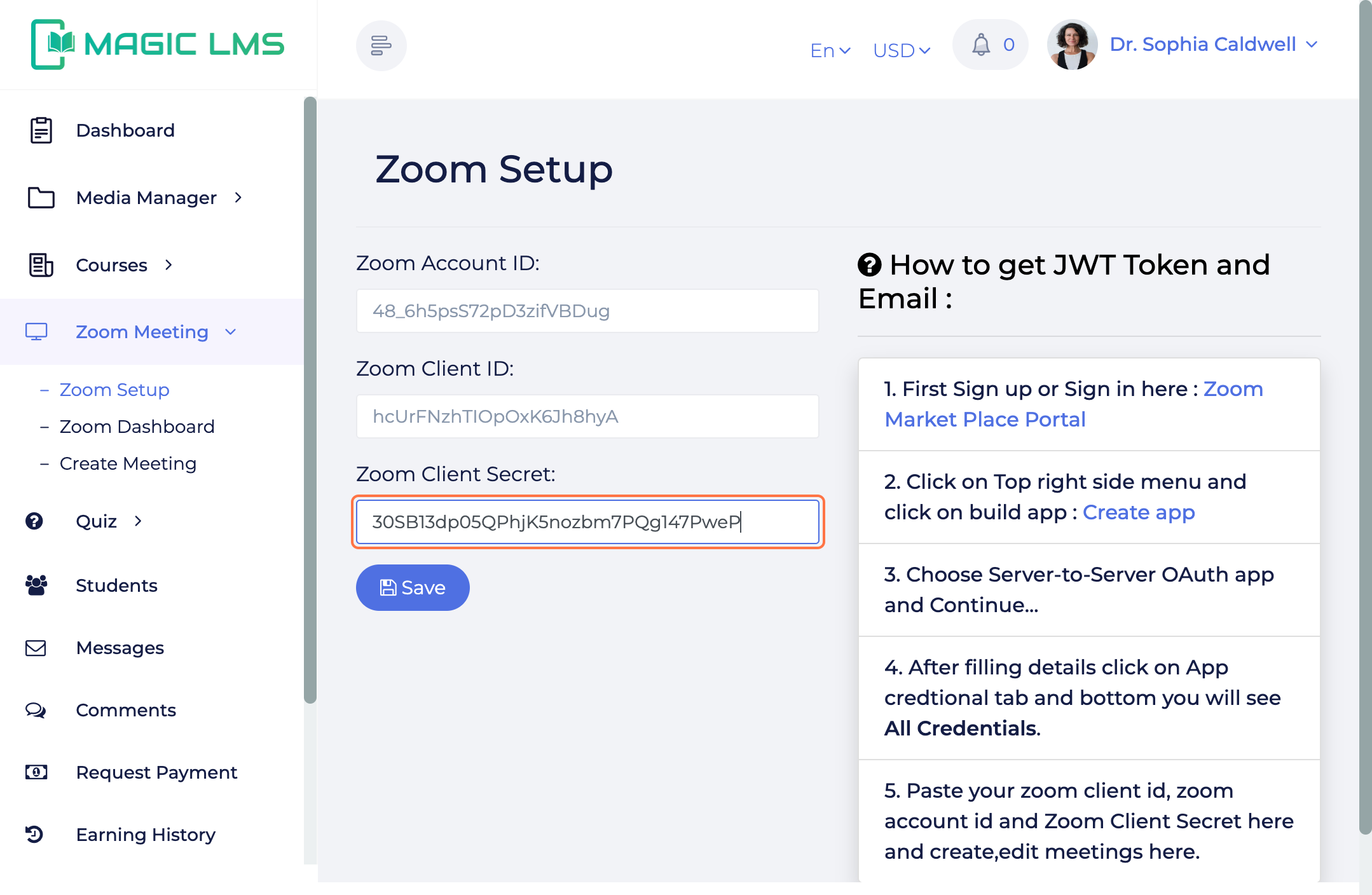
- Click on Save
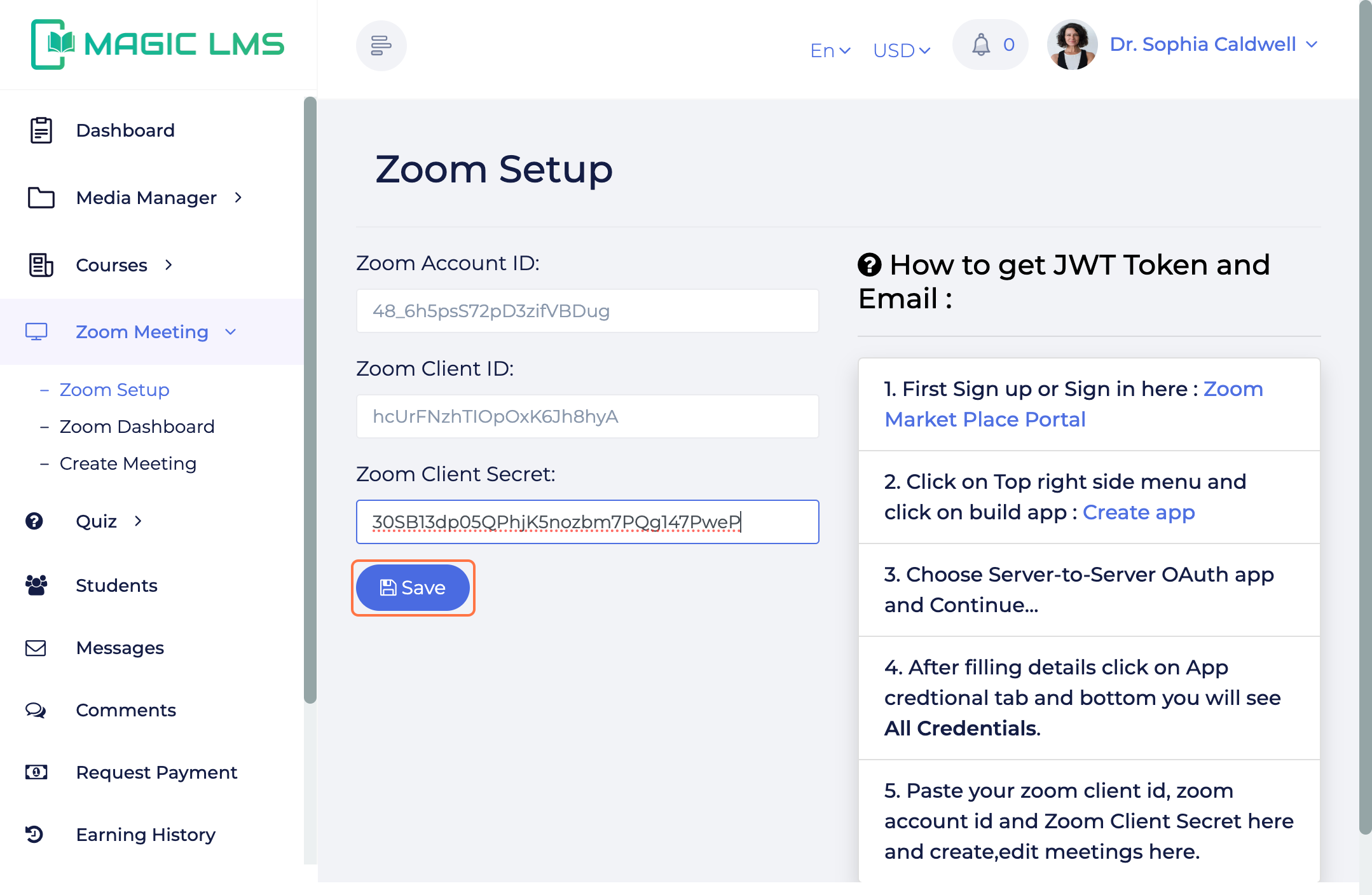
Creating a New Meeting
- Click on Create Meeting
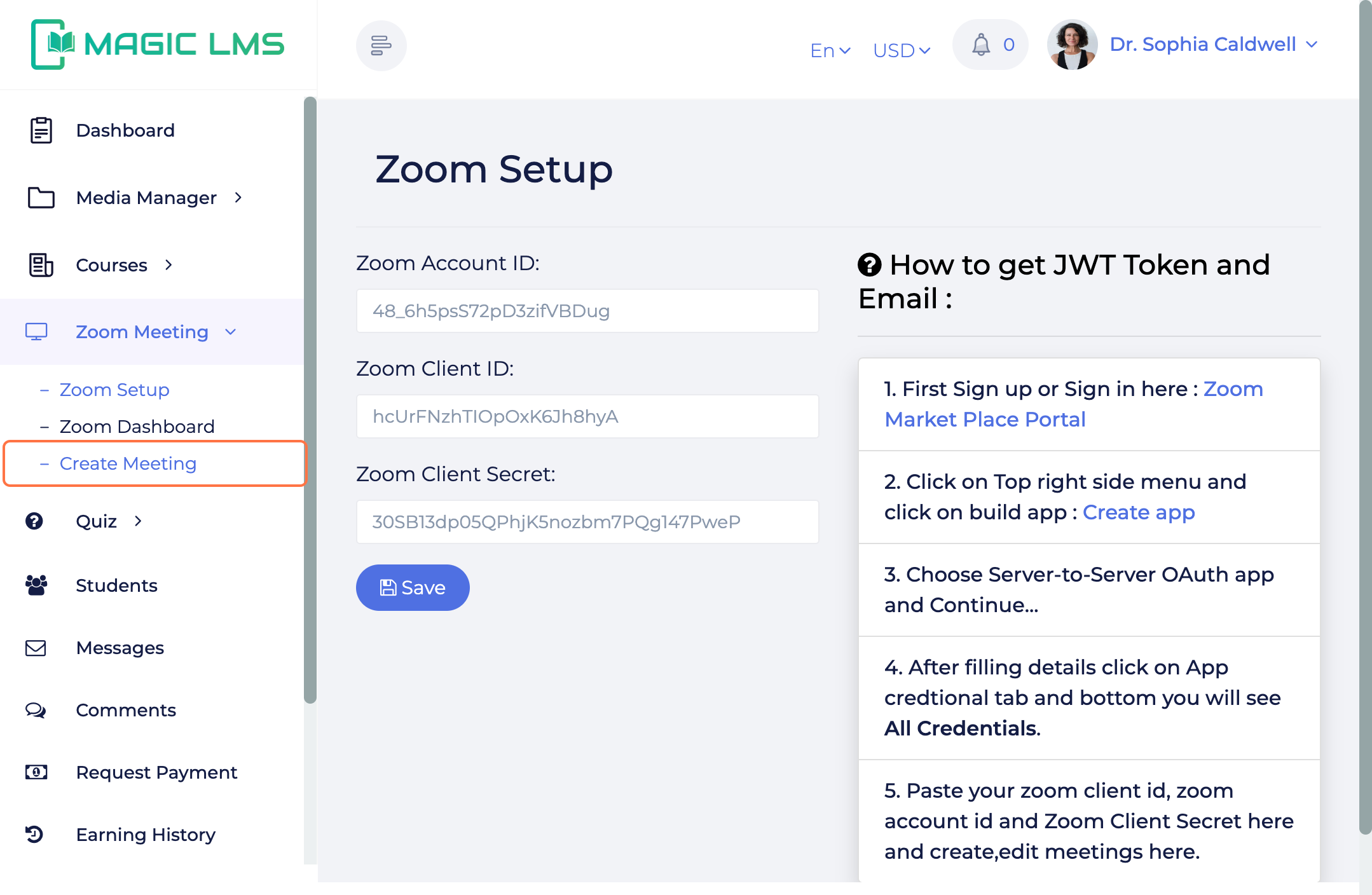
- Select one of the class from the selection menu
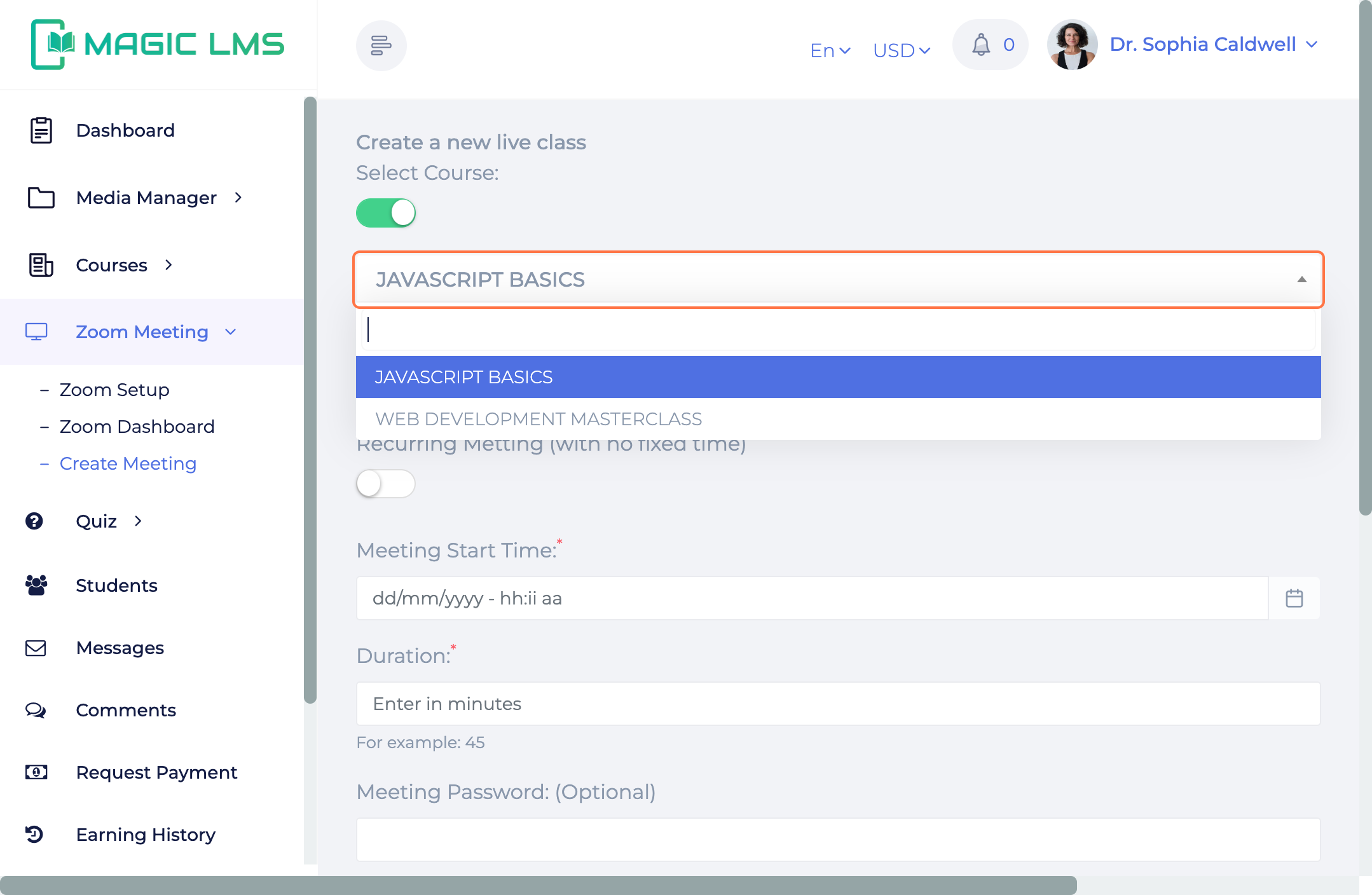
- Type a meeting topic (Mandatory)
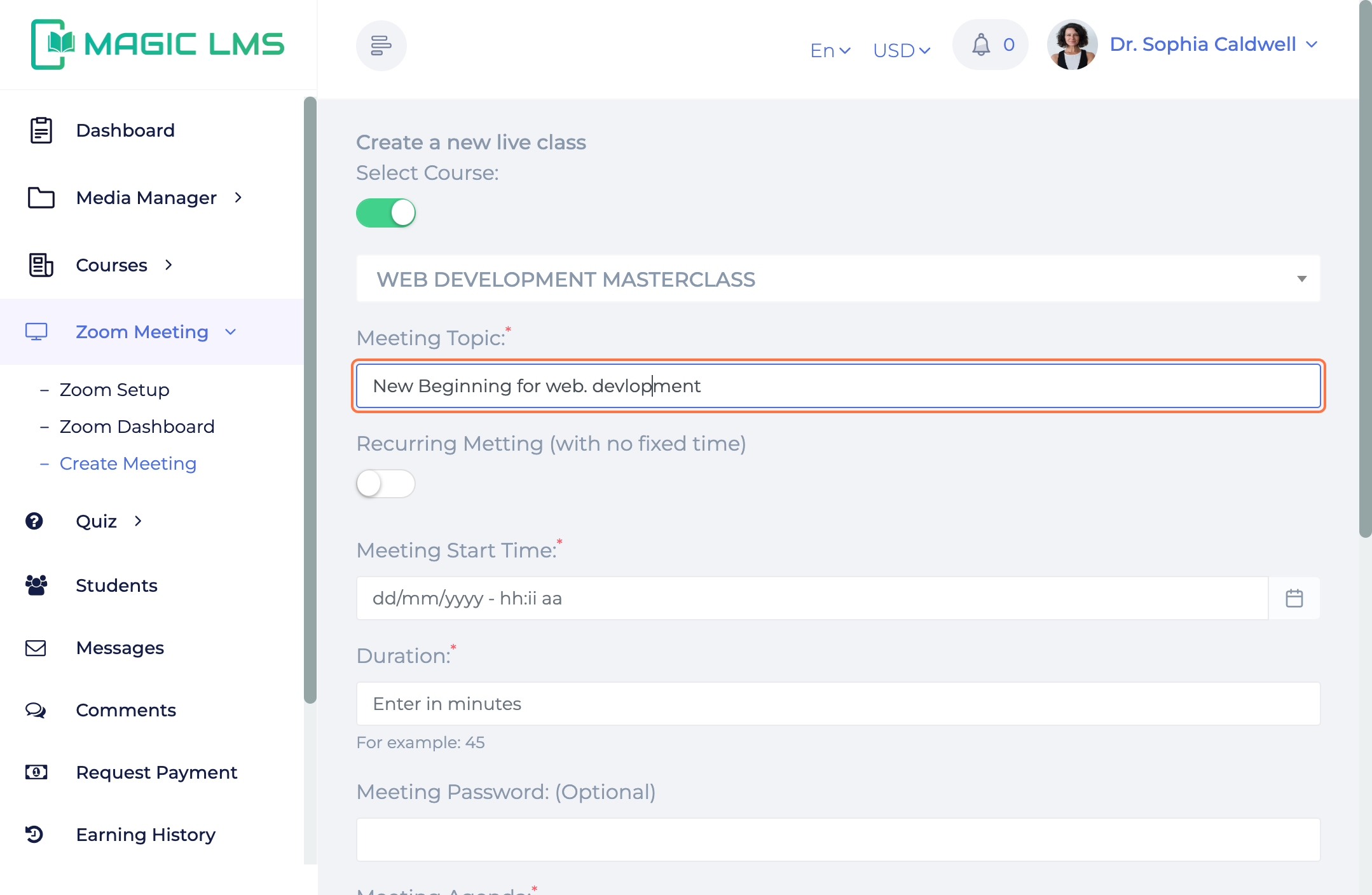
- Select either toggle option for "Recurring Meeting" or you can setup your meeting time from the below tab by assigning specific date & time
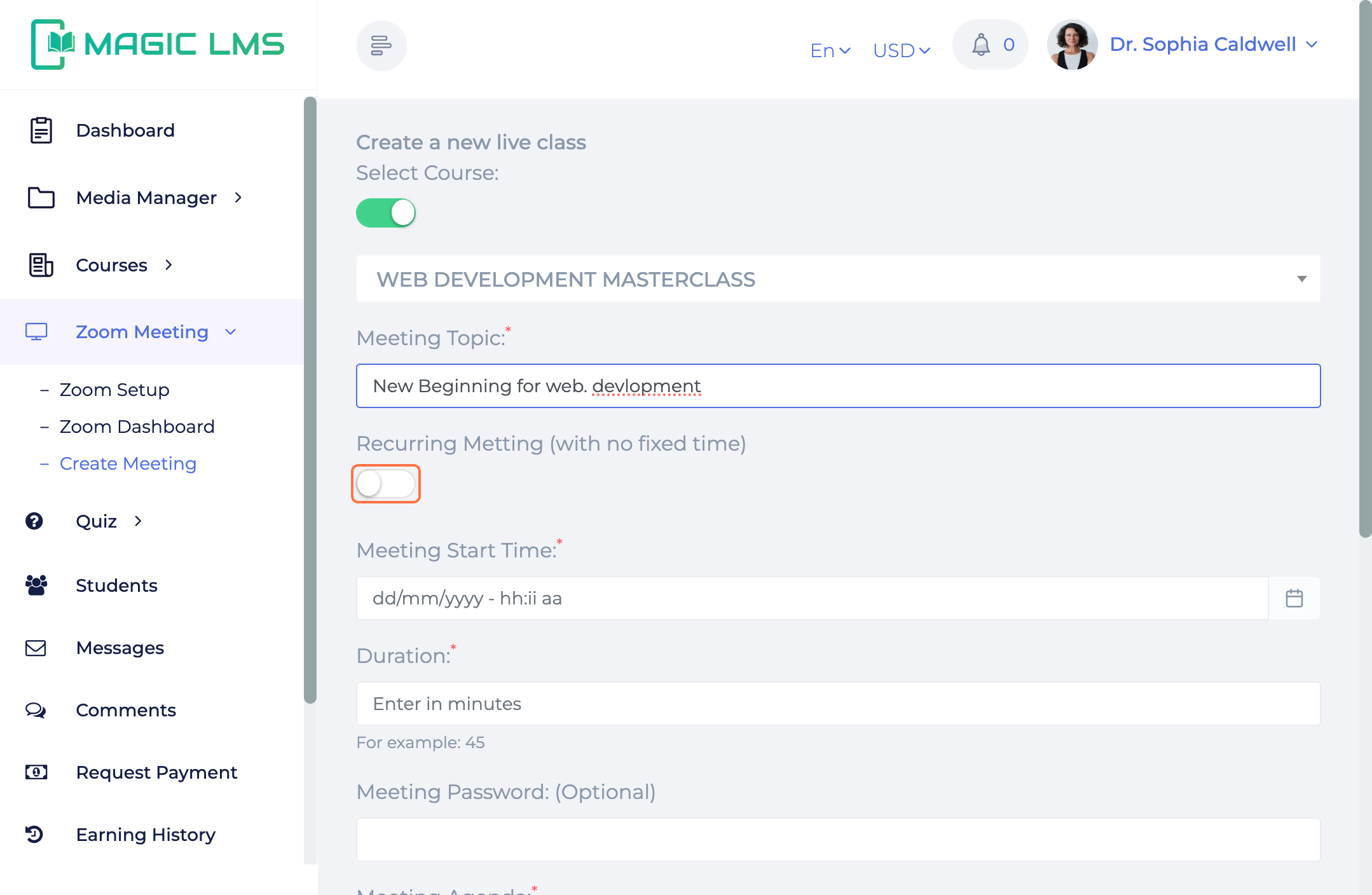
- Type your Meeting Agenda (Mandatory)
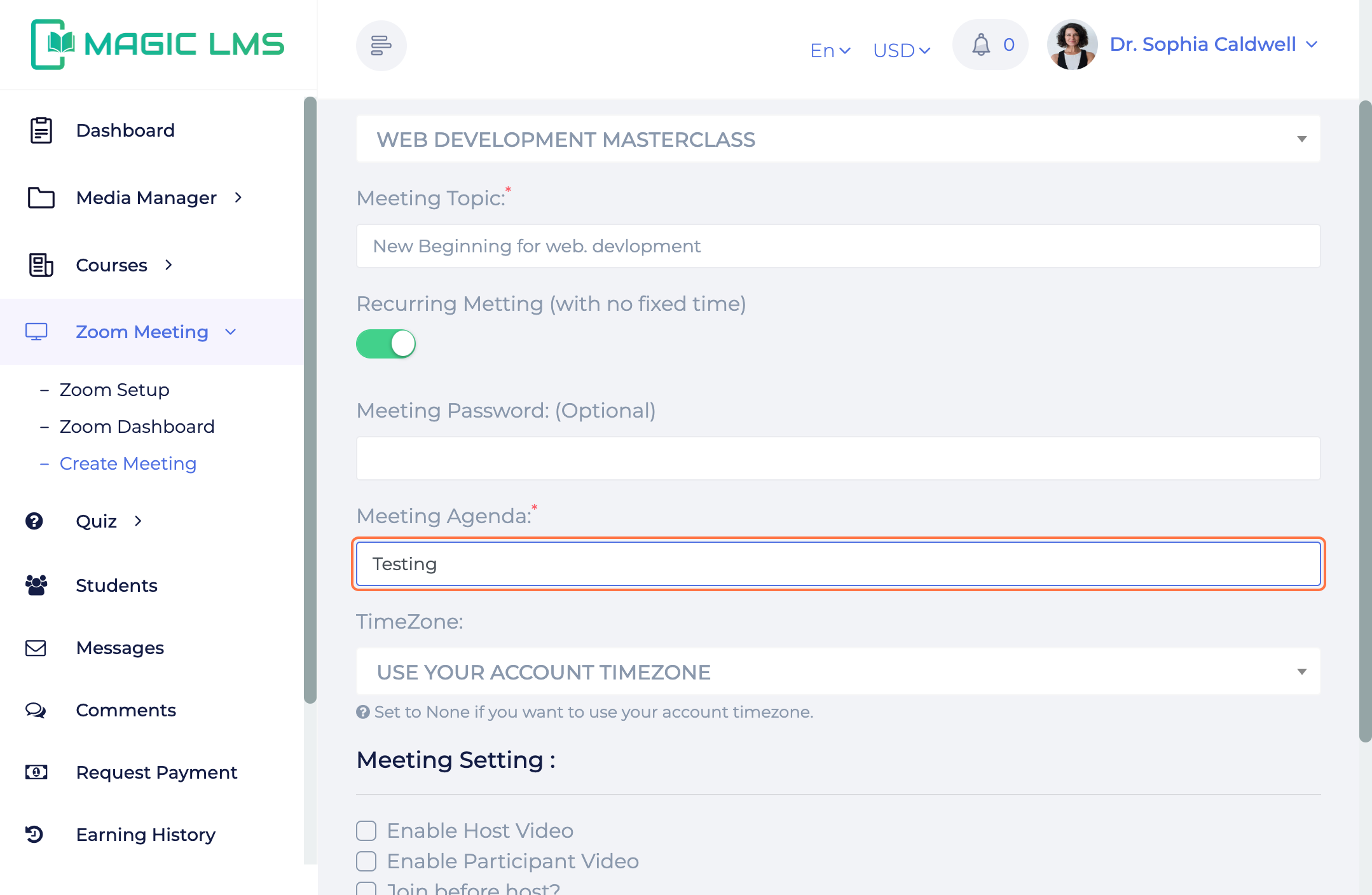
- Select your timezone from the "Timezone" tab
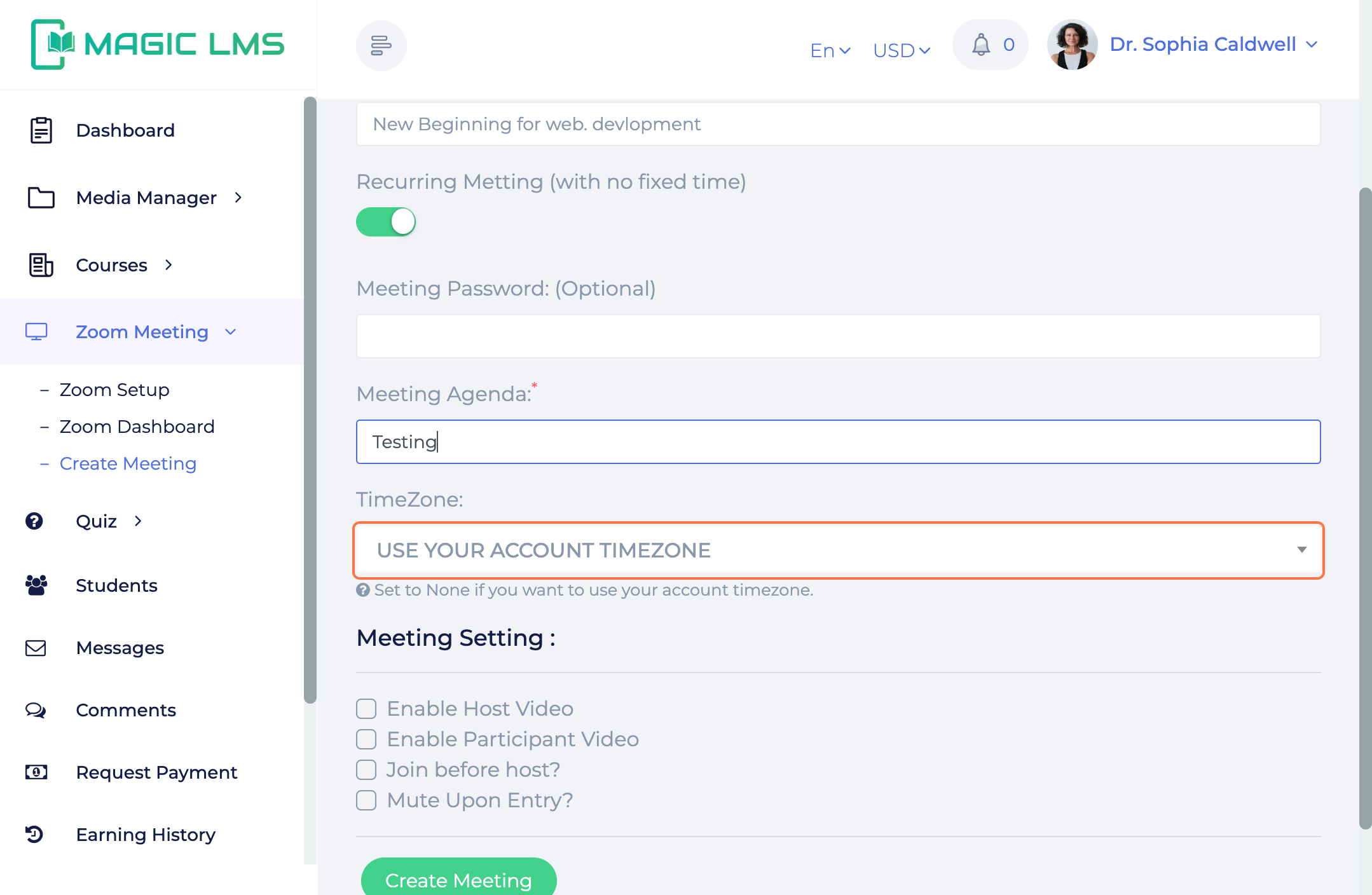
- Enable Meeting settings with your own accord
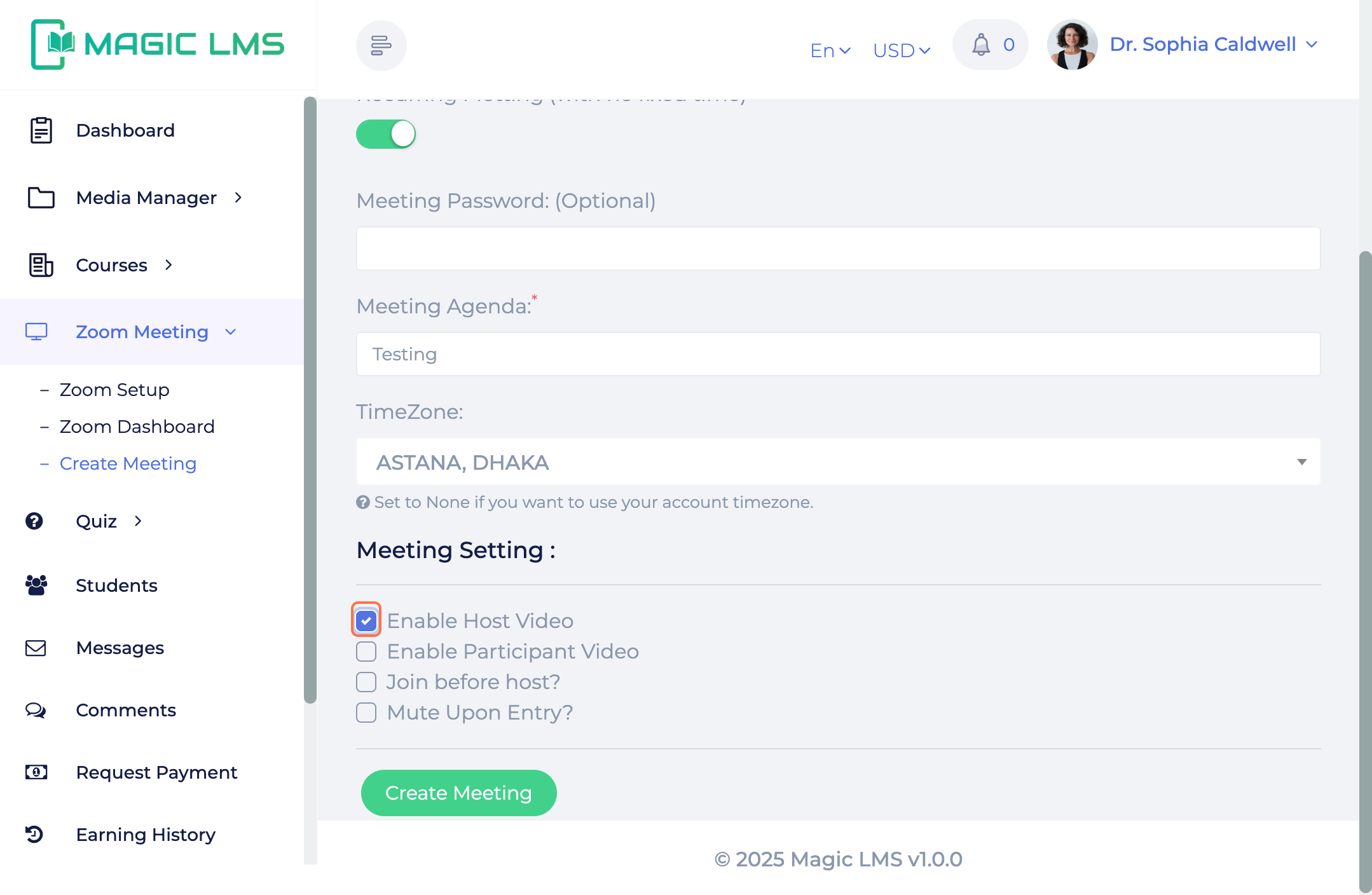
- Click on "Create Meeting"
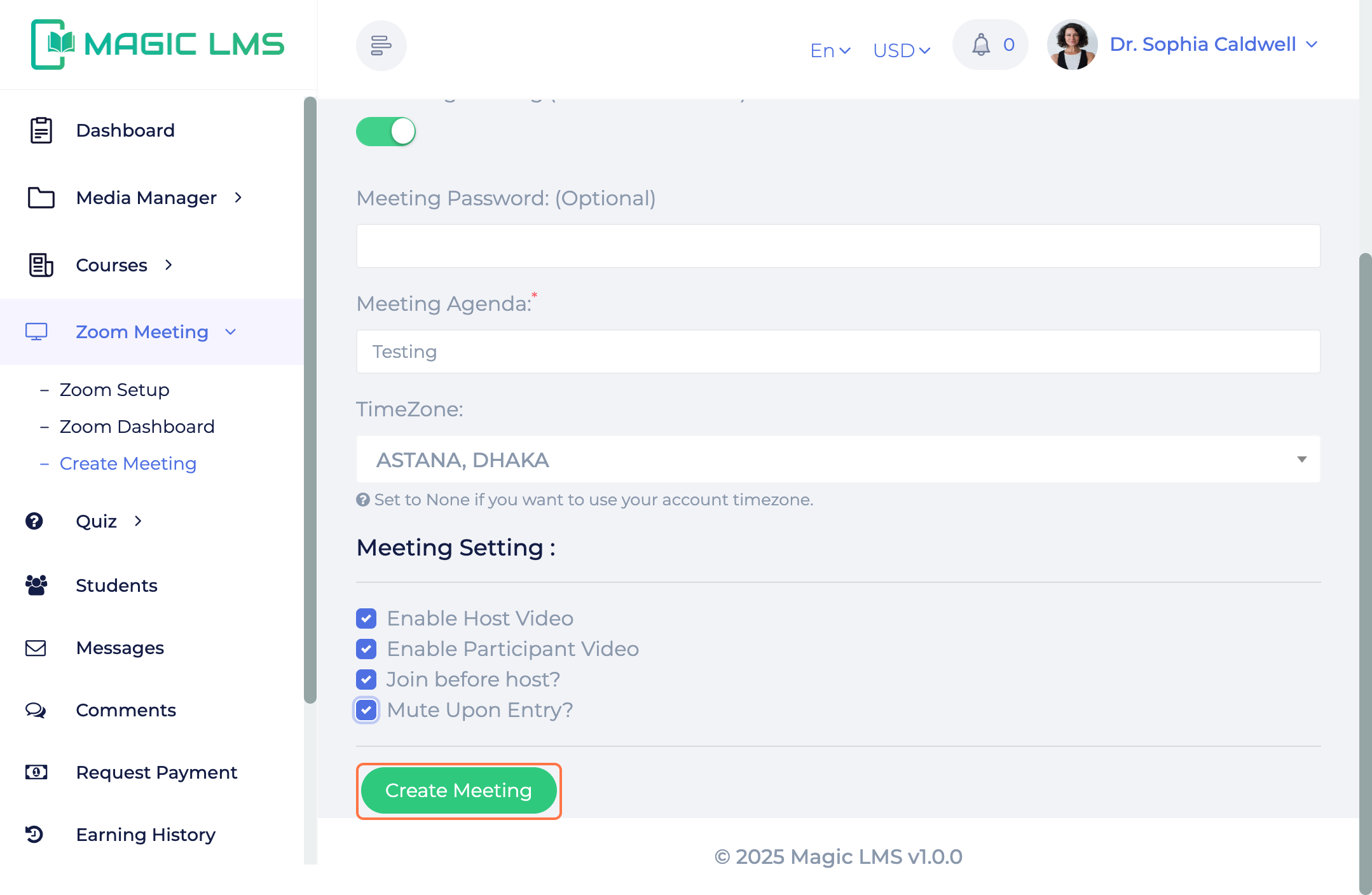
How to add zoom meeting as a class content
- Click on Courses
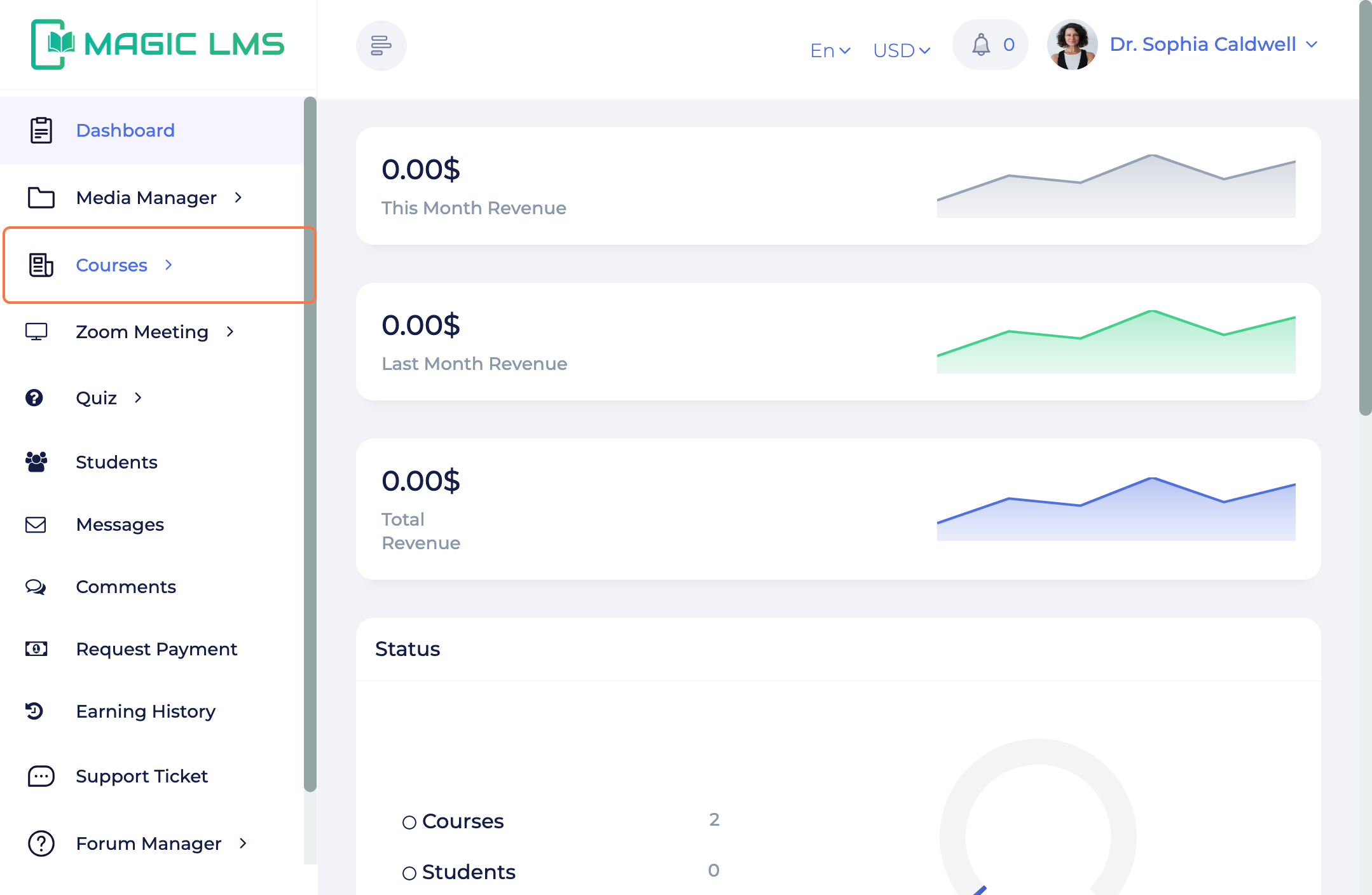
- Click on All Courses
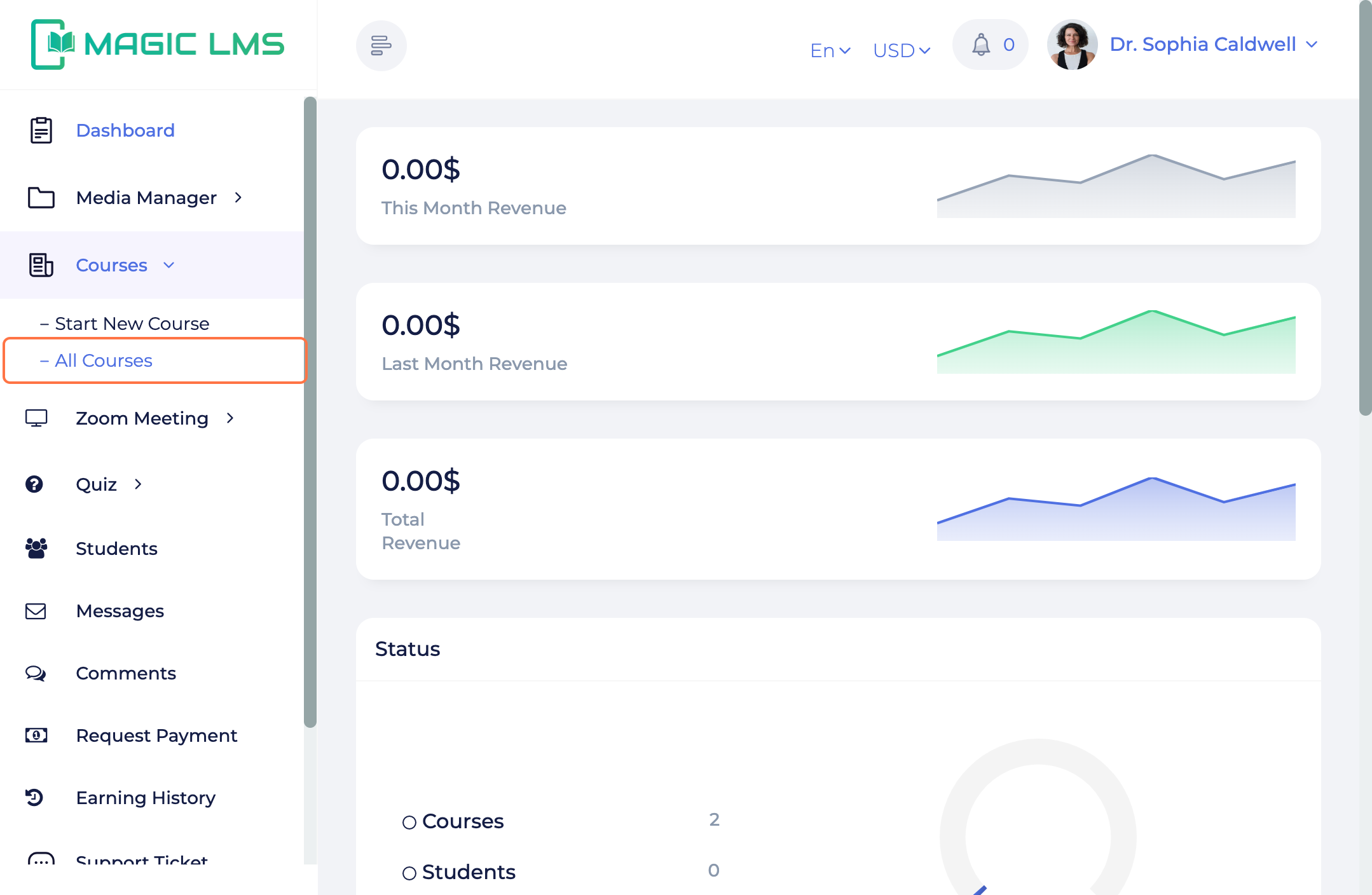
- Click on one of the created courses from "All courses" list
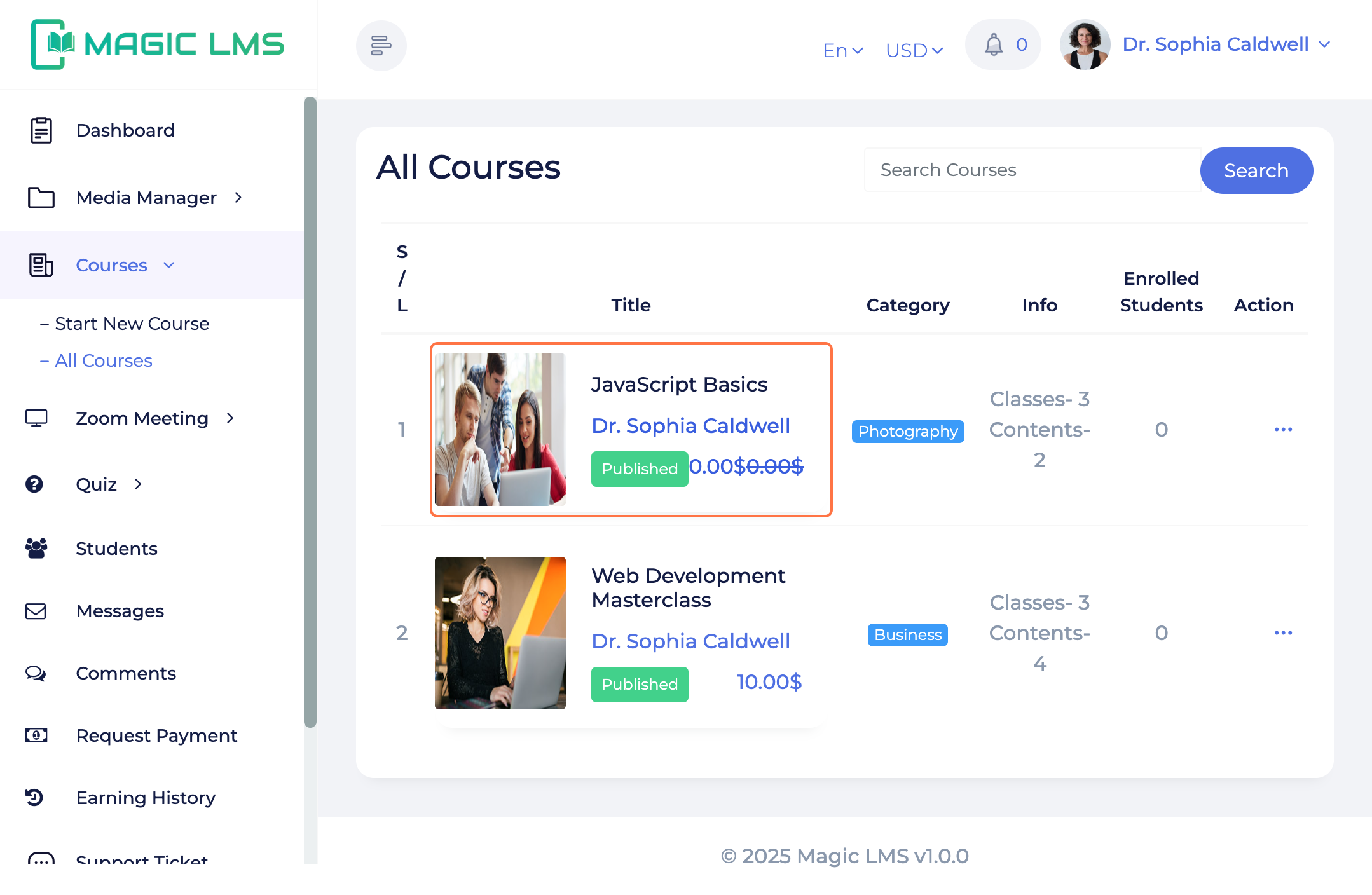
- Click on Add Zoom Meeting
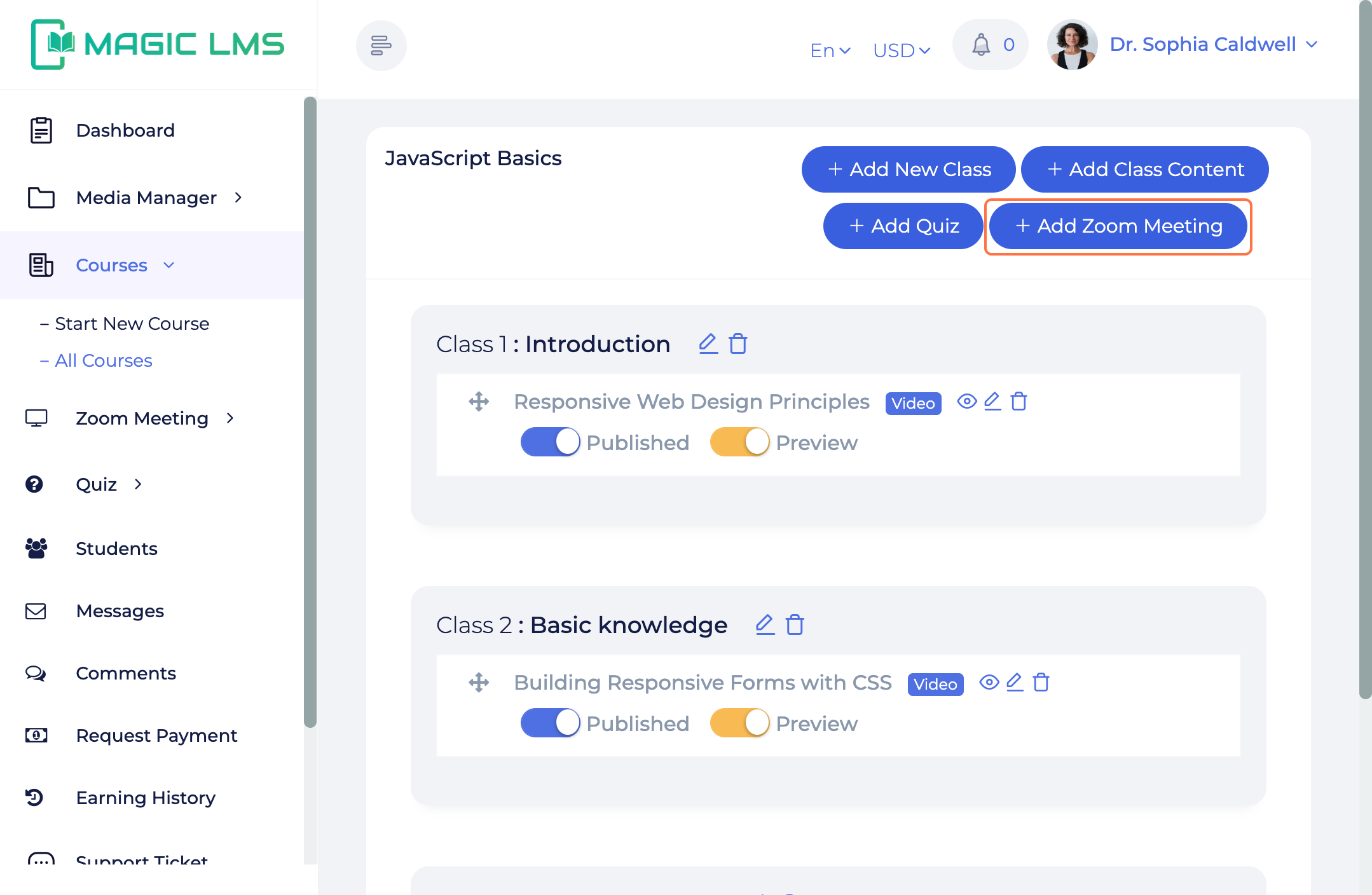
- Select class from the tab
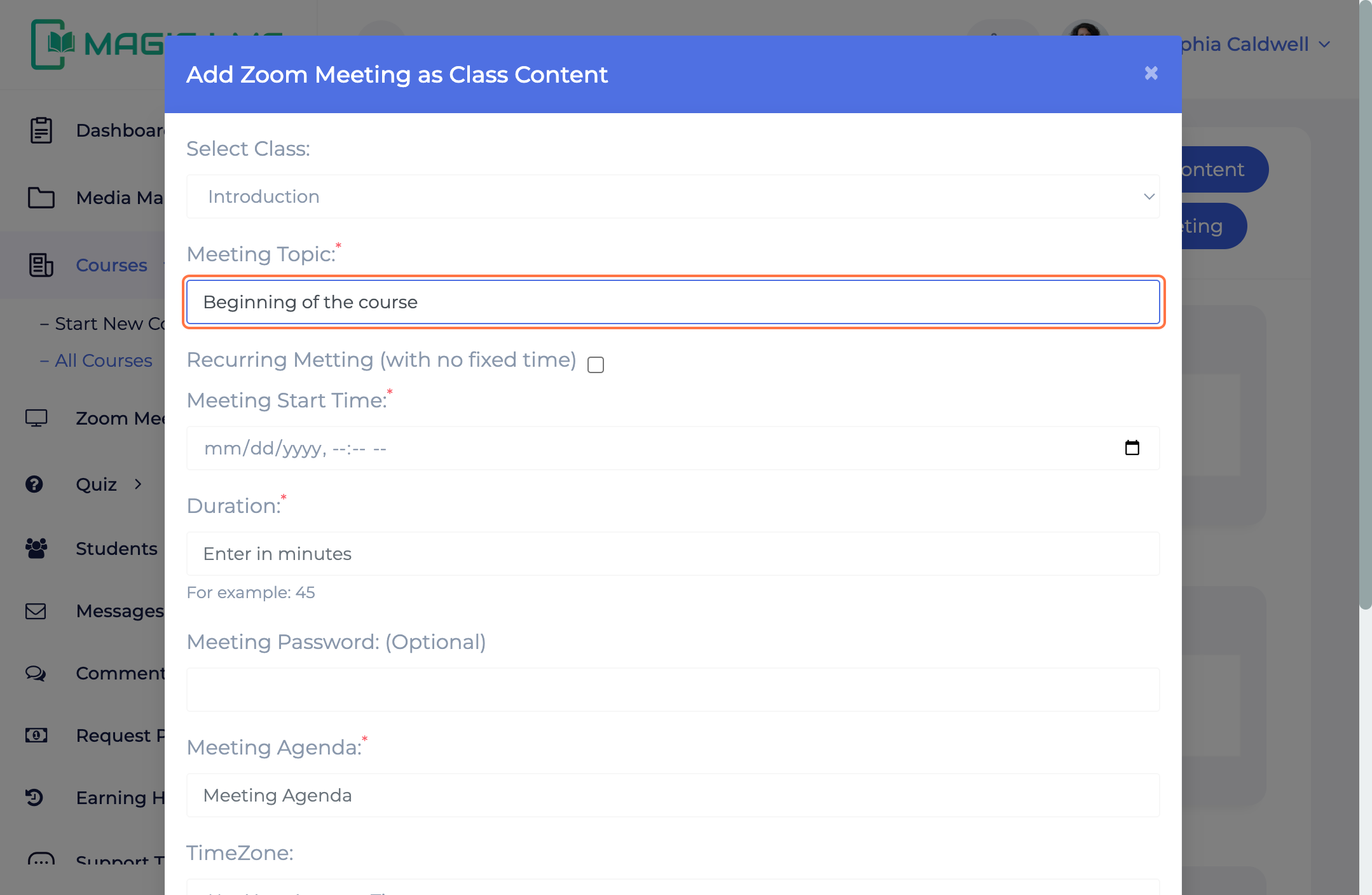
- Type "Beginning of the course"
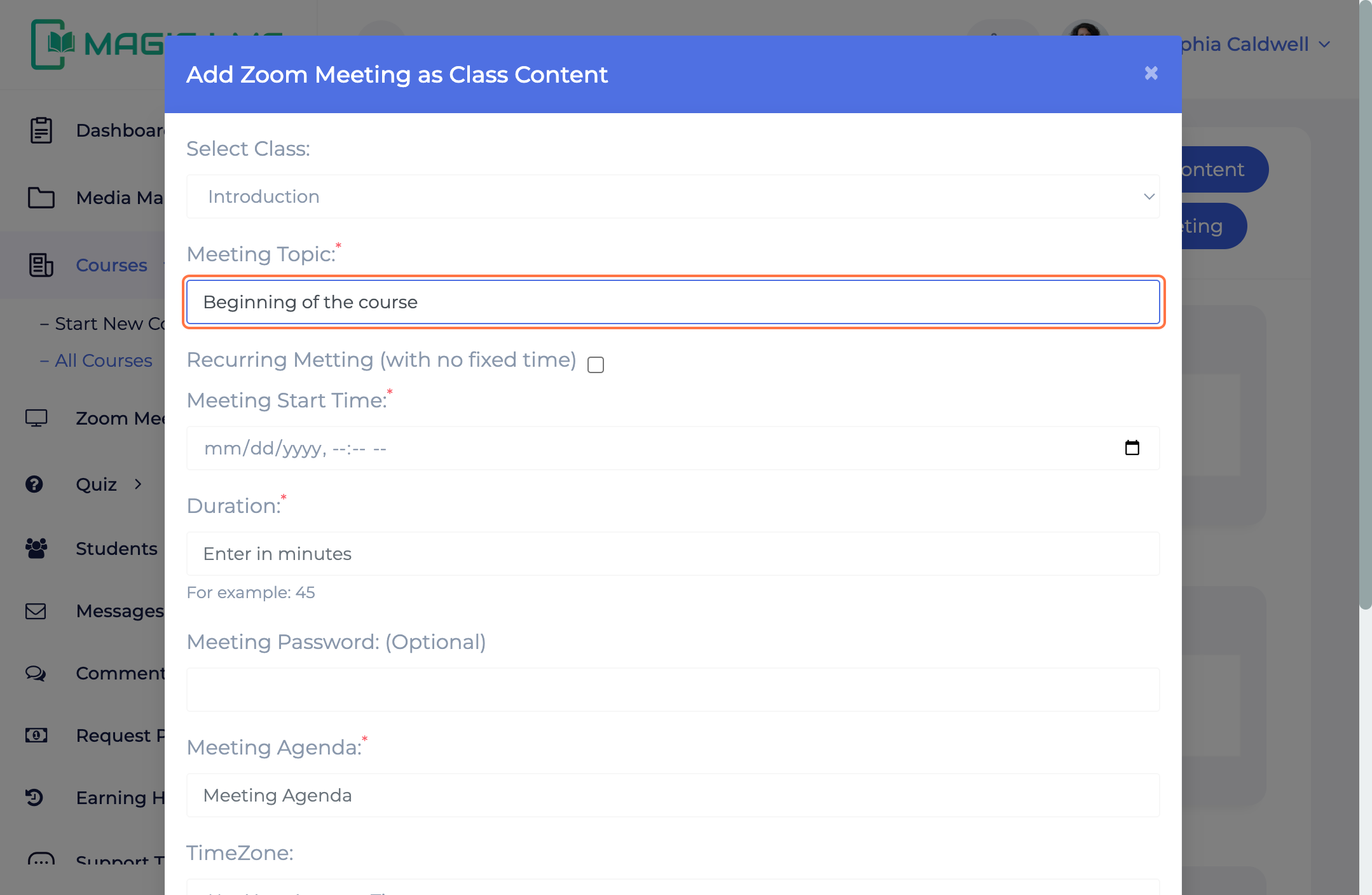
- Check Recurring Metting (with no fixed time) if you don;t want to select a specific time
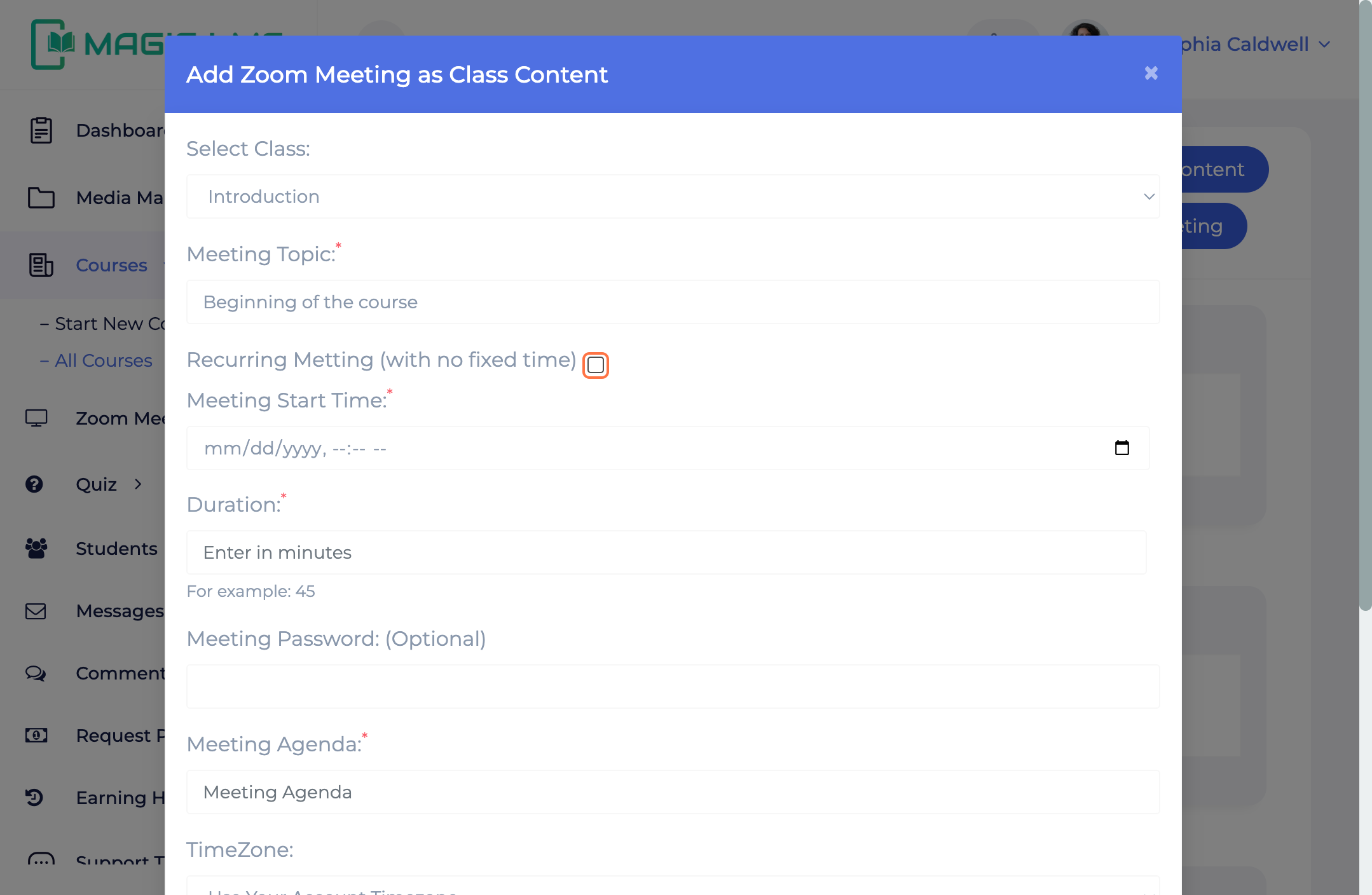
- Select a specific data and time as per your requirements
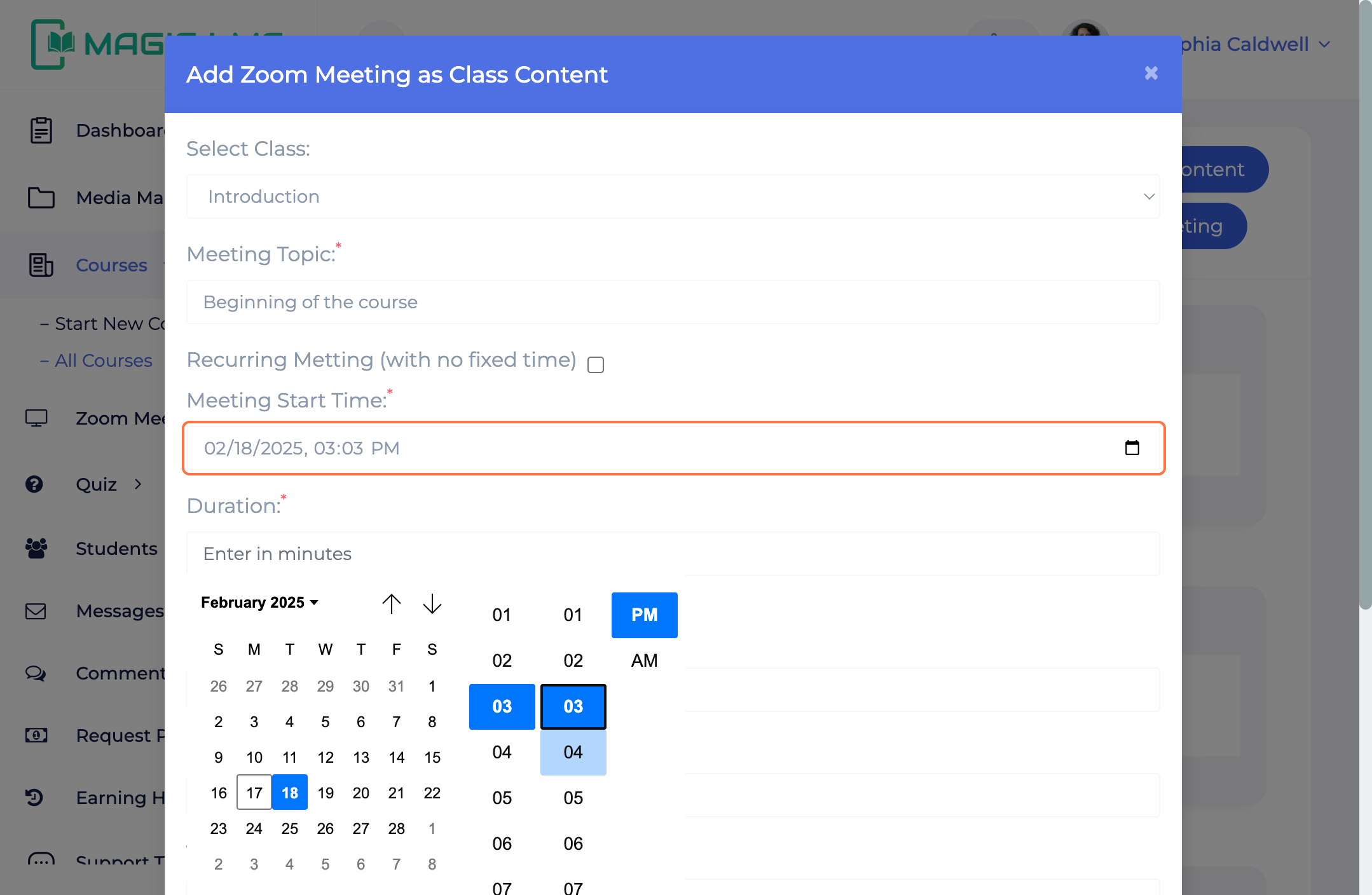
- Enter a time duration if you select a specific date & time
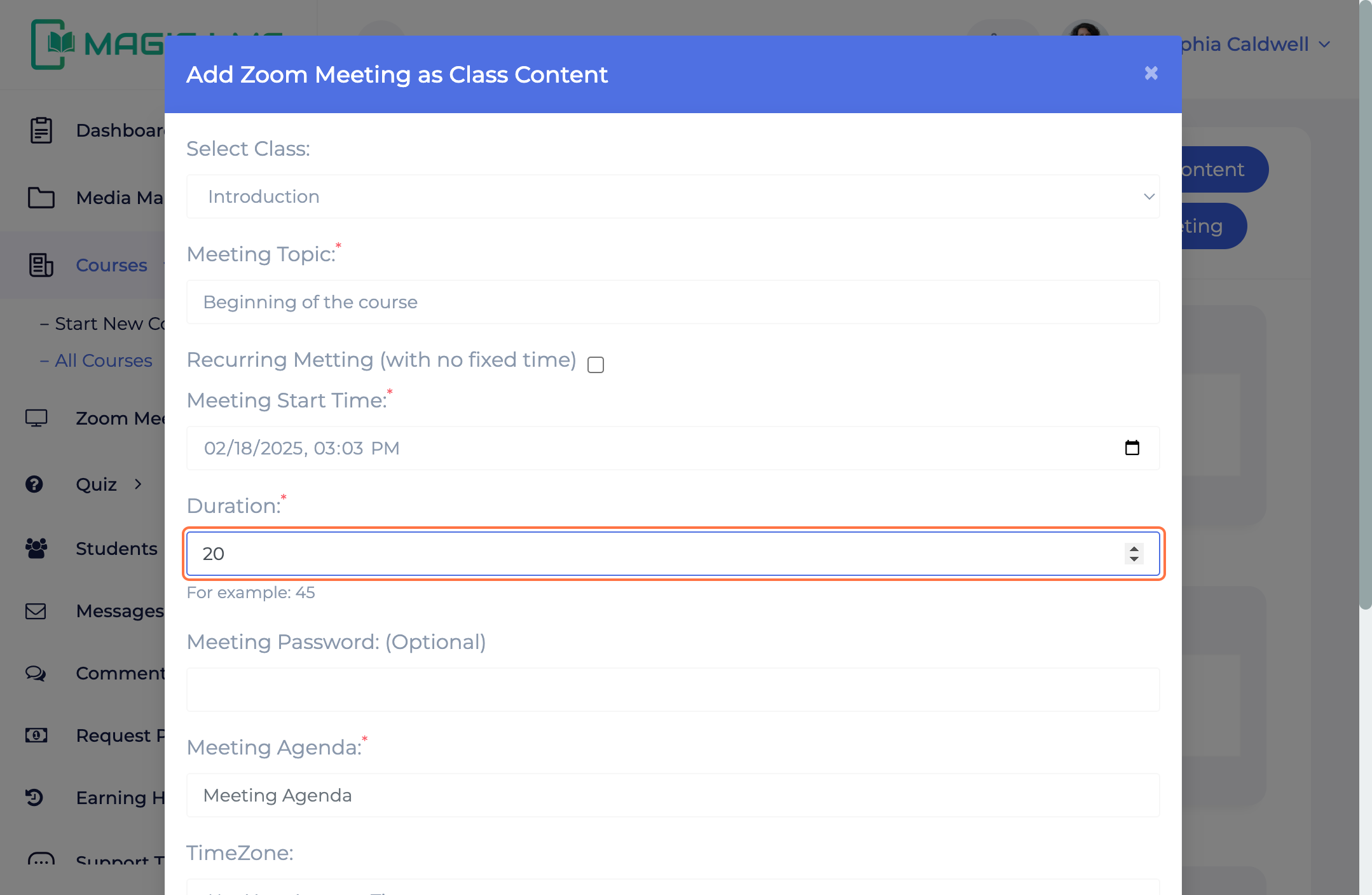
- Passsword entry is optional.
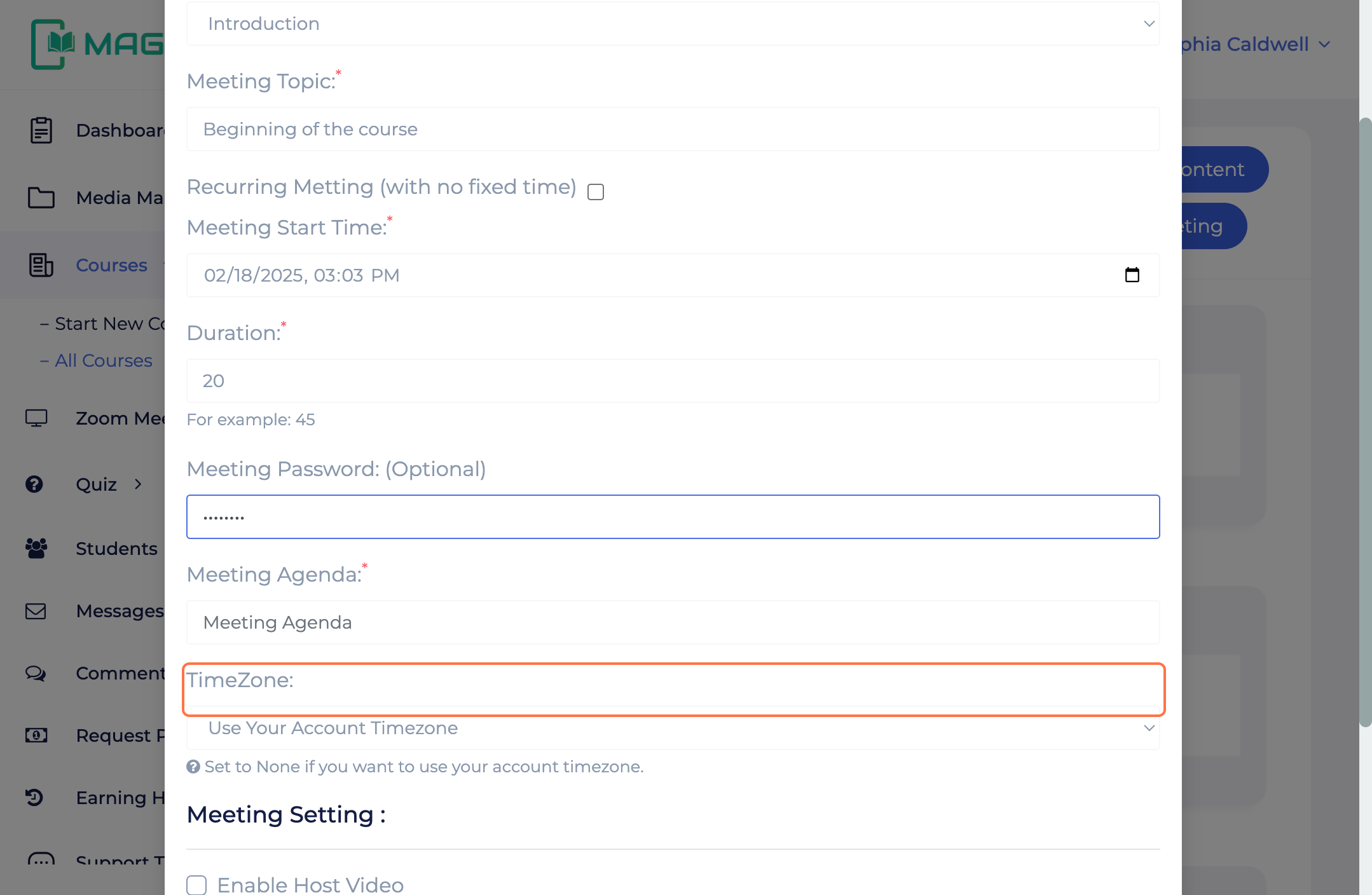
- Type your meeting agenda
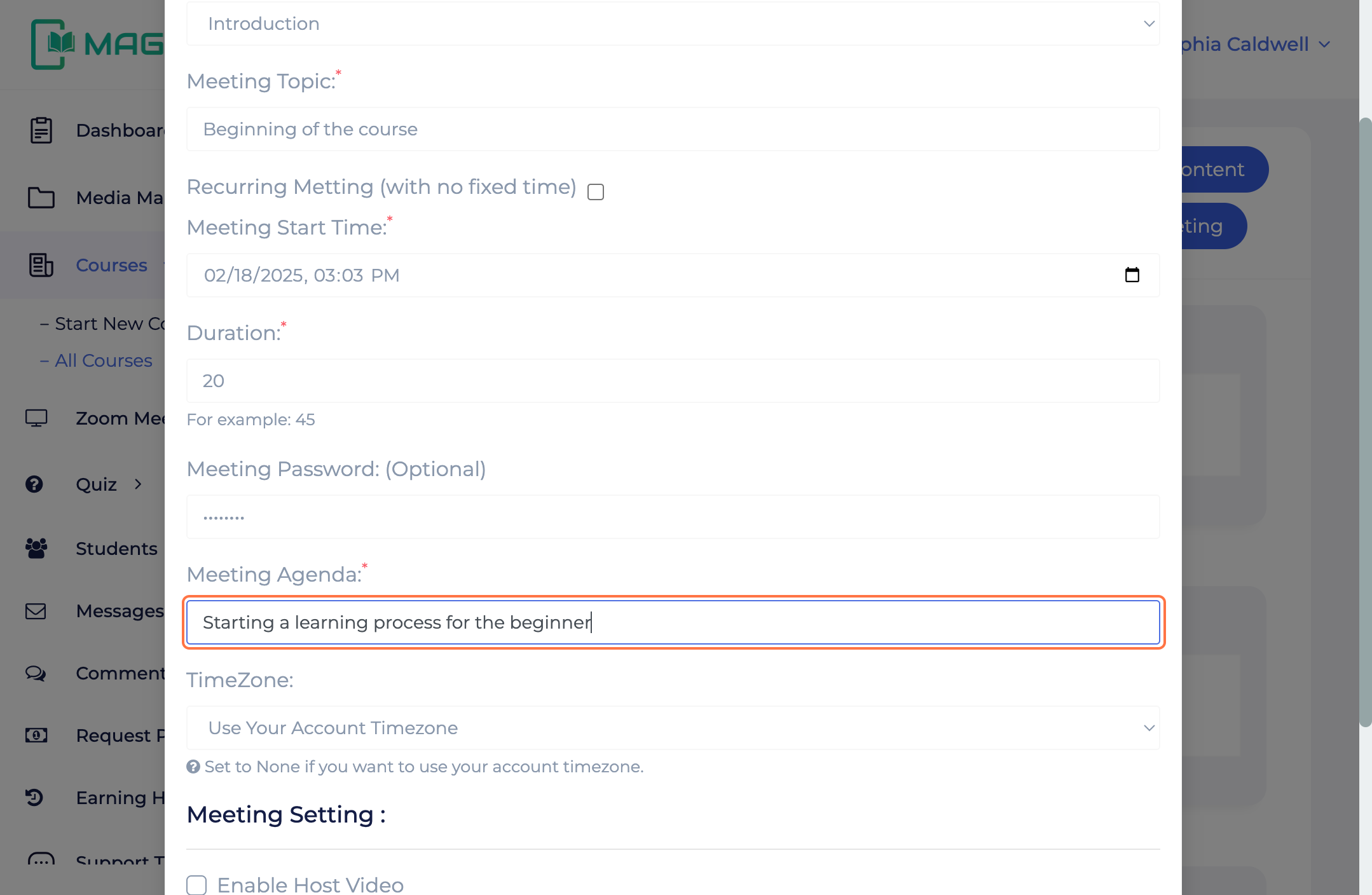
- Select your timezone from "TimeZone Tab""
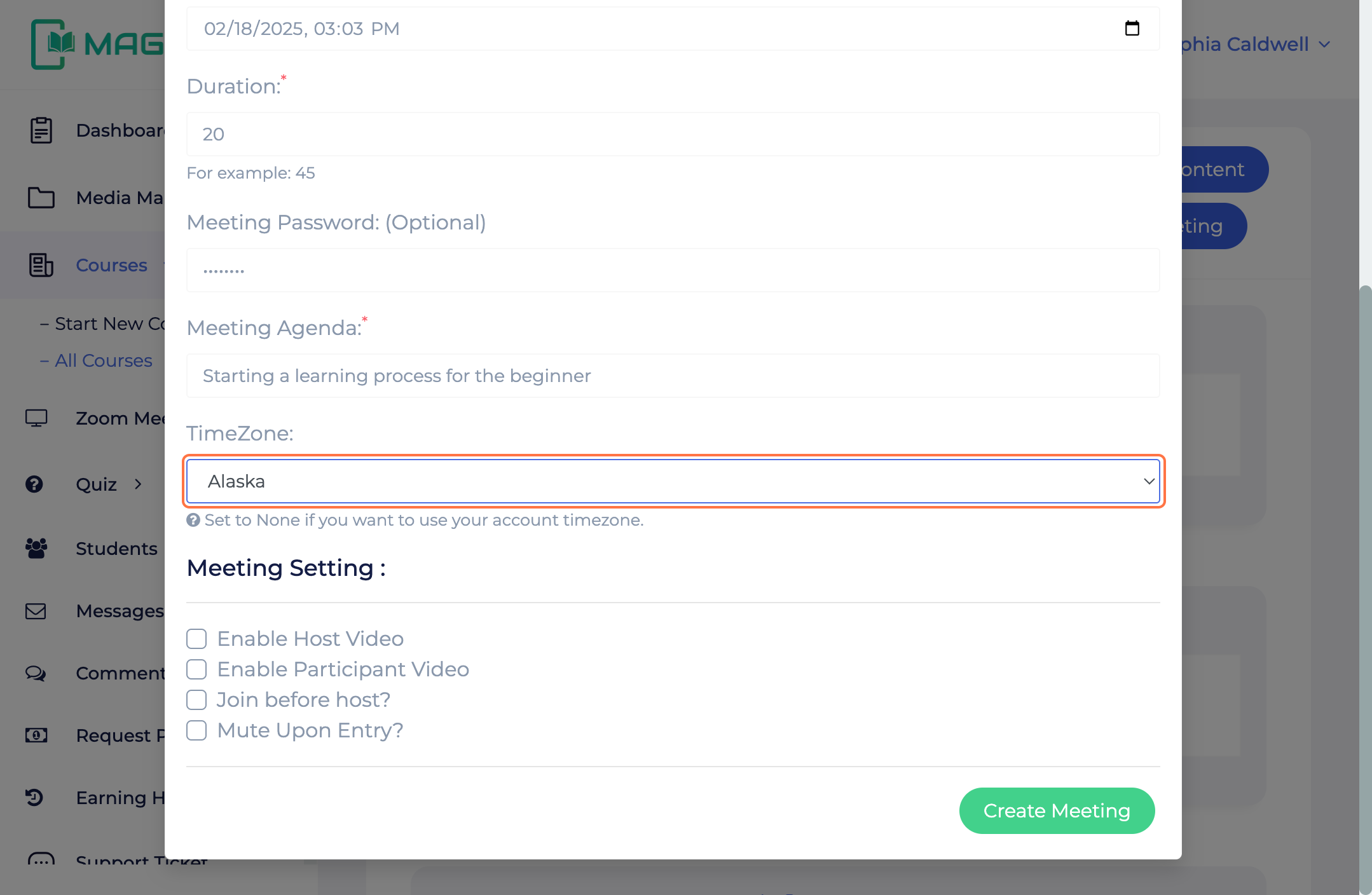
- Enable Meeting settings with your own accord
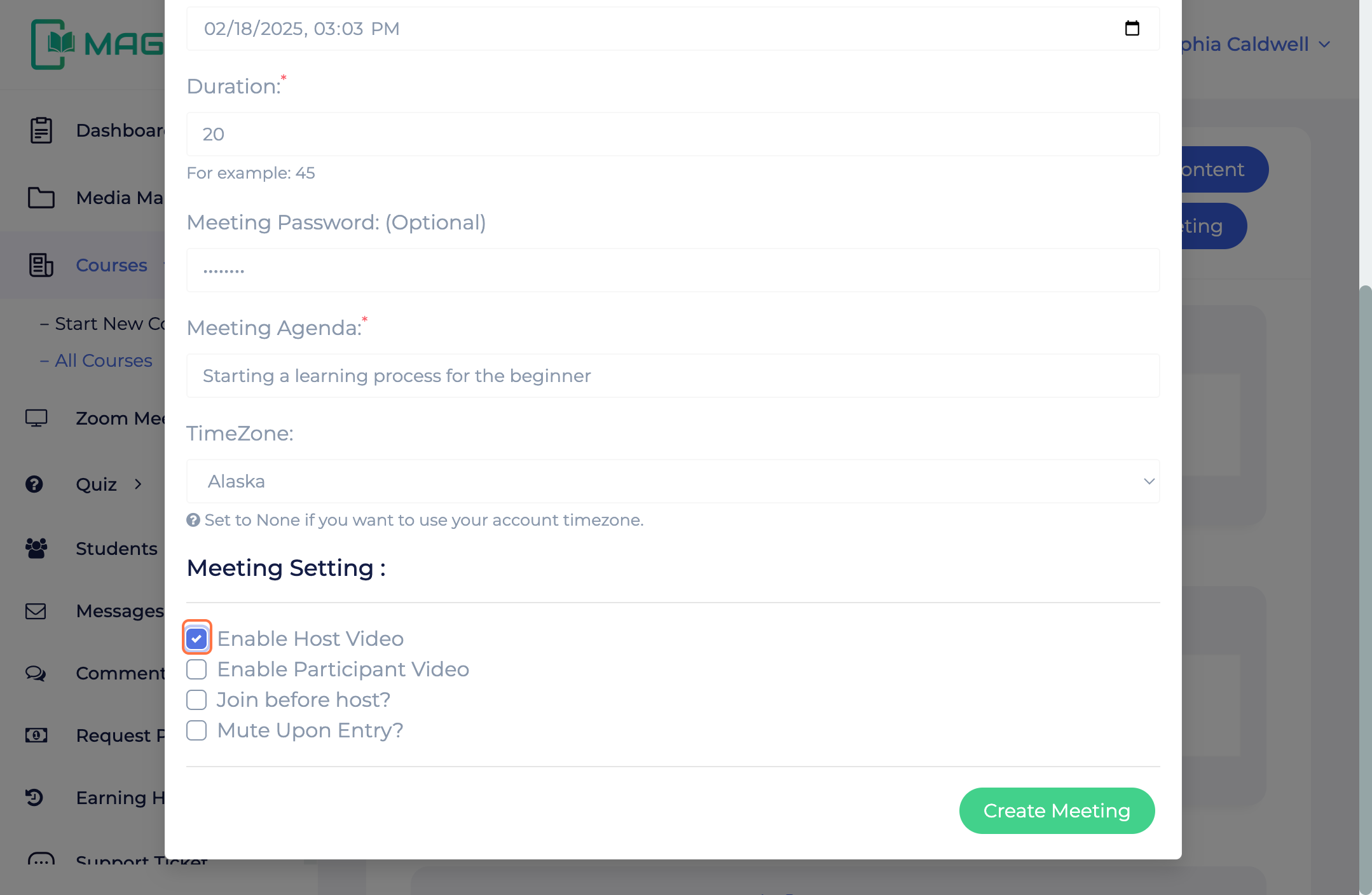
- Select "Create Meeting"