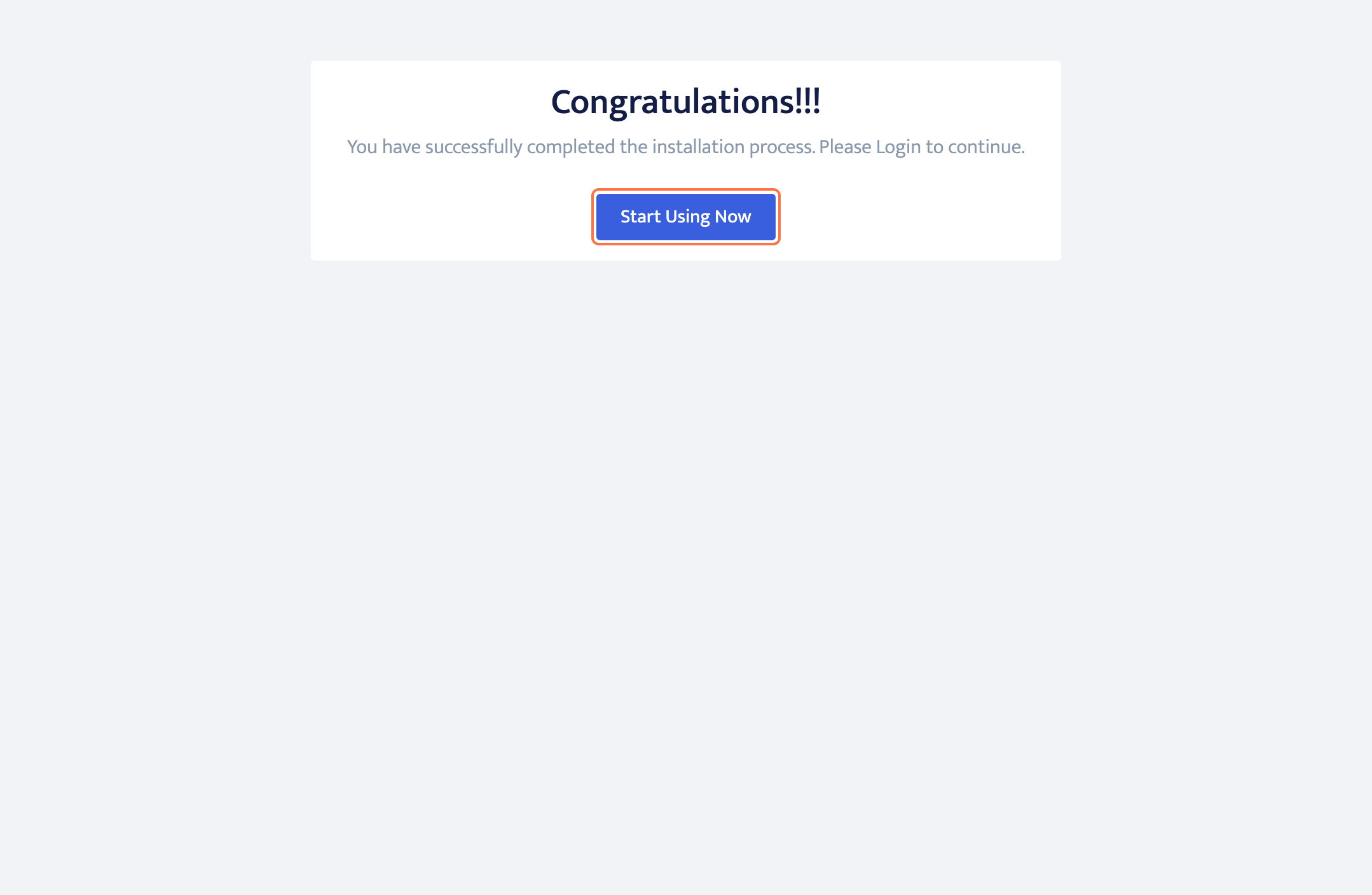Application Setup
Minimum requirements check
- Visit your custom domain in any web browser.
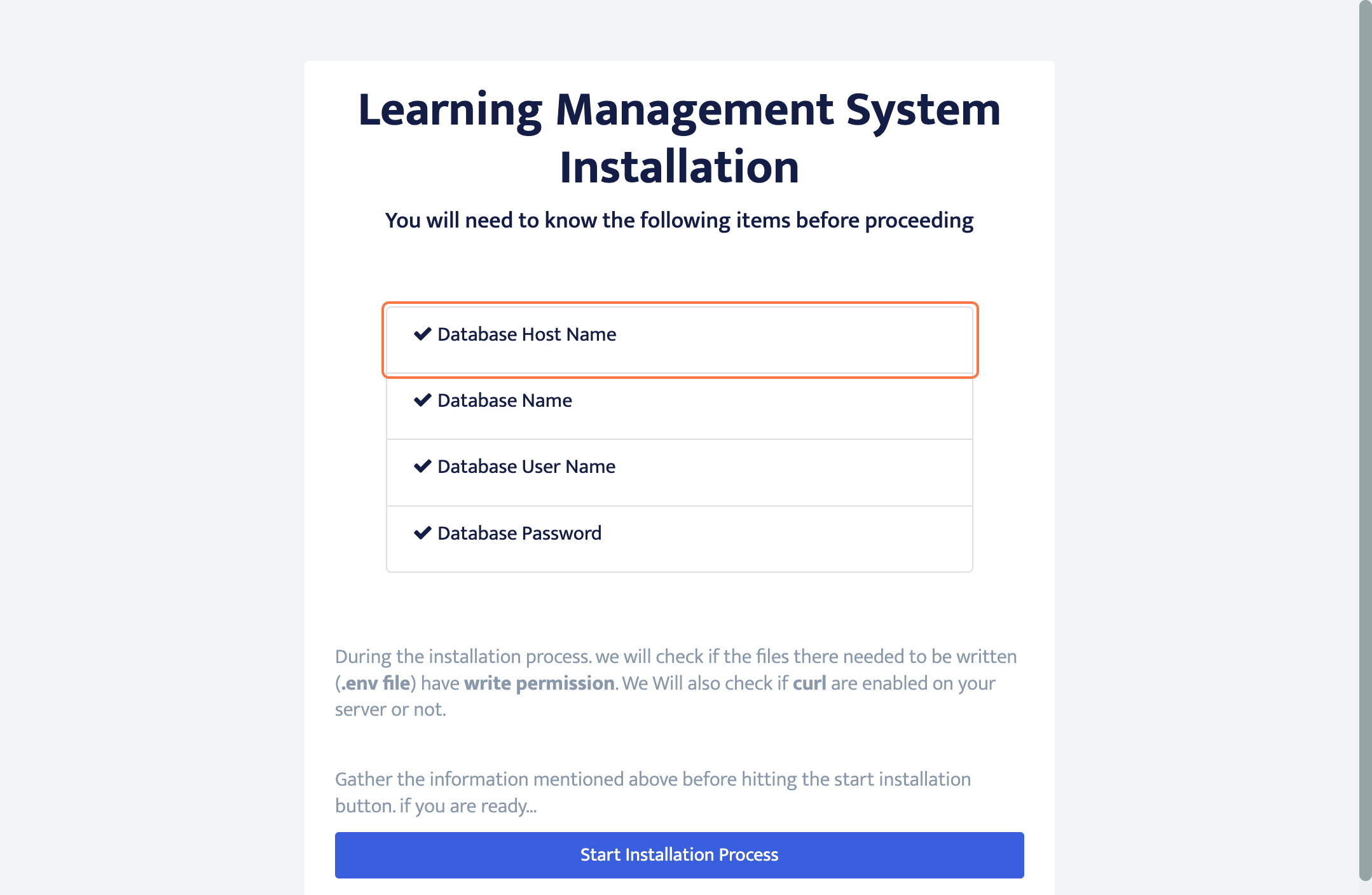
- Click on Start Installation Process
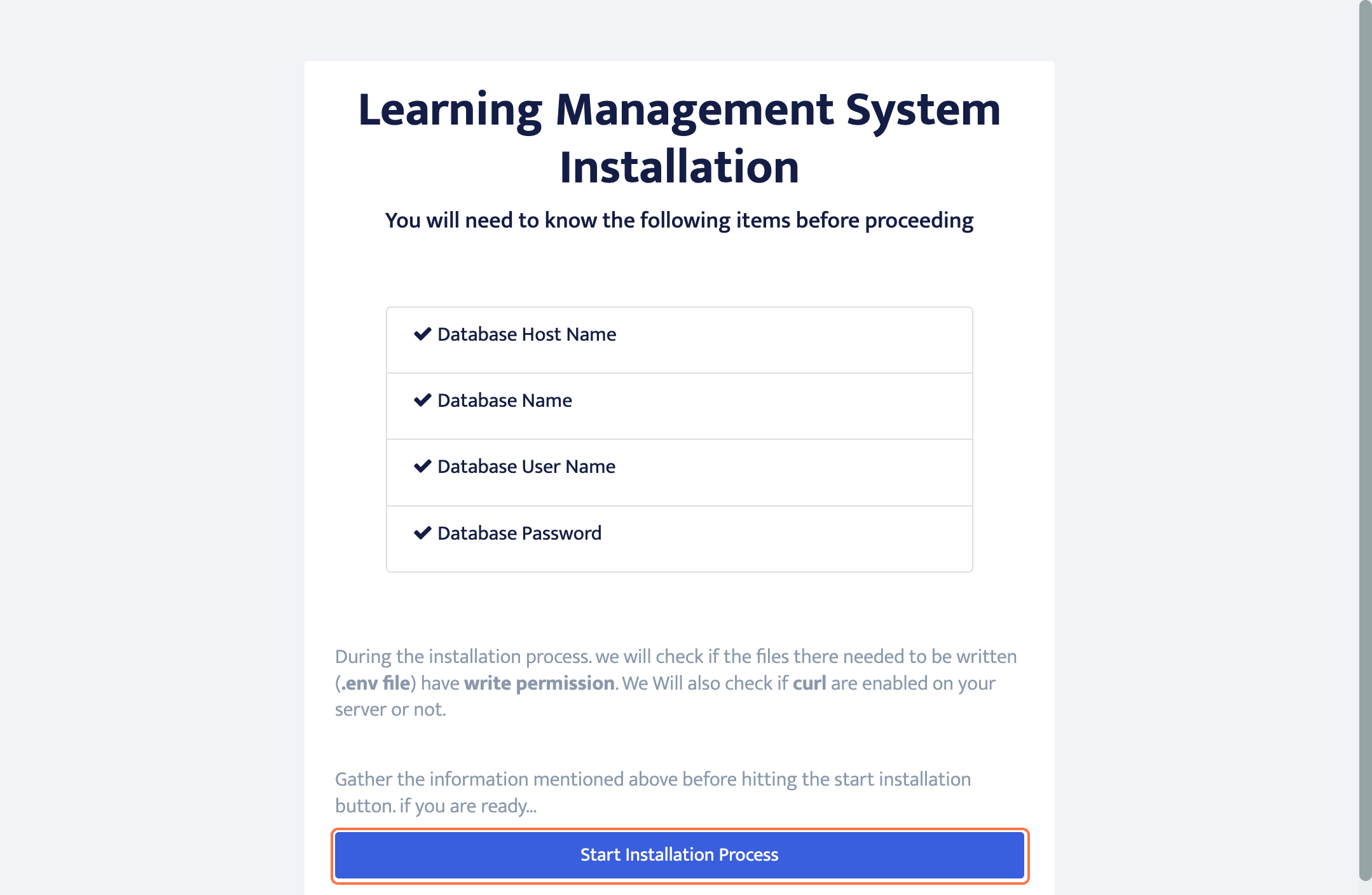
- Check if PHP Version (8.1+) is available
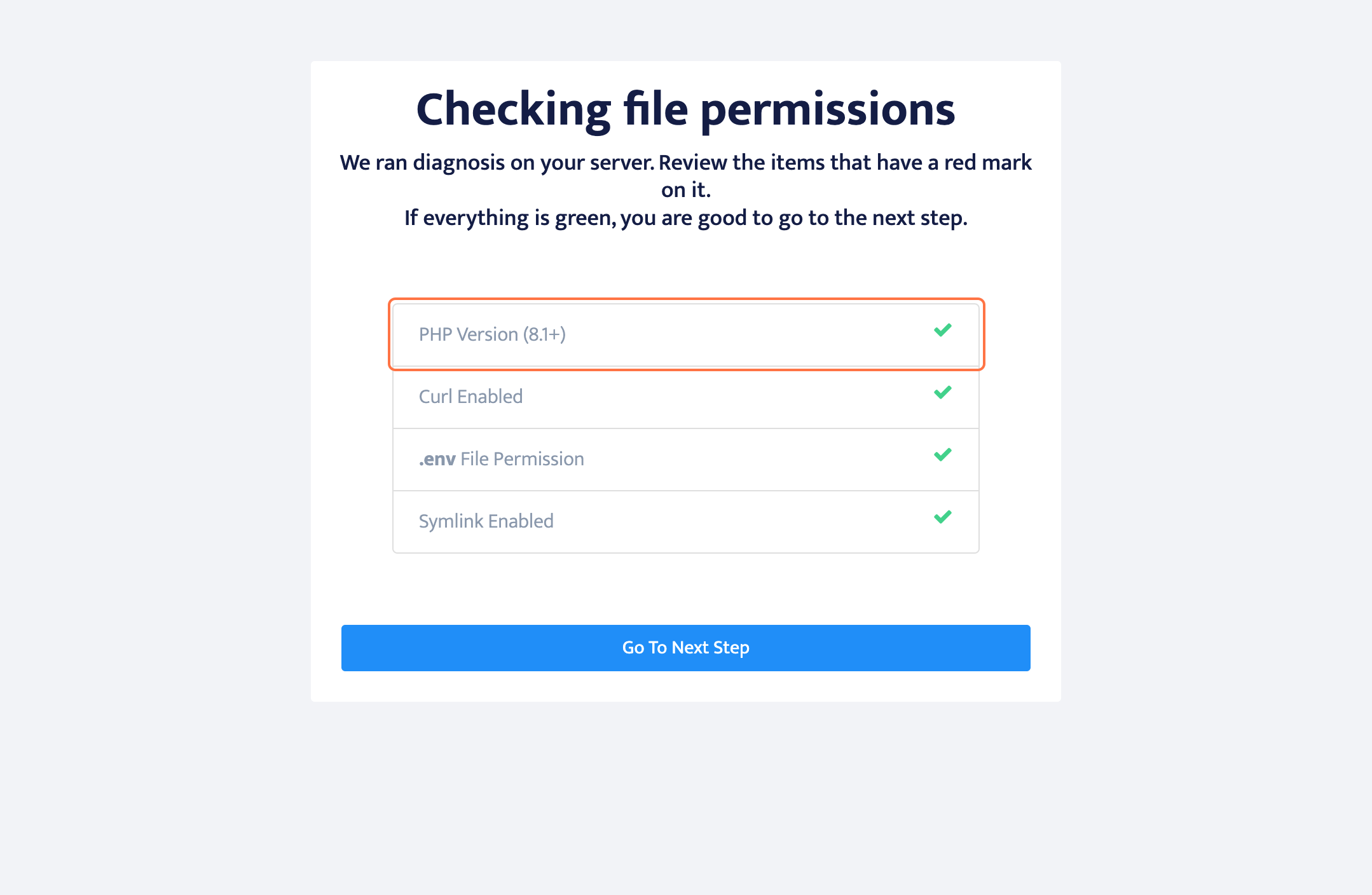
- Check if Curl is Enabled
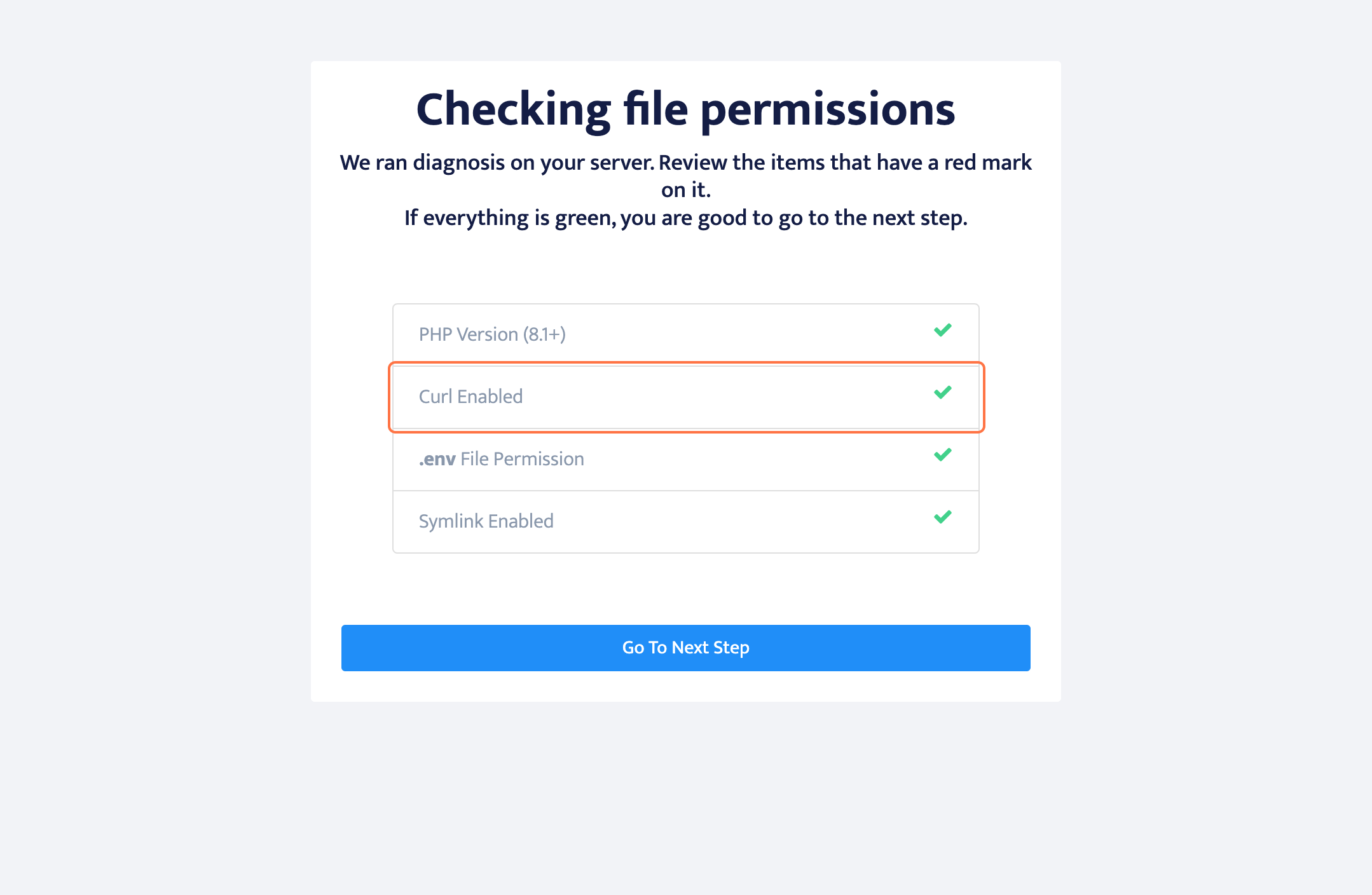
- Check if .env File Permission is enabled
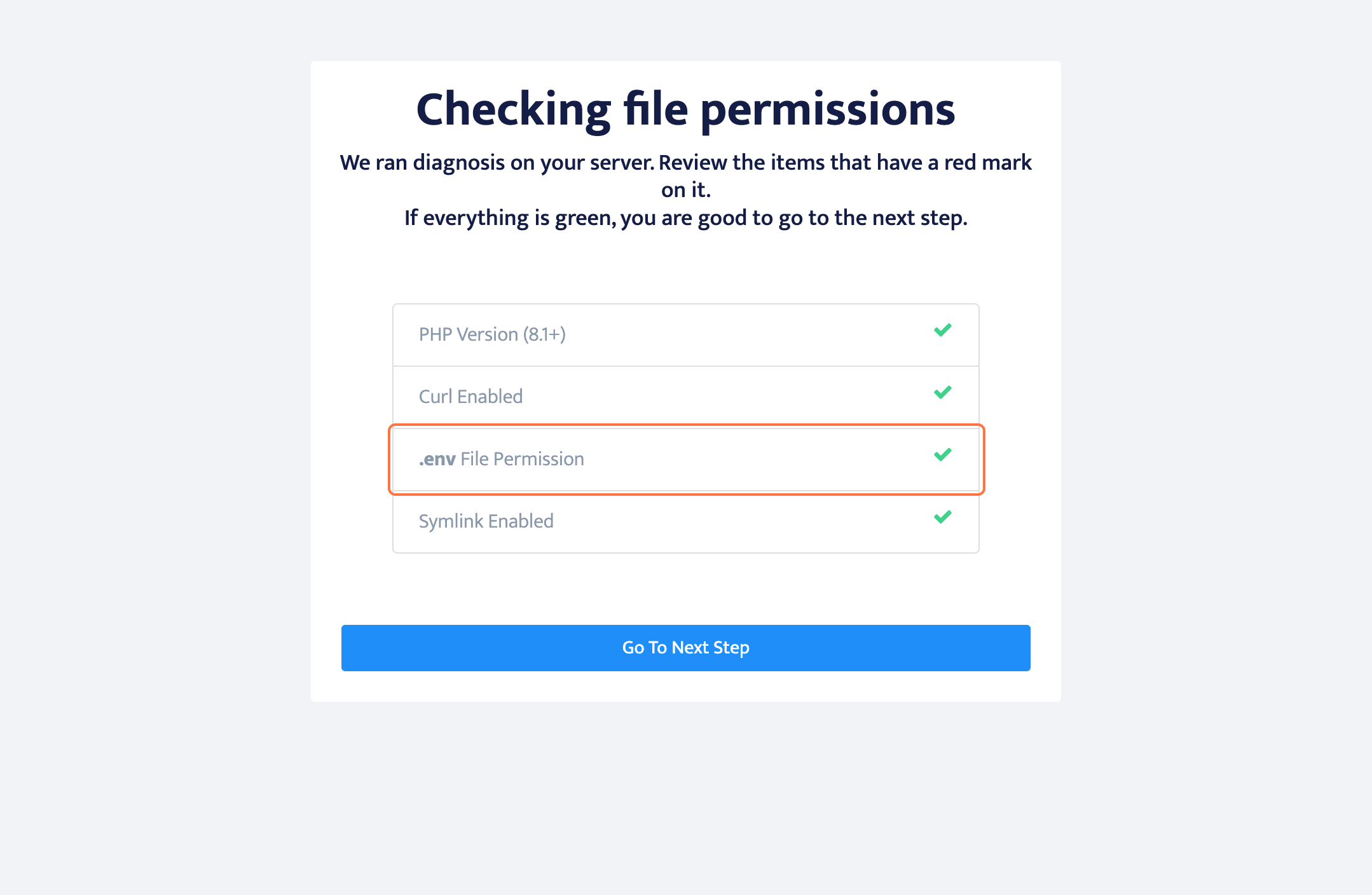
- Check if Symlink is Enabled
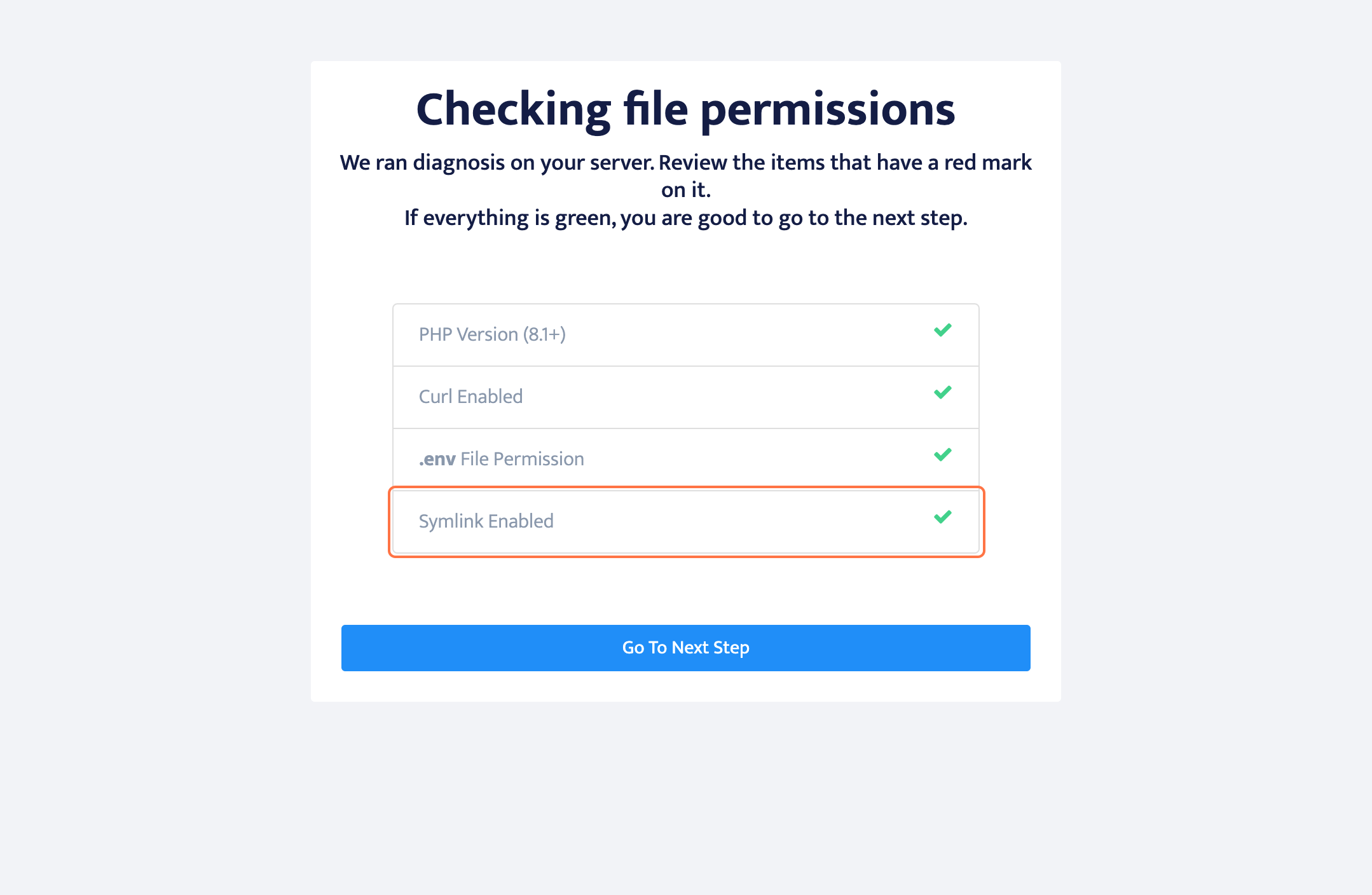
Connecting database with domain
- Click on Go To Next Step
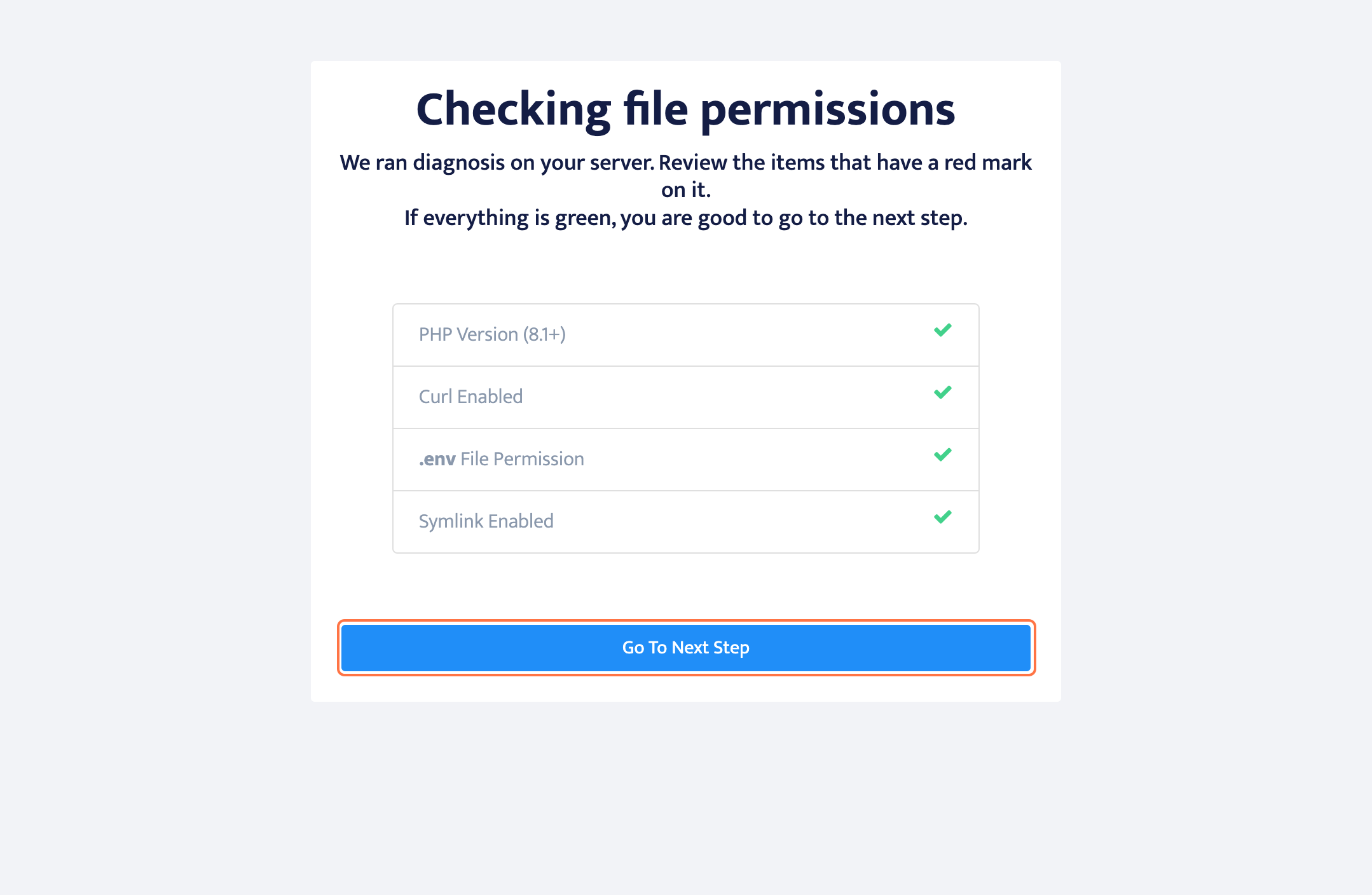
- Type "127.0.0.1" in Database Hostname field
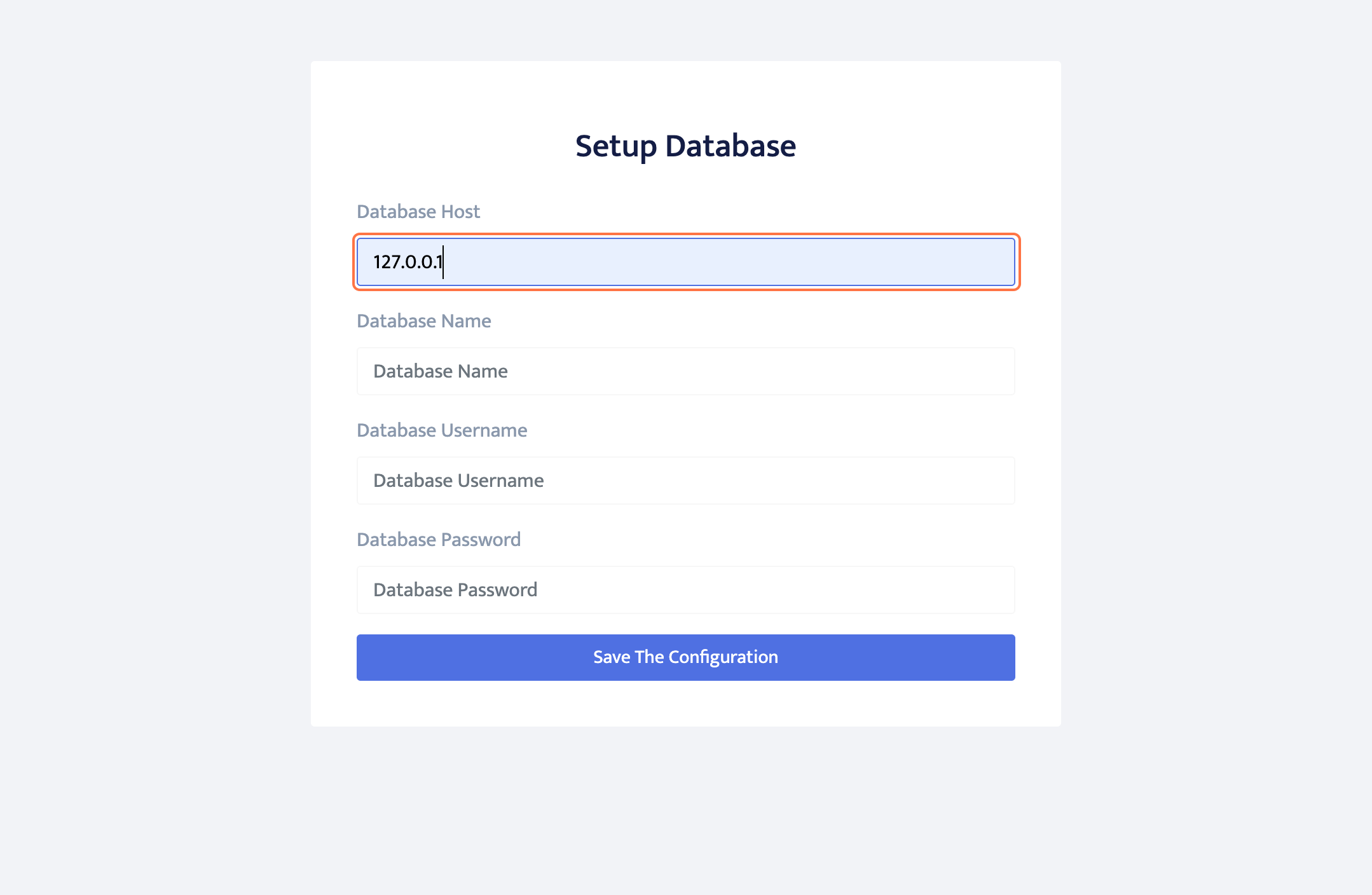
- Type "your Database name" into Database name field
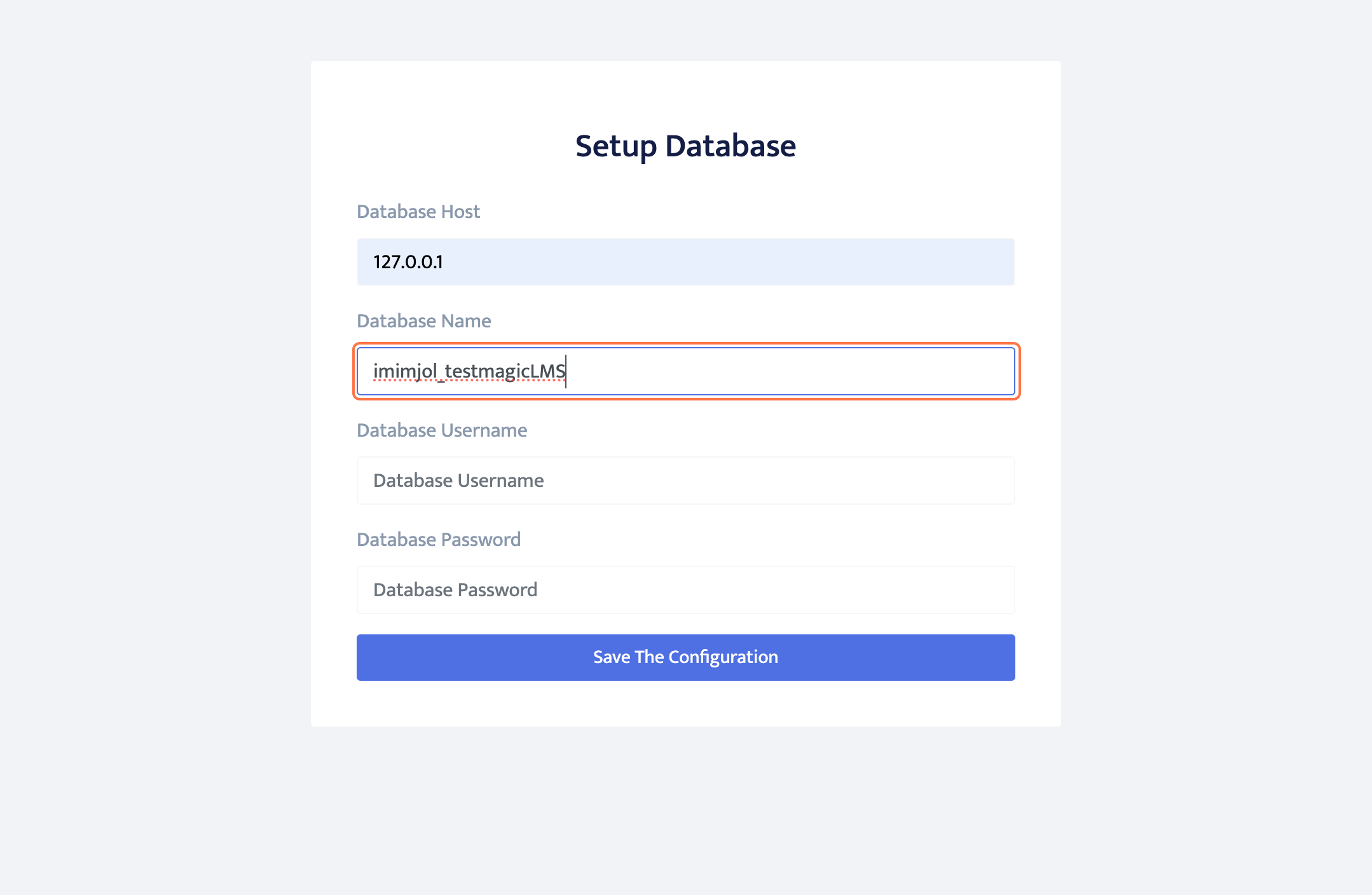
- Type "your Database Username" into Database username field
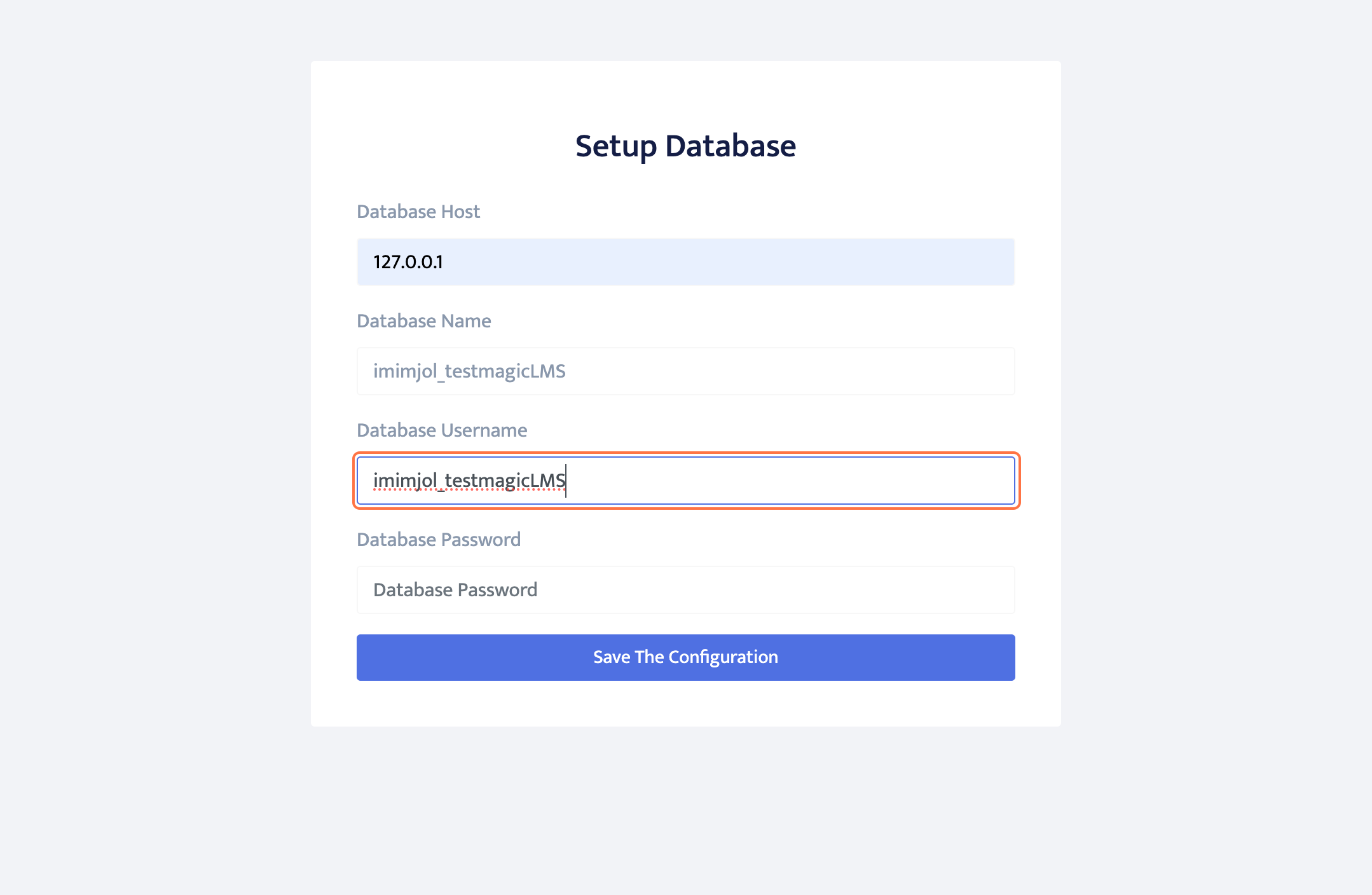
- Type "your Database password" in Database password field
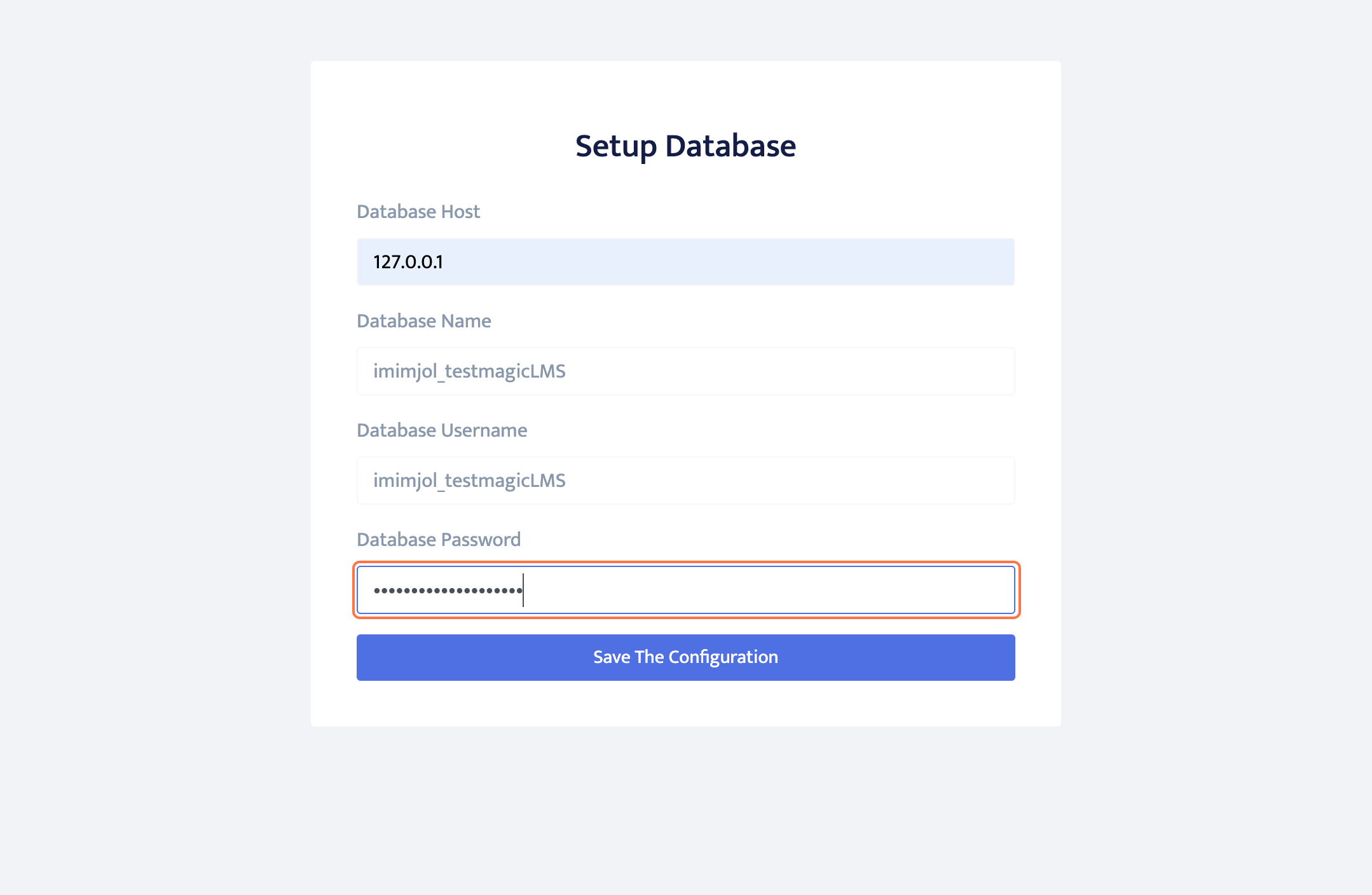
- Click on Save The Configuration
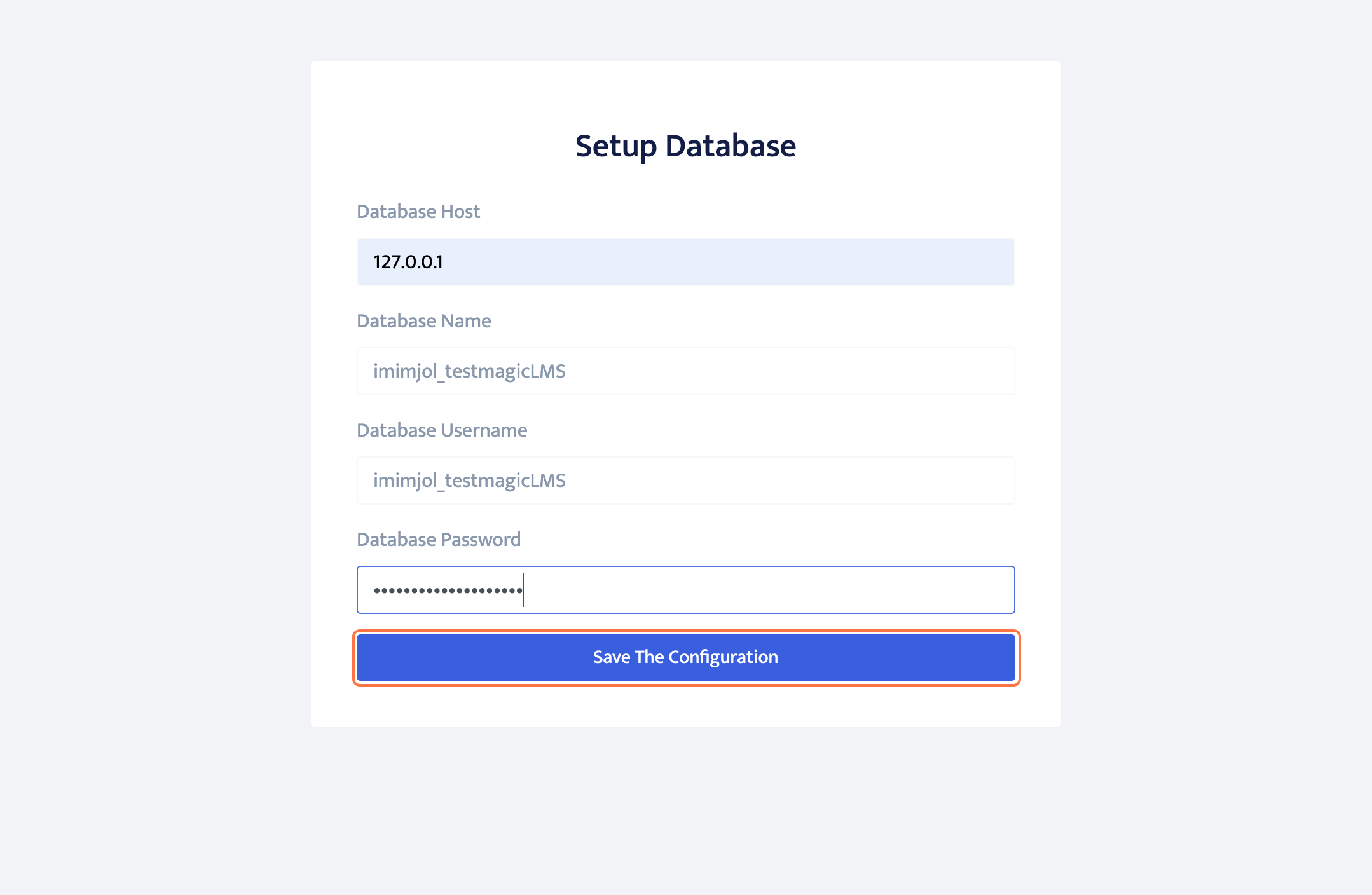
Setting up organization page
- Either click on import database (if you have already a database ready) or click on "demo sql". I'm moving with "demo sql"
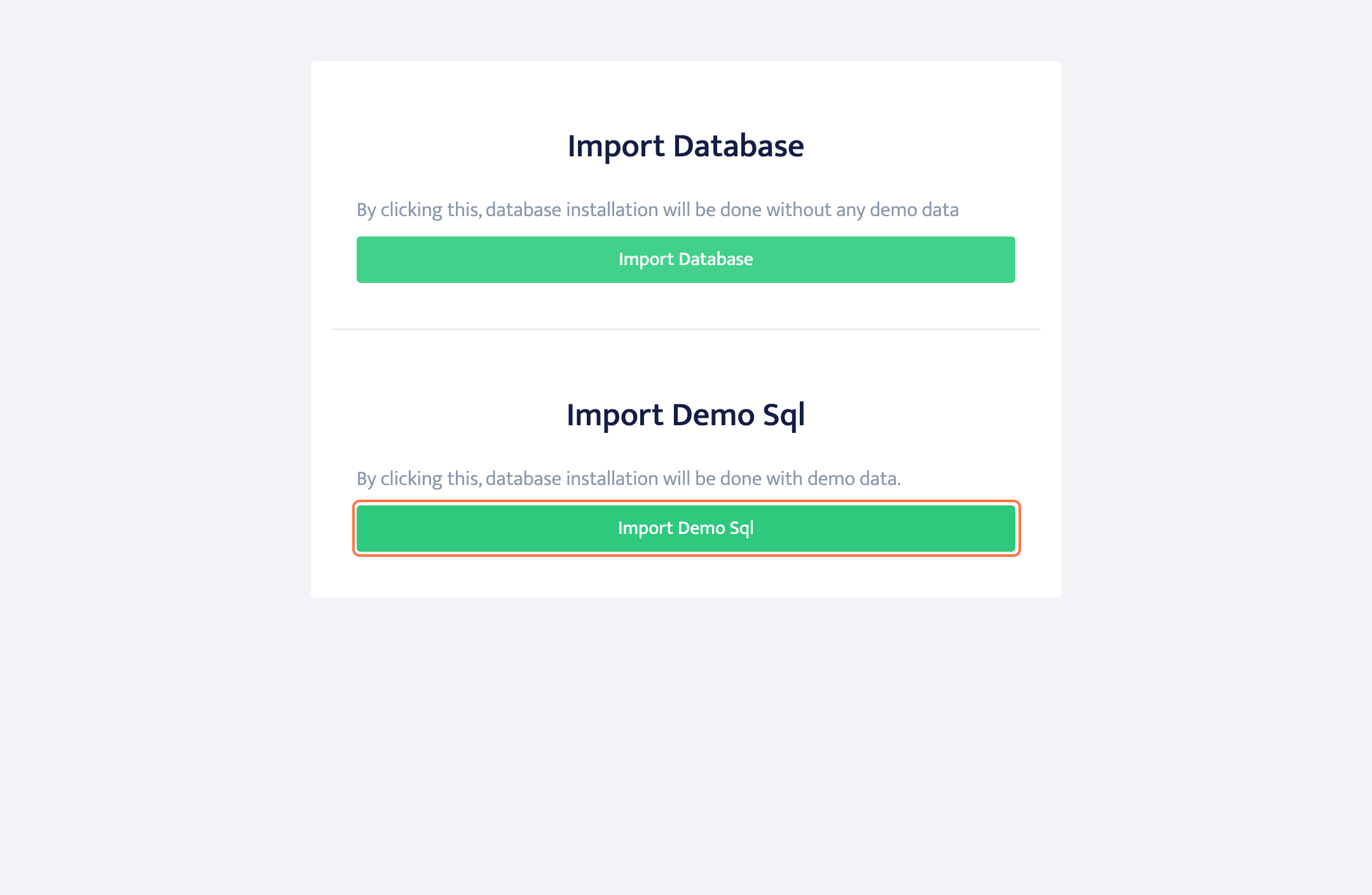
- Setting up organization setting
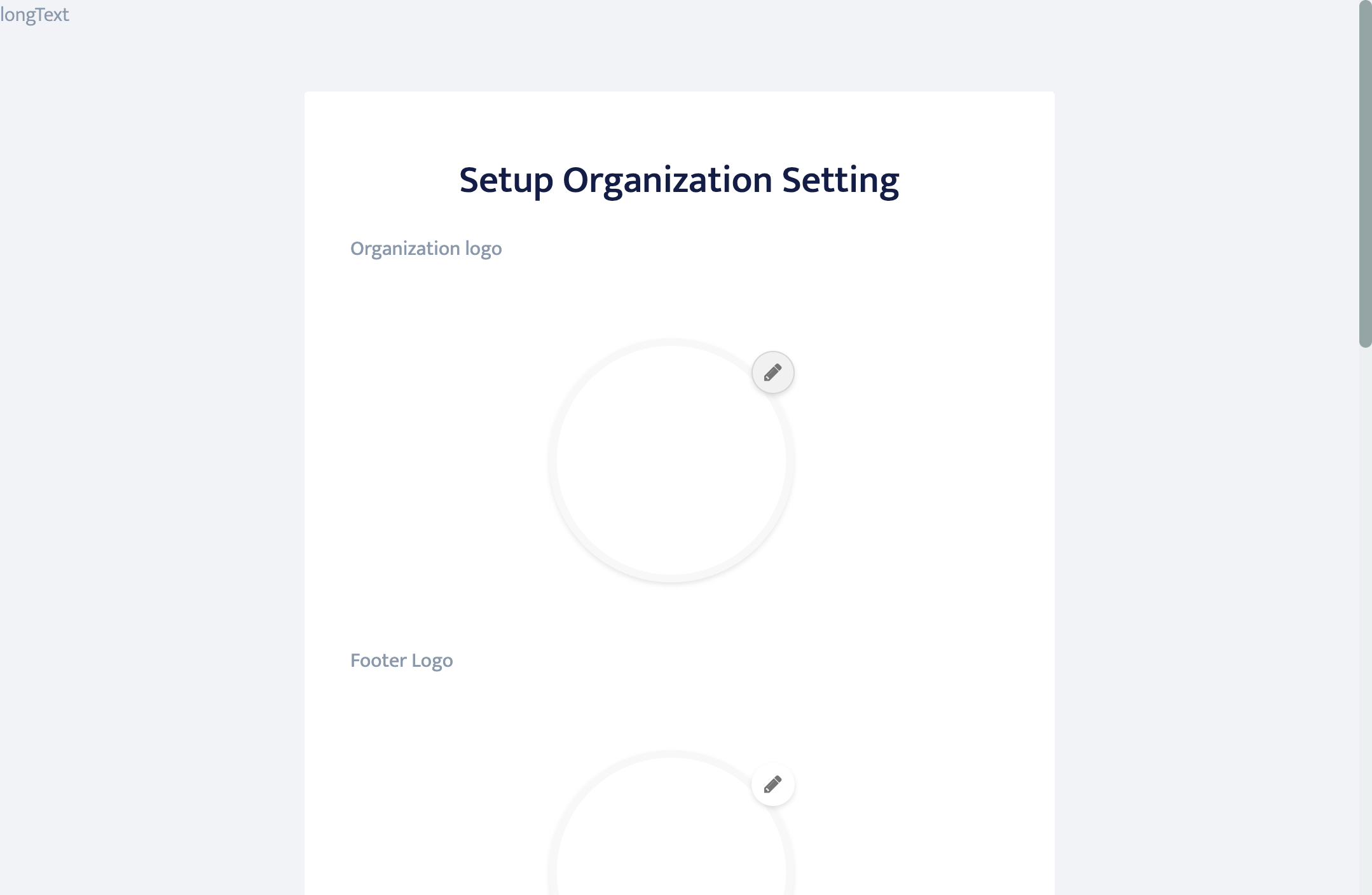
- You can change organization logo, footer logo, header logo, soical handle link, phone number etc from this page. After all changes complete click on Save

First time User setup
- Type your desired Username
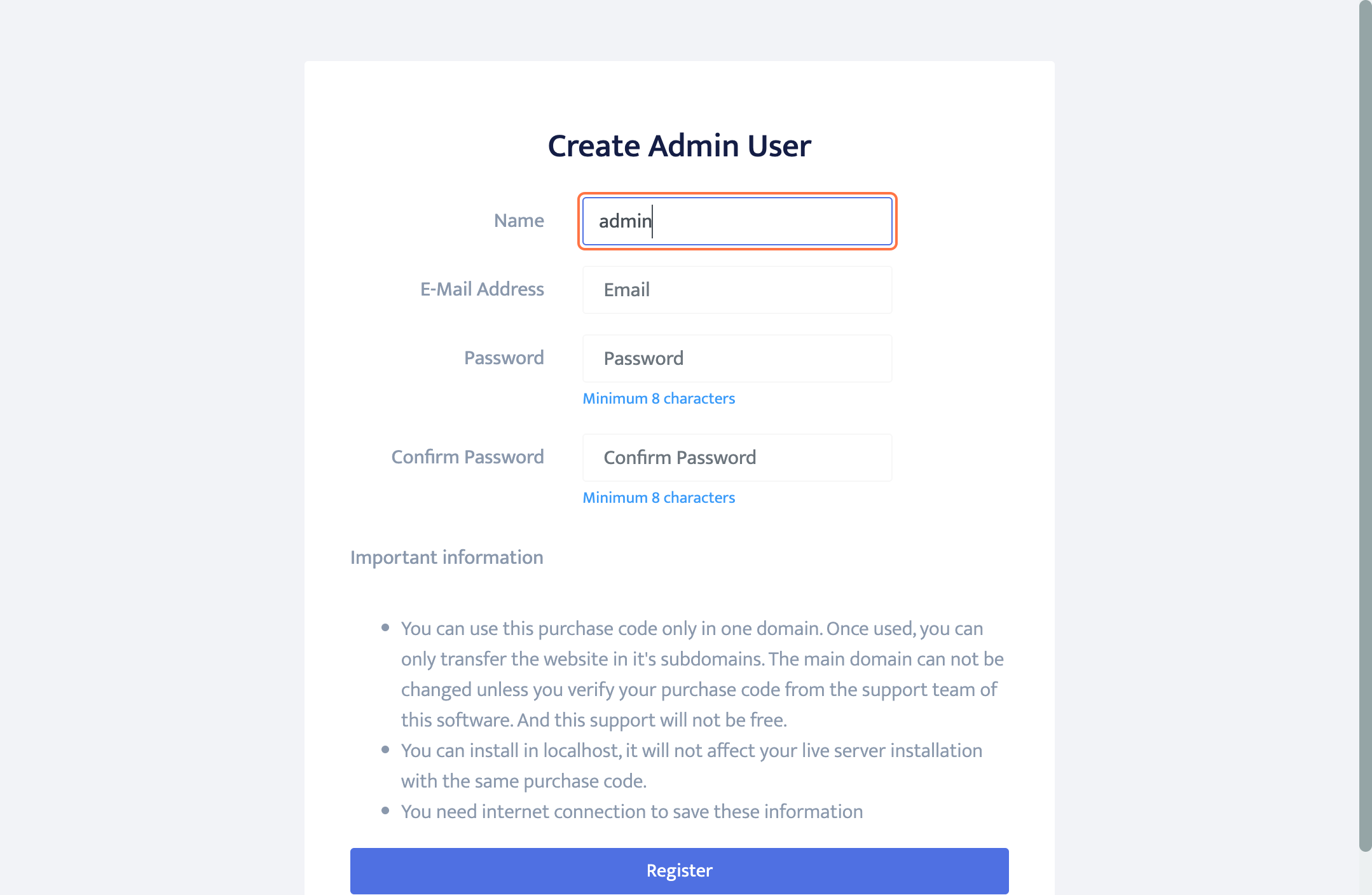
- Type your valid Email address
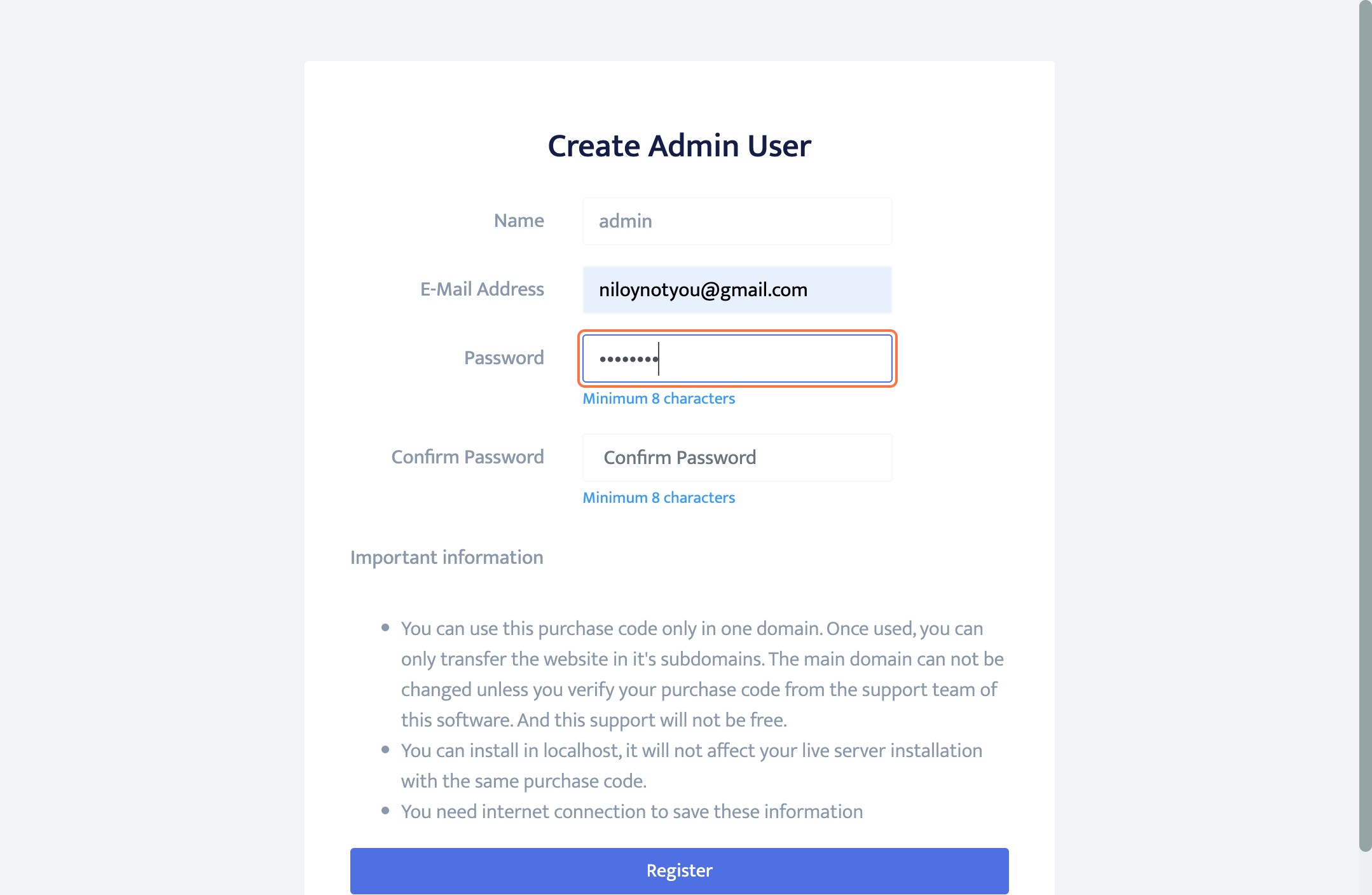
- Create a strong password for you user account
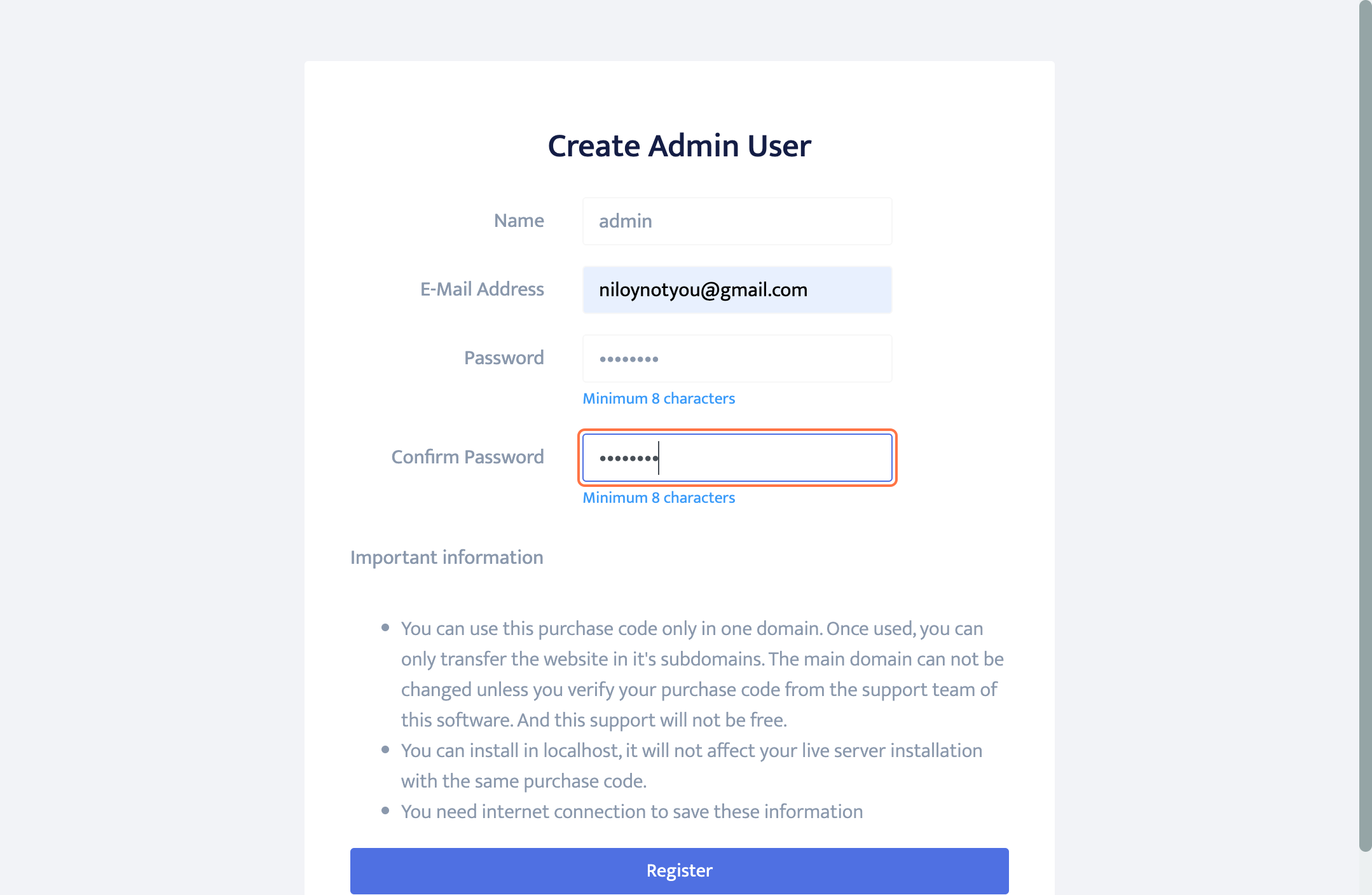
- Type your password again and click on Register
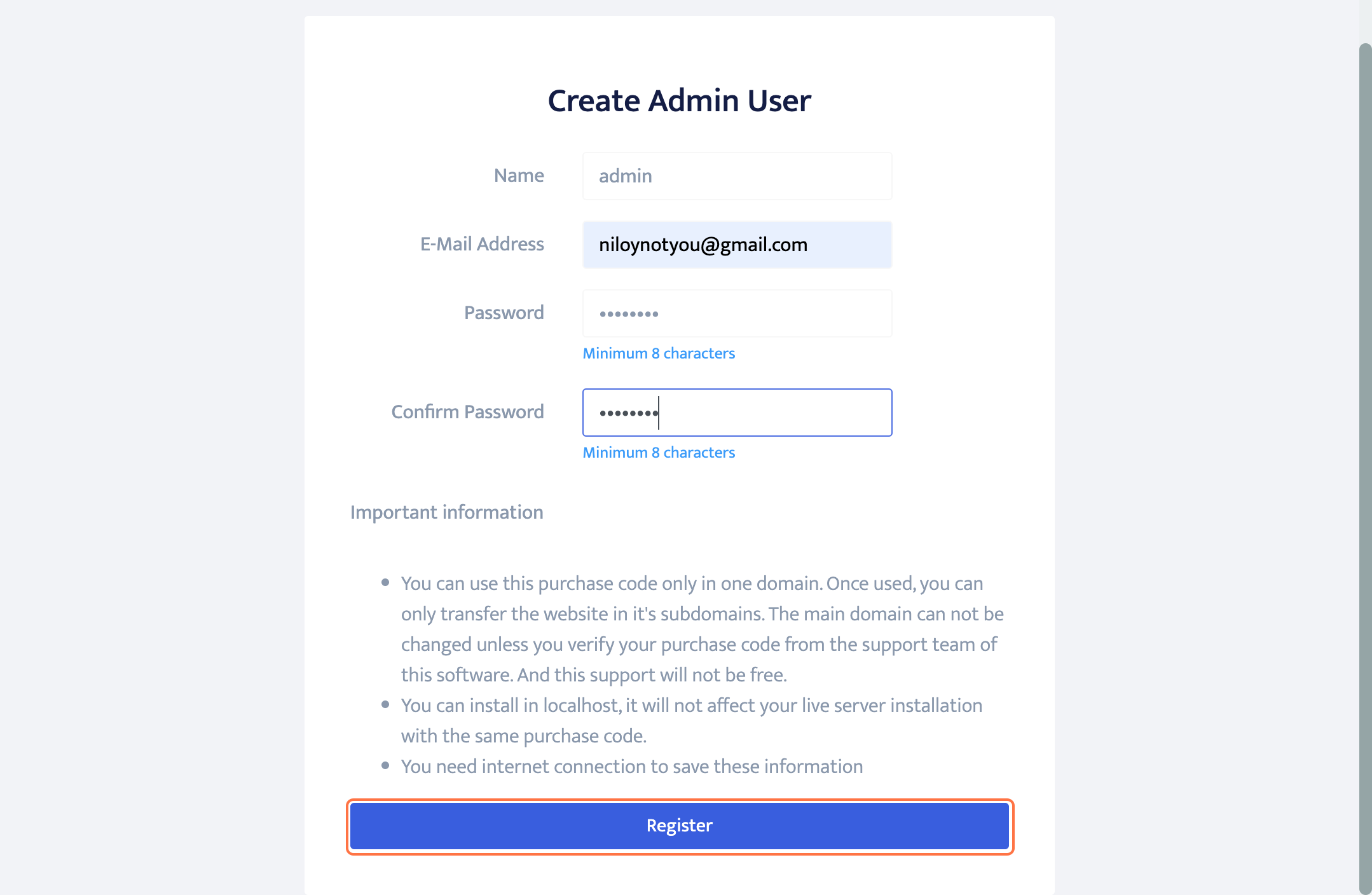
- Click on "Start Using Now" & it will redirect you to your new LMS homepage