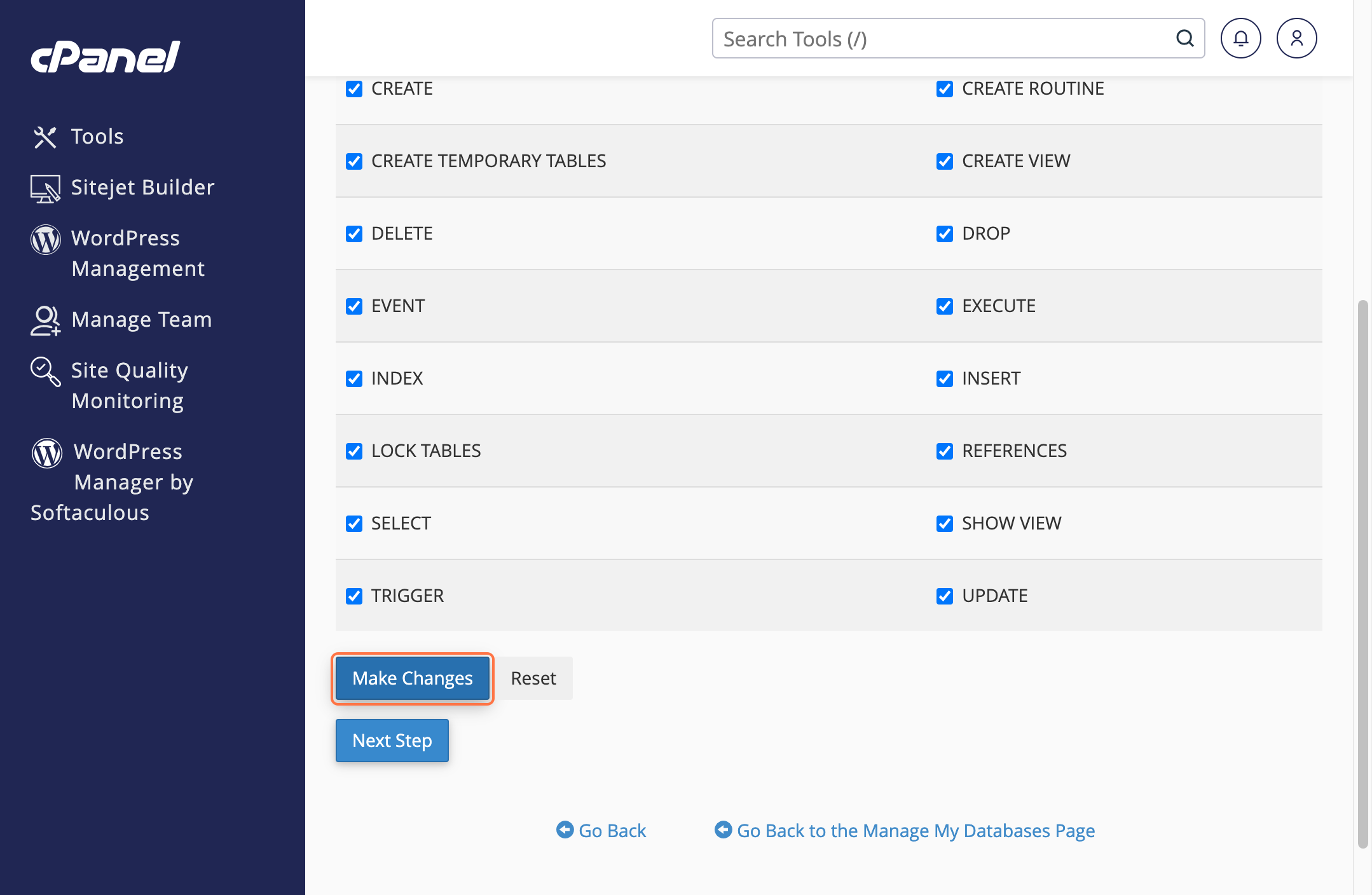Cpanel Setup
Create a domain or subdomain
- Access your cPanel by navigating to the login page and entering your credentials.
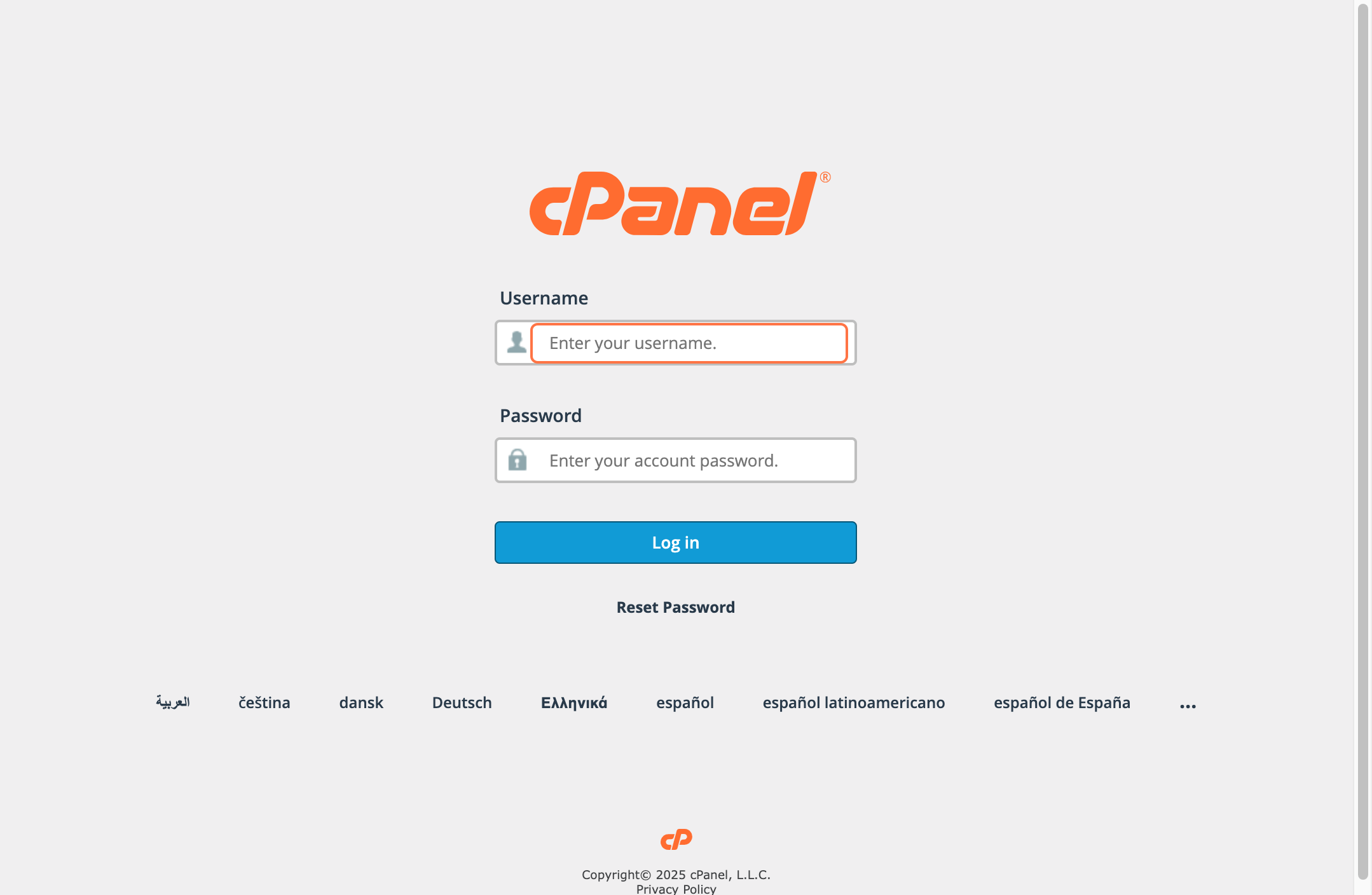
- In the search bar, type 'domain' to locate domain-related settings and options.
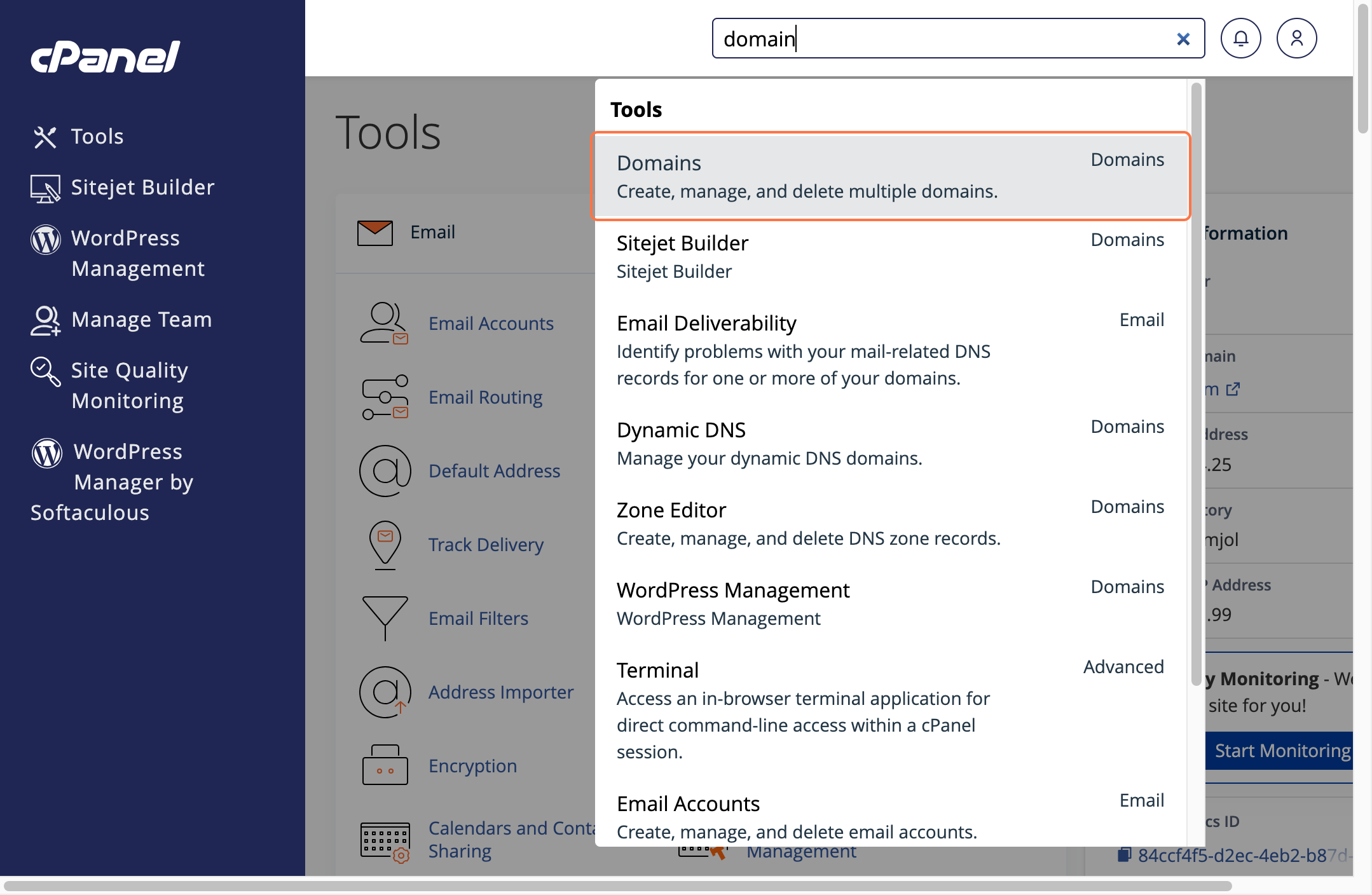
- Click on Create a New Domain to add a new domain to your account.
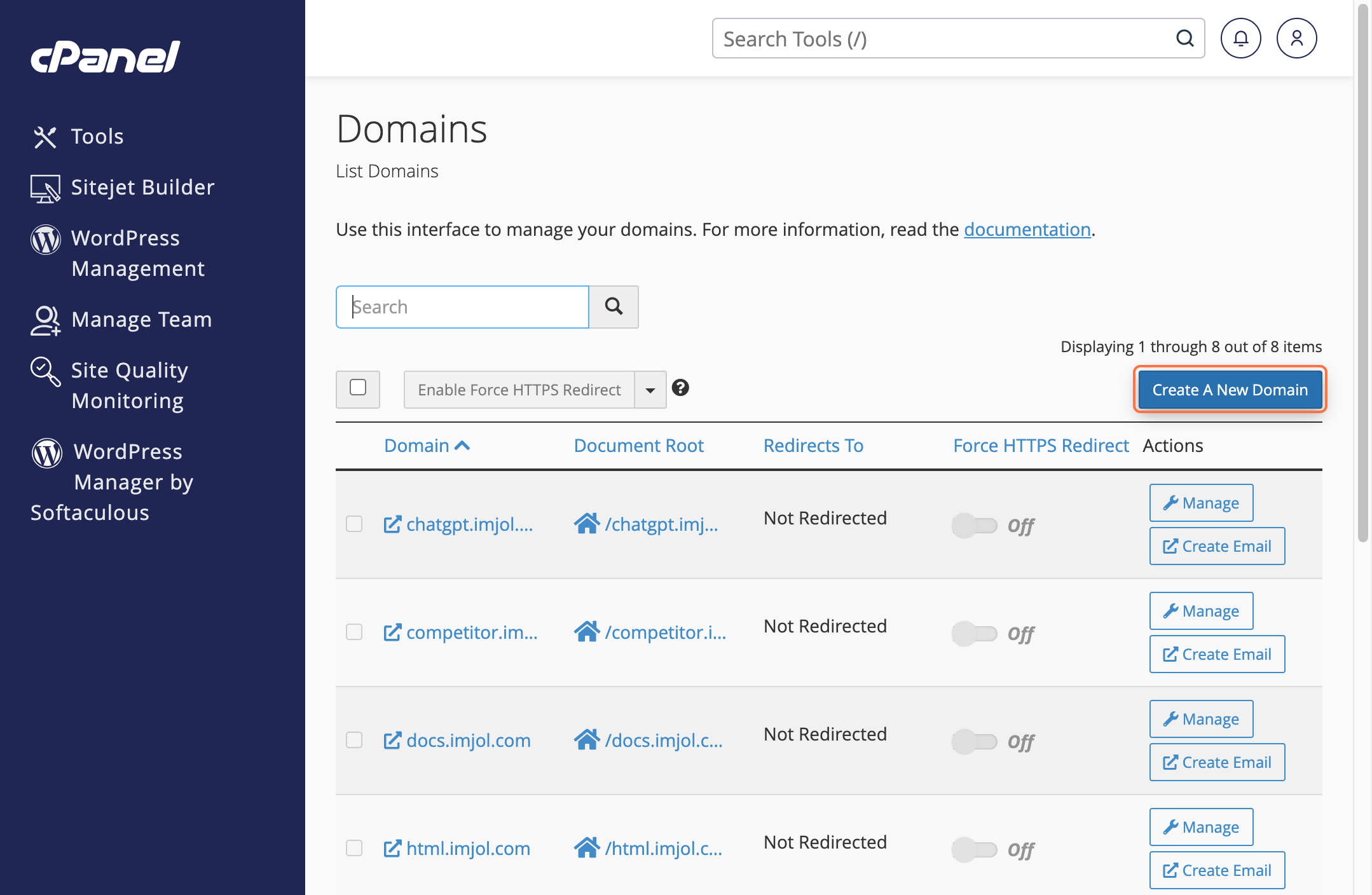
- Enter your desired domain name in the provided field, then click Submit to proceed.
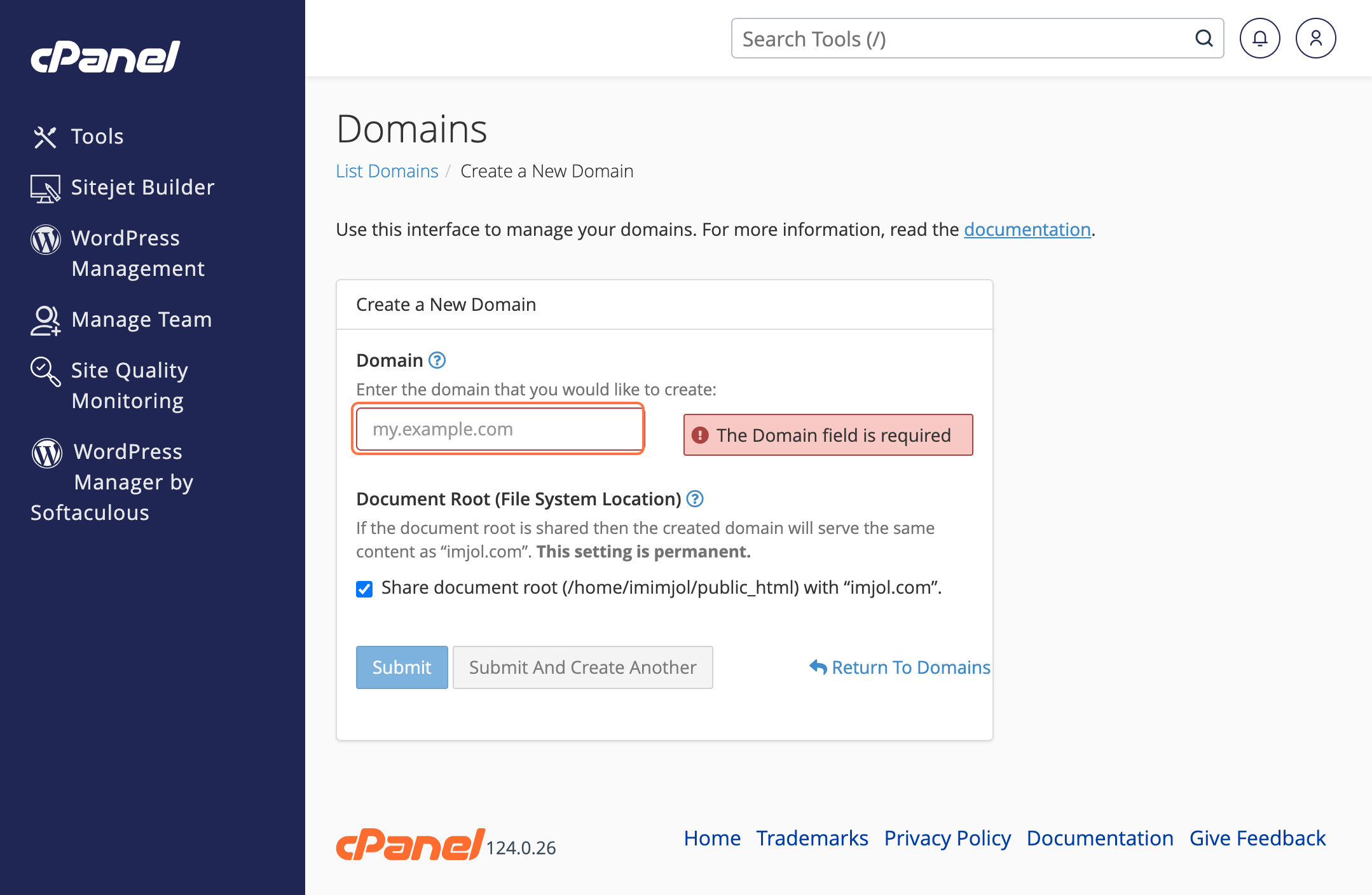
Upload the application file
- In the Dashboard, click on Tools to access various configuration and management options.
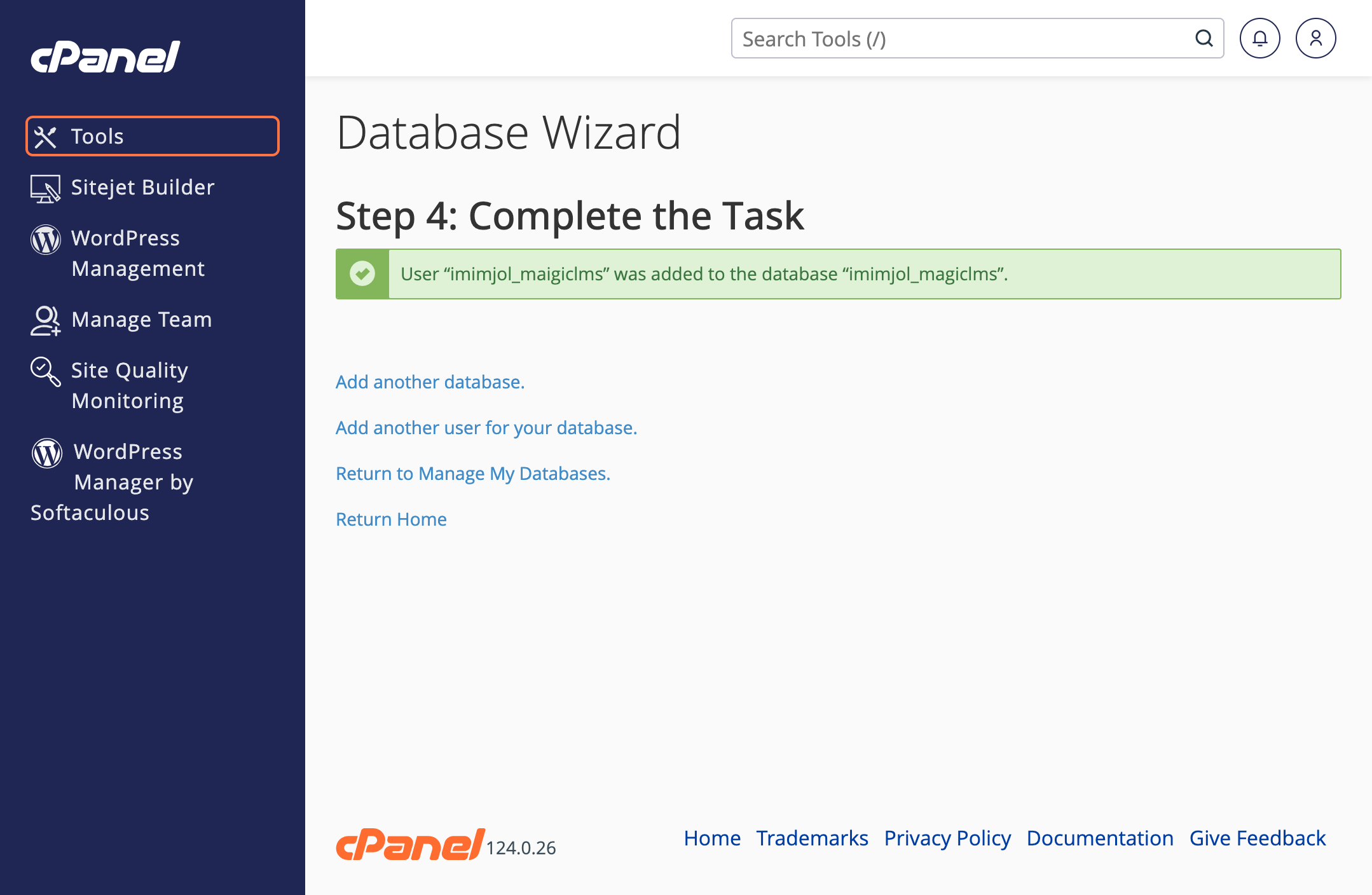
- In the search bar, type domains to find domain management settings and options.
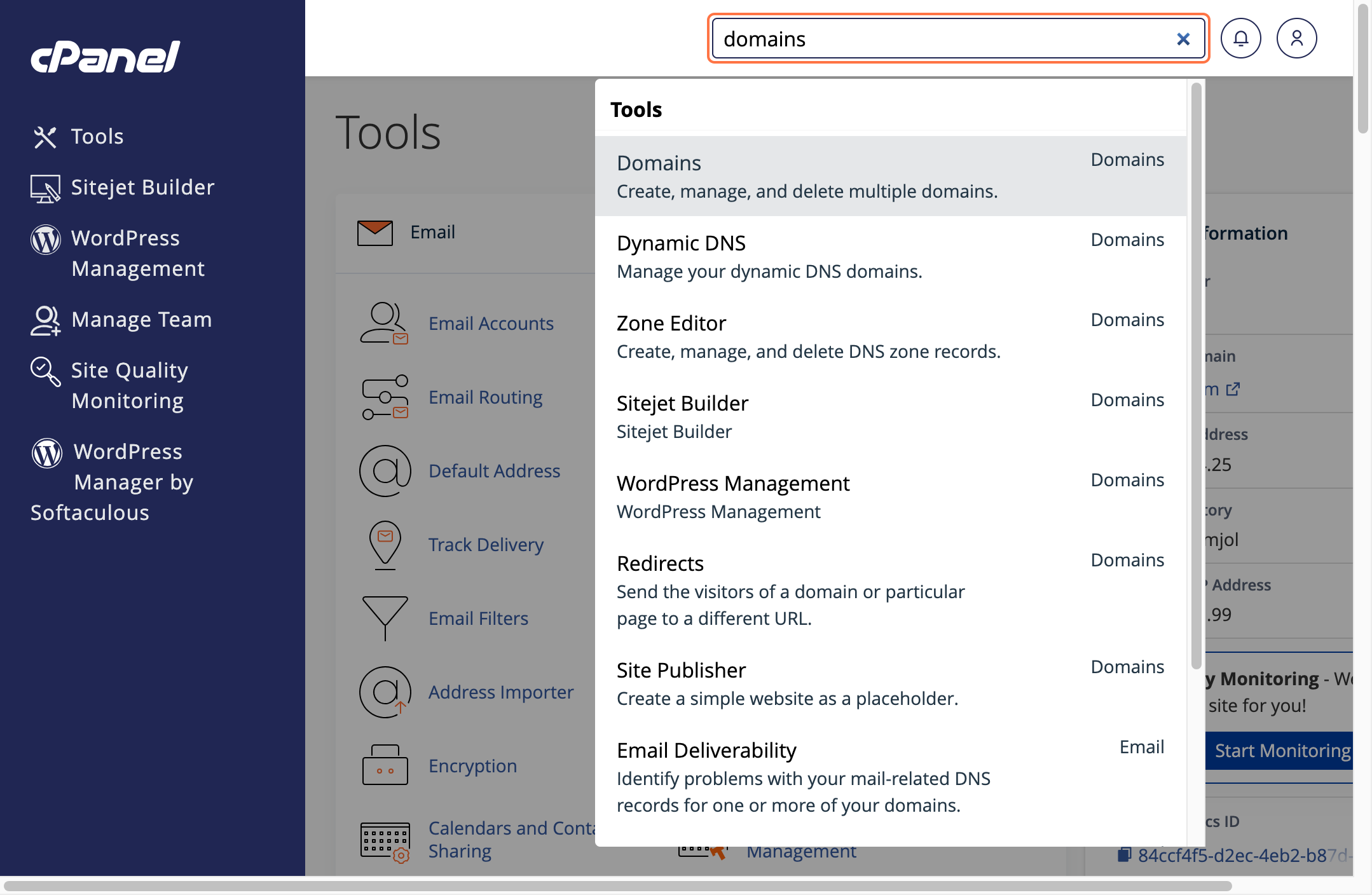
- Click on Domain to confirm and continue to domain section.
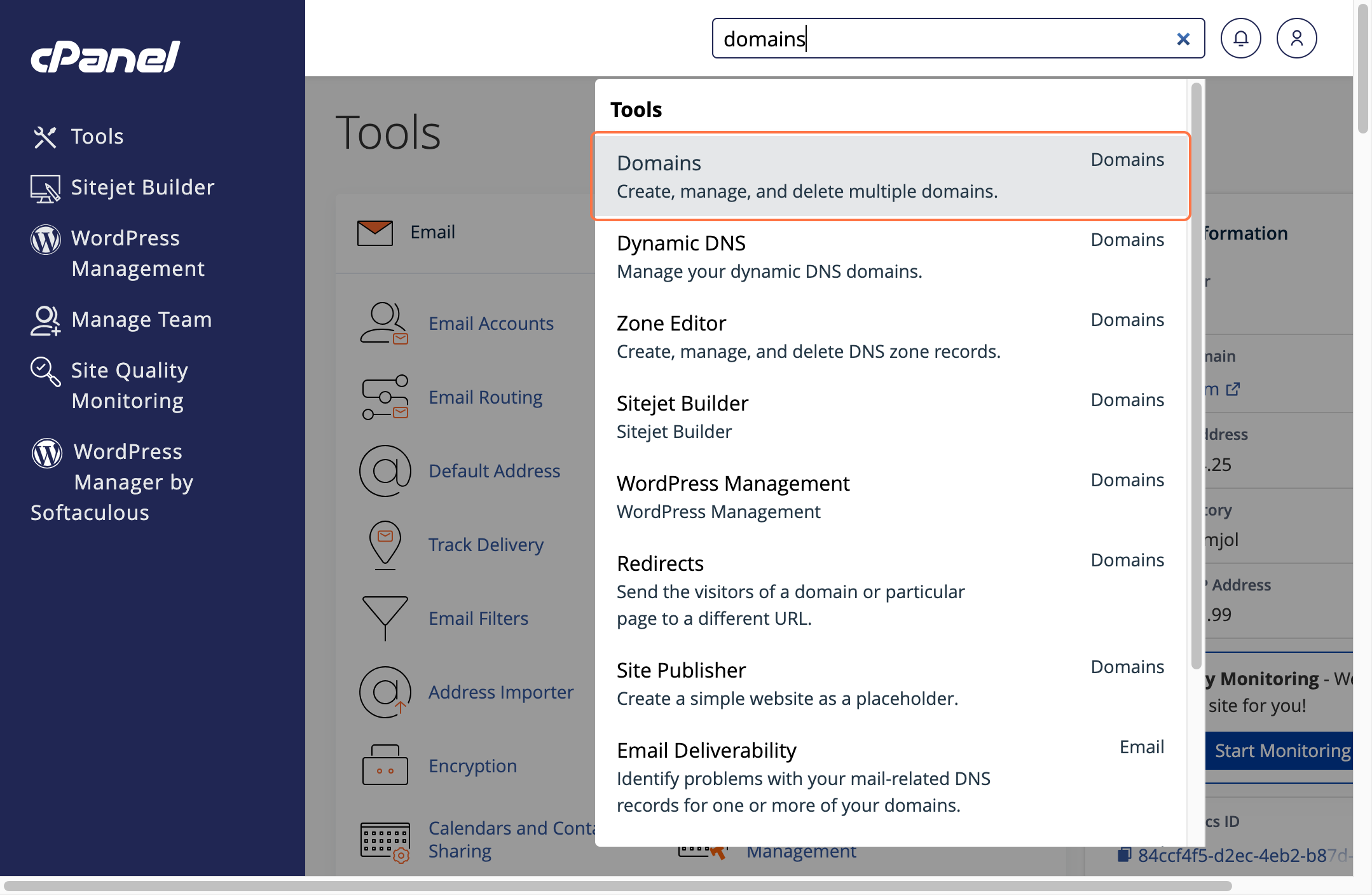
- Click on your domain from the document root. In my case it is subdomain.
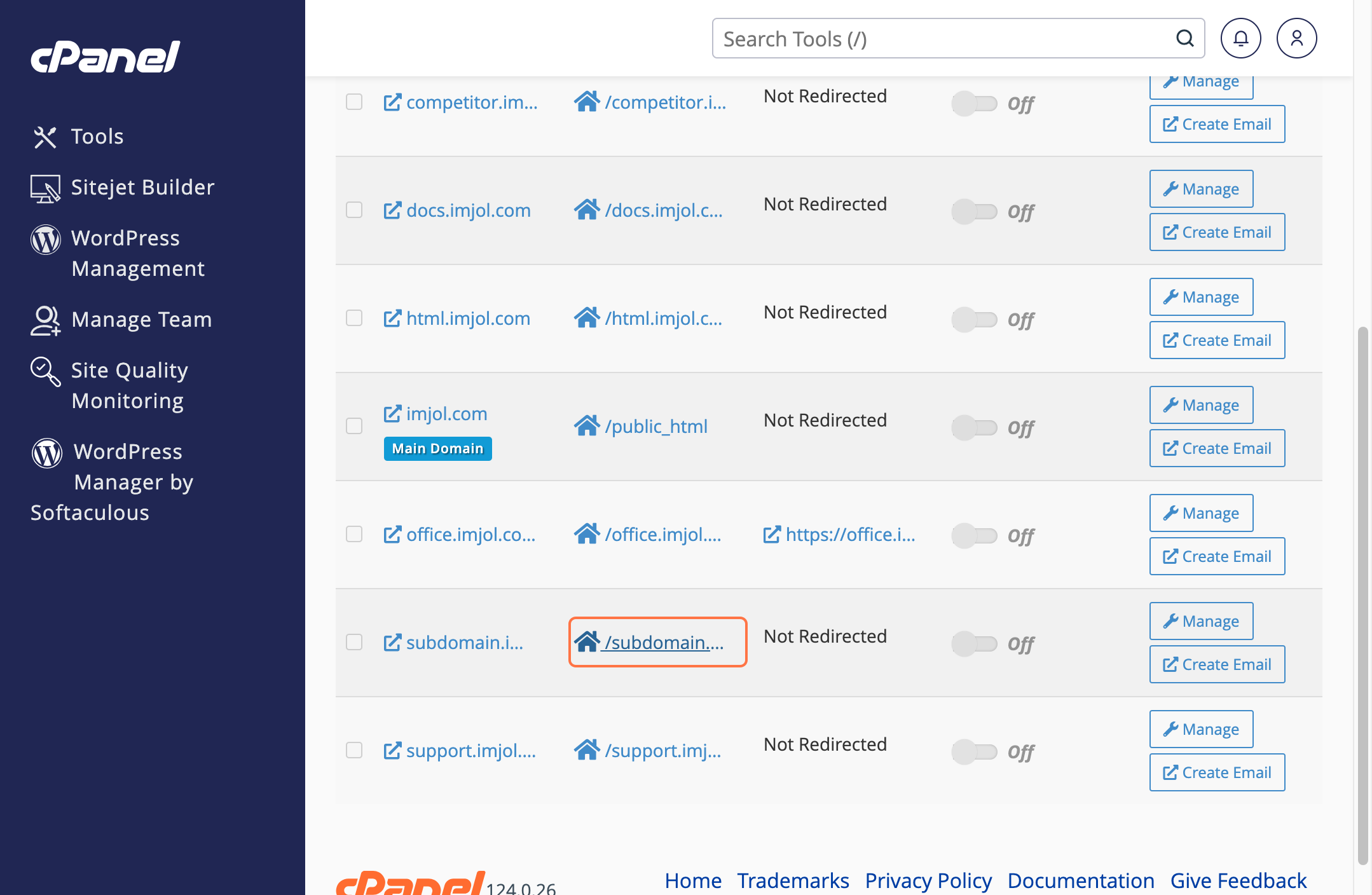
- Click on the Select All checkbox to mark all available options for selection.
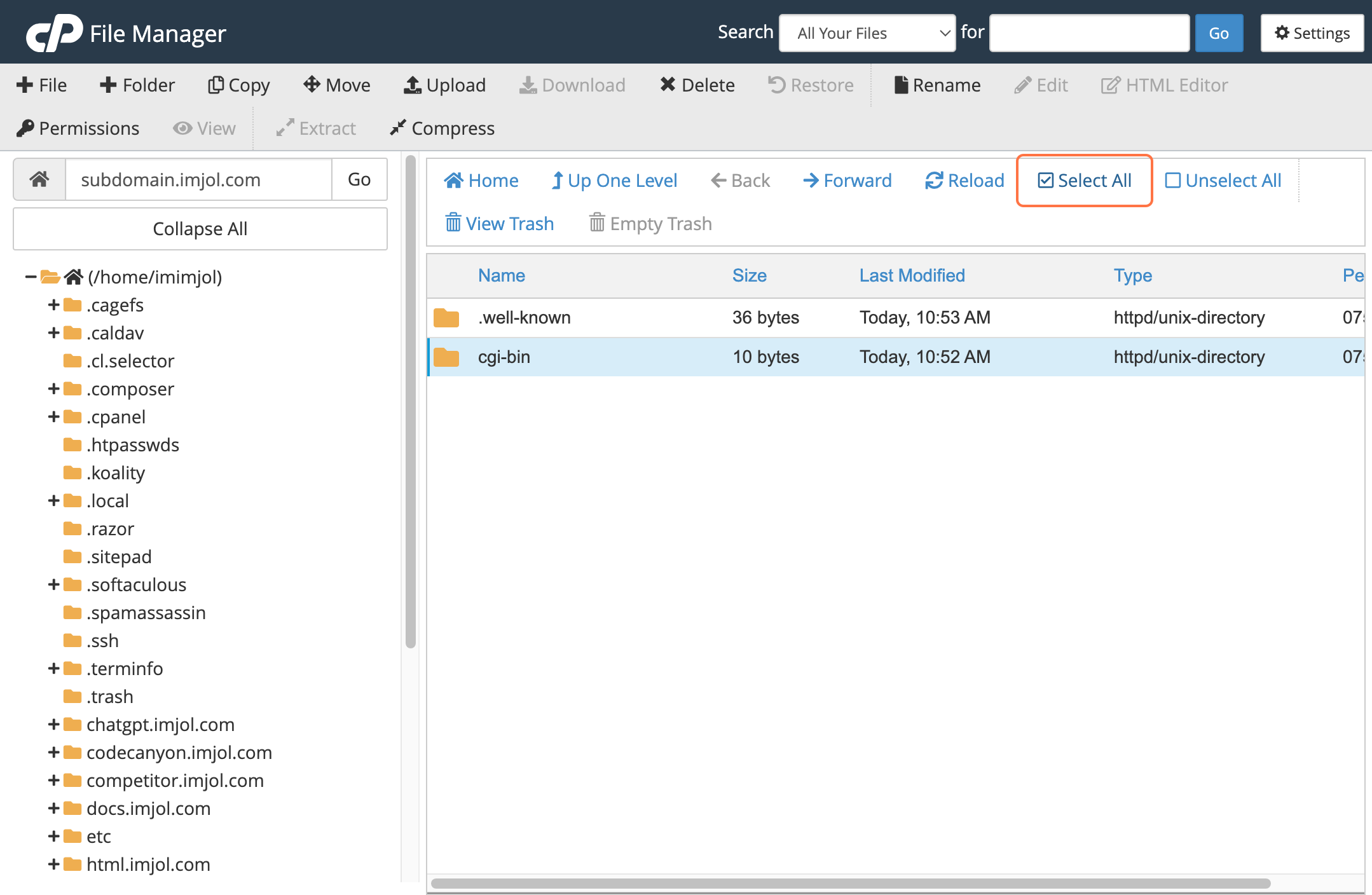
- Click on Delete to remove the selected item from your account.

- Click the checkbox in the pop-up message to acknowledge or confirm the prompt before proceeding.
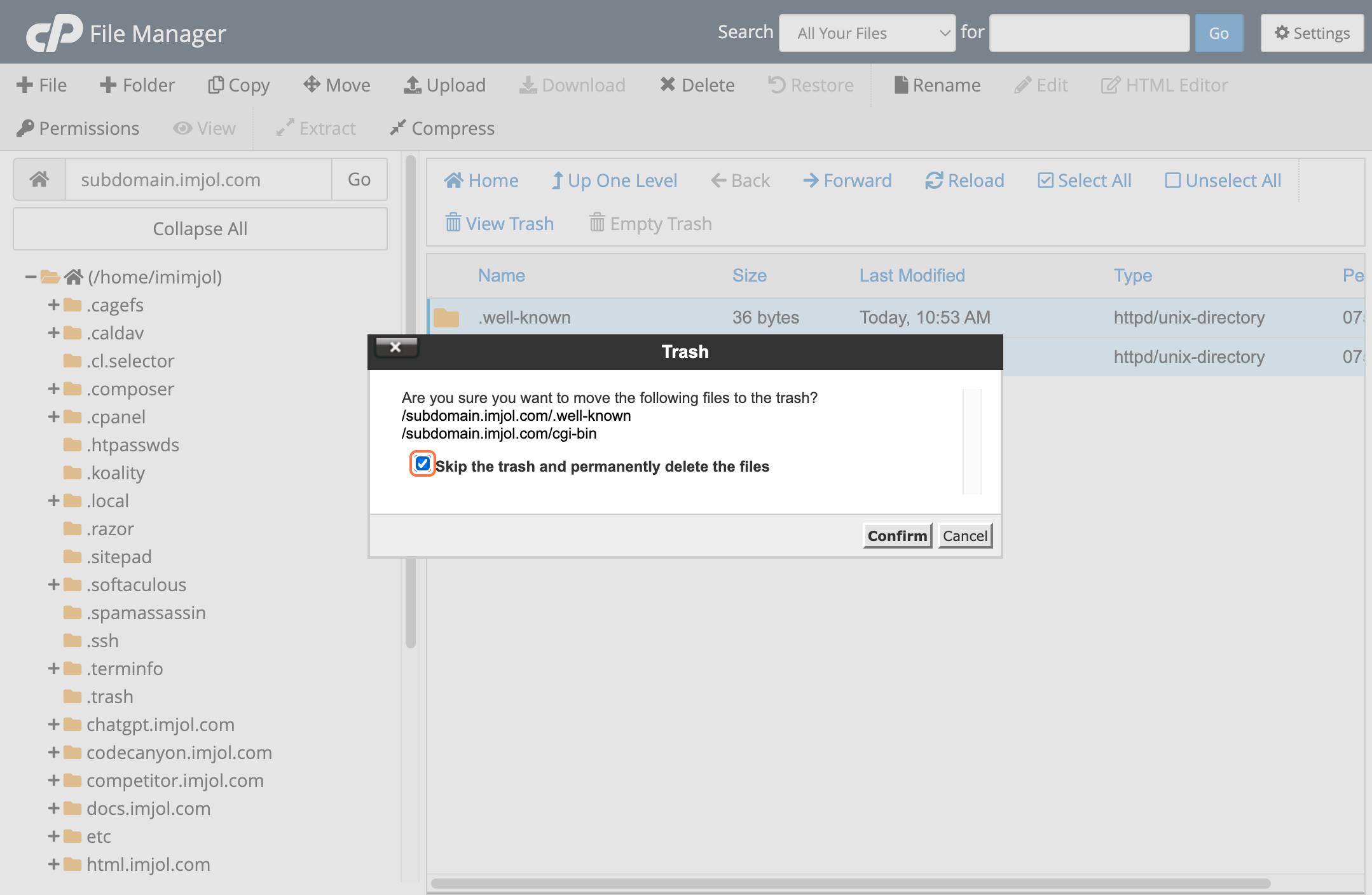
- Click on Confirm to finalize your action and proceed with the changes.
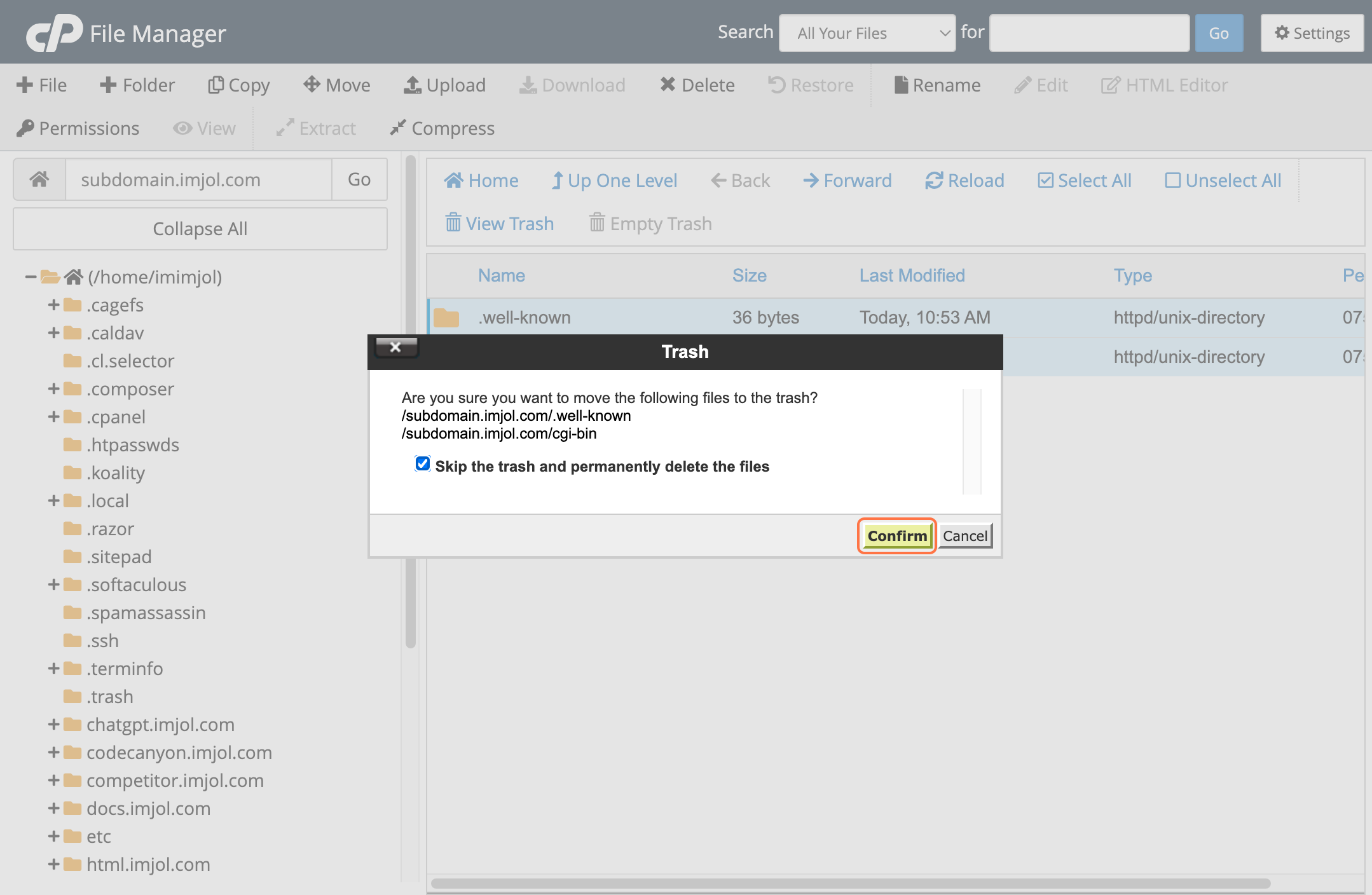
- Click on Upload to begin the process of uploading.
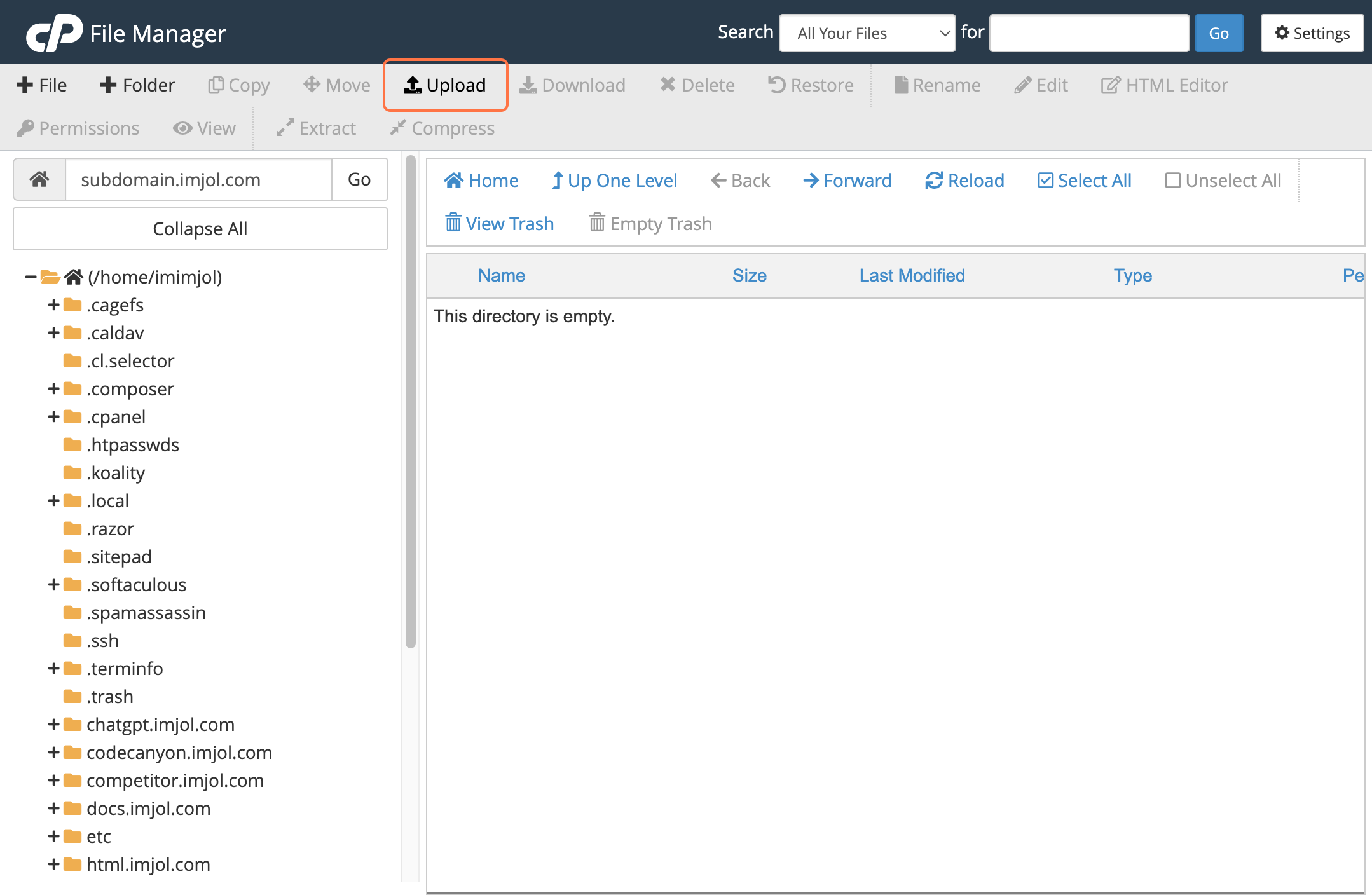
- Click on Select File to browse your device and choose the file you wish to upload.
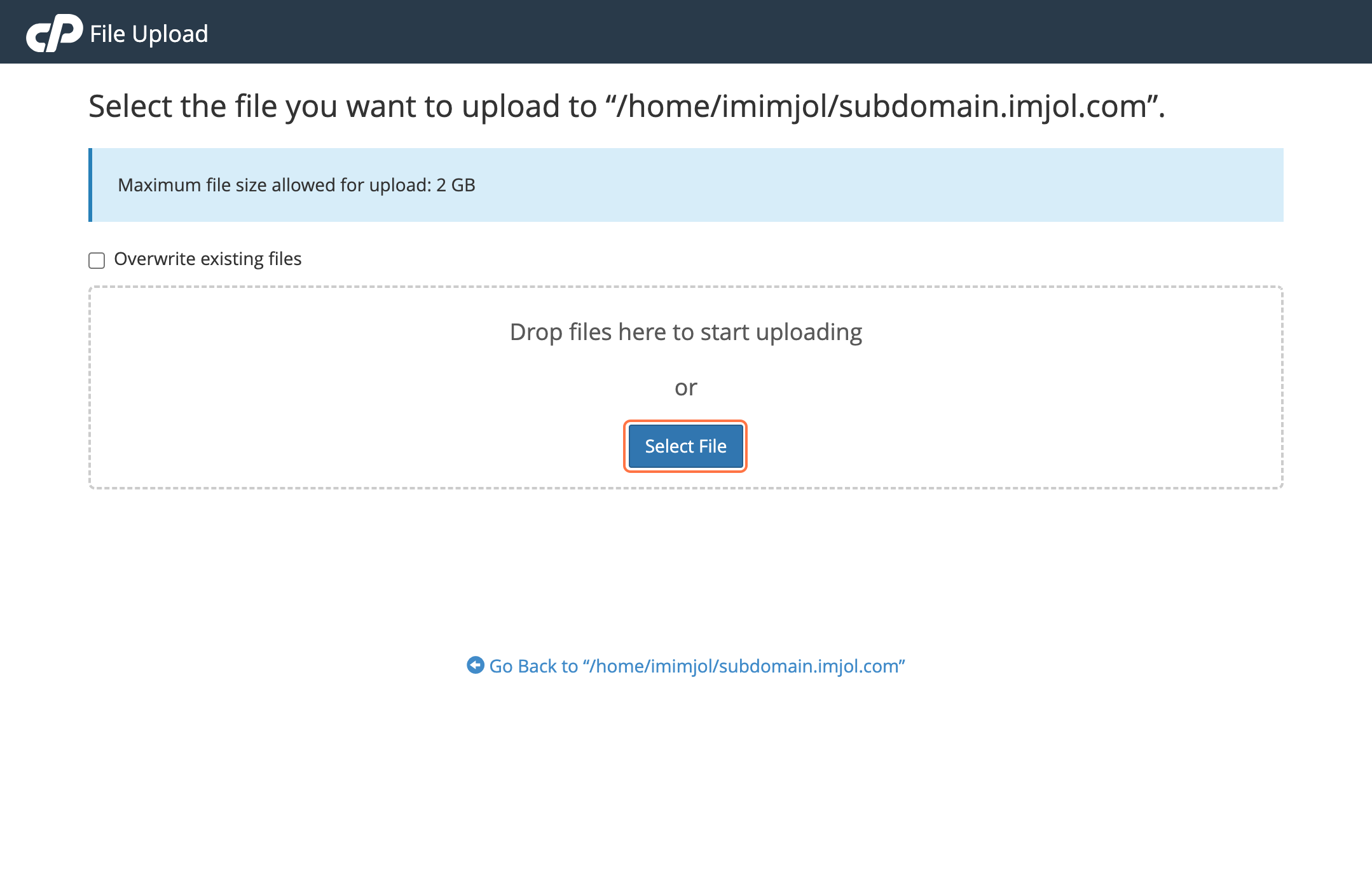
- Wait for the file upload to complete. In this case, the file magicLMS-v1.0.zip will be uploaded to the system.
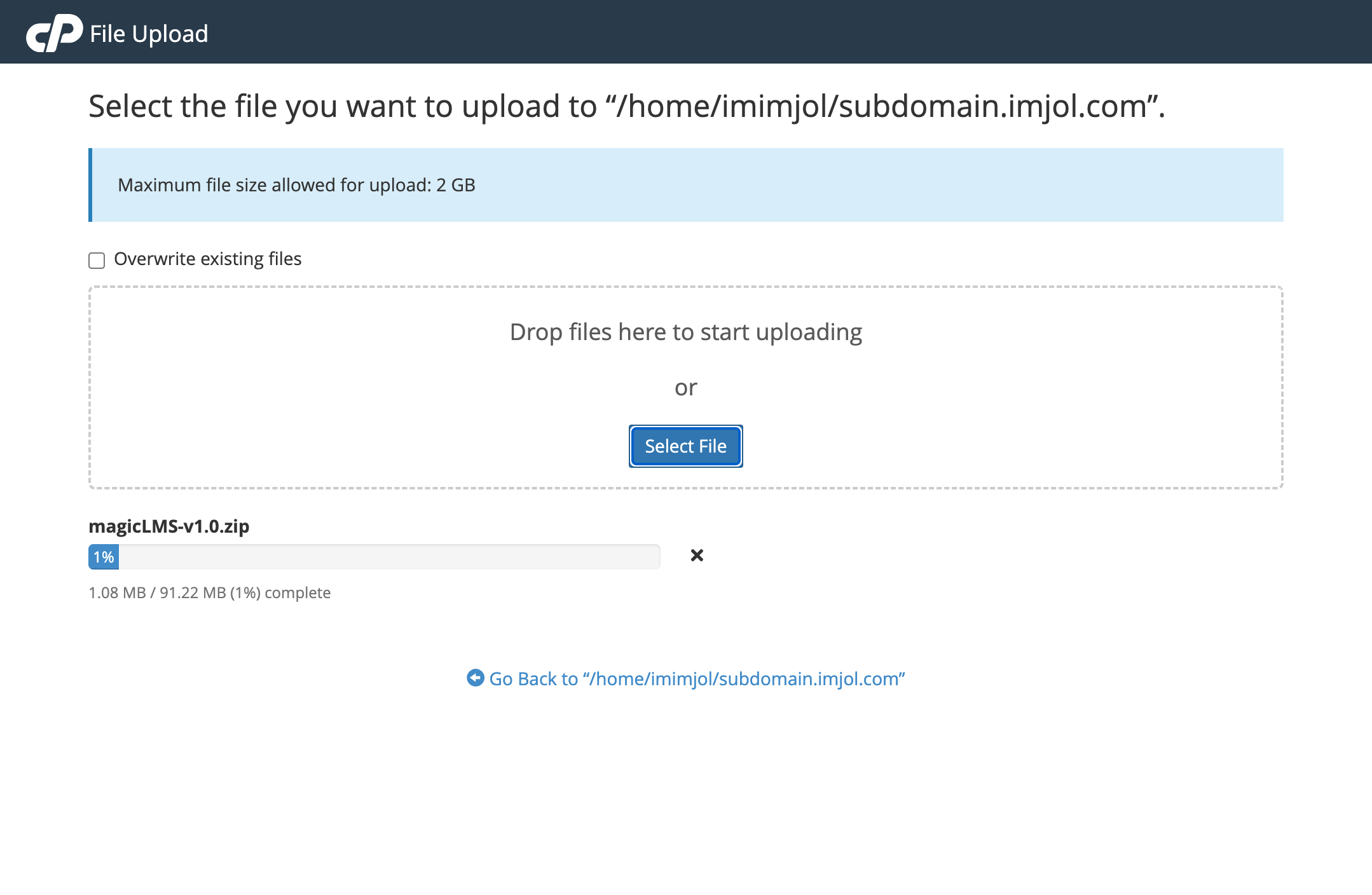
- Click on Go Back to '/home/yourhomedirectory/yourdomain' to return to your home directory and access your domain files.
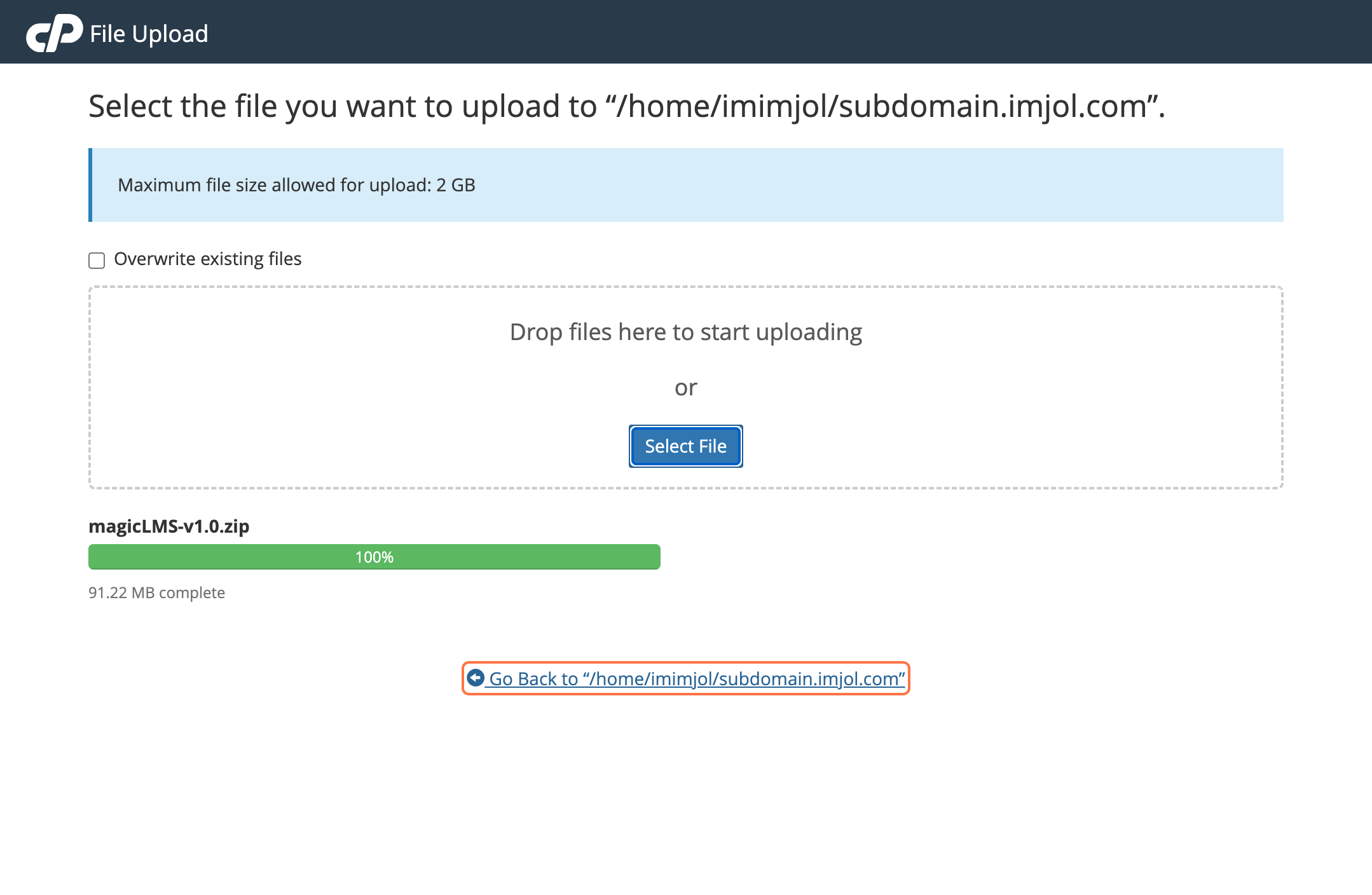
- Click on Extract to decompress the uploaded file and make its contents accessible for use.
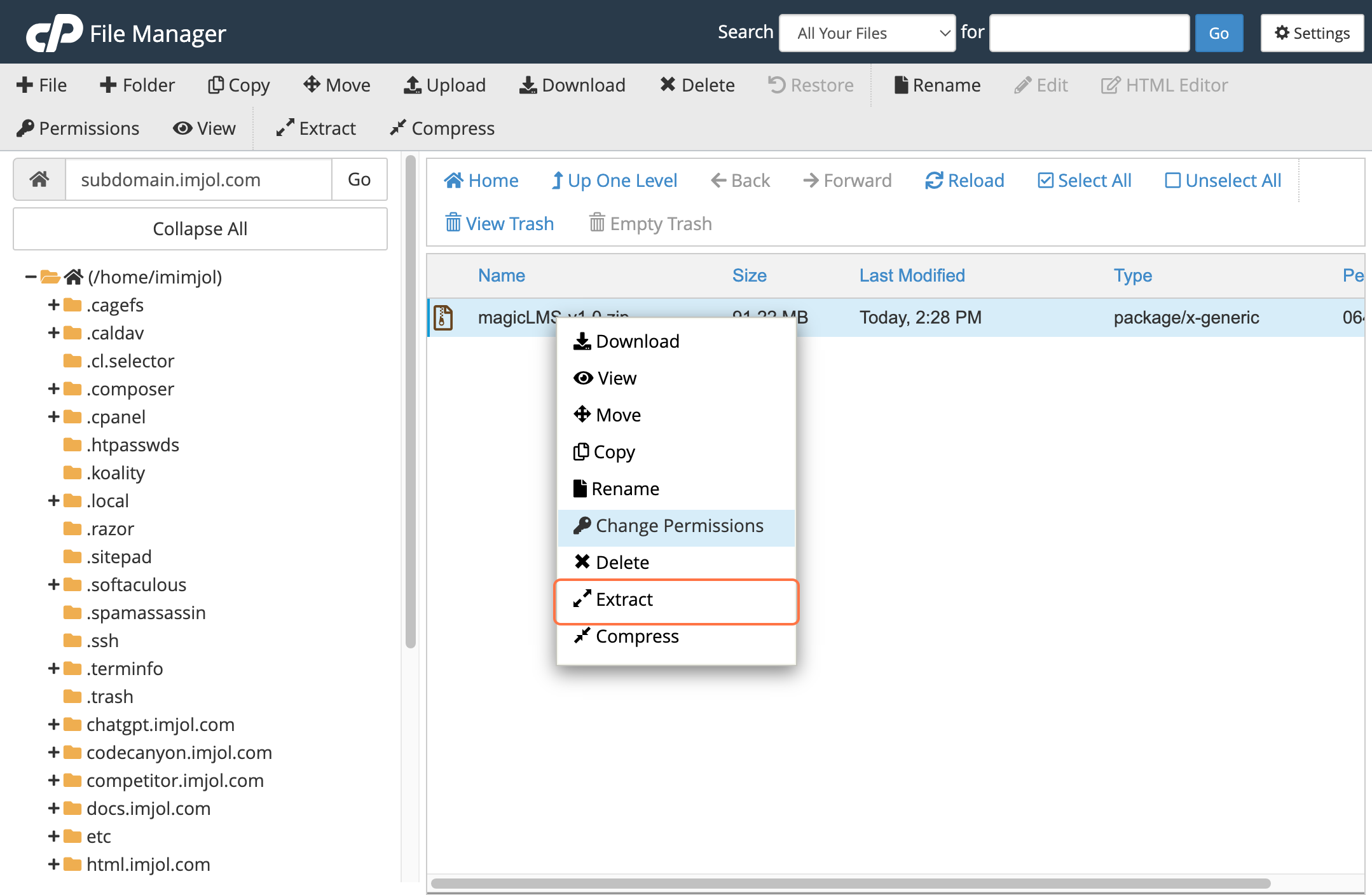
- Click on Extract Files to begin extracting the contents of the uploaded archive to the selected directory.
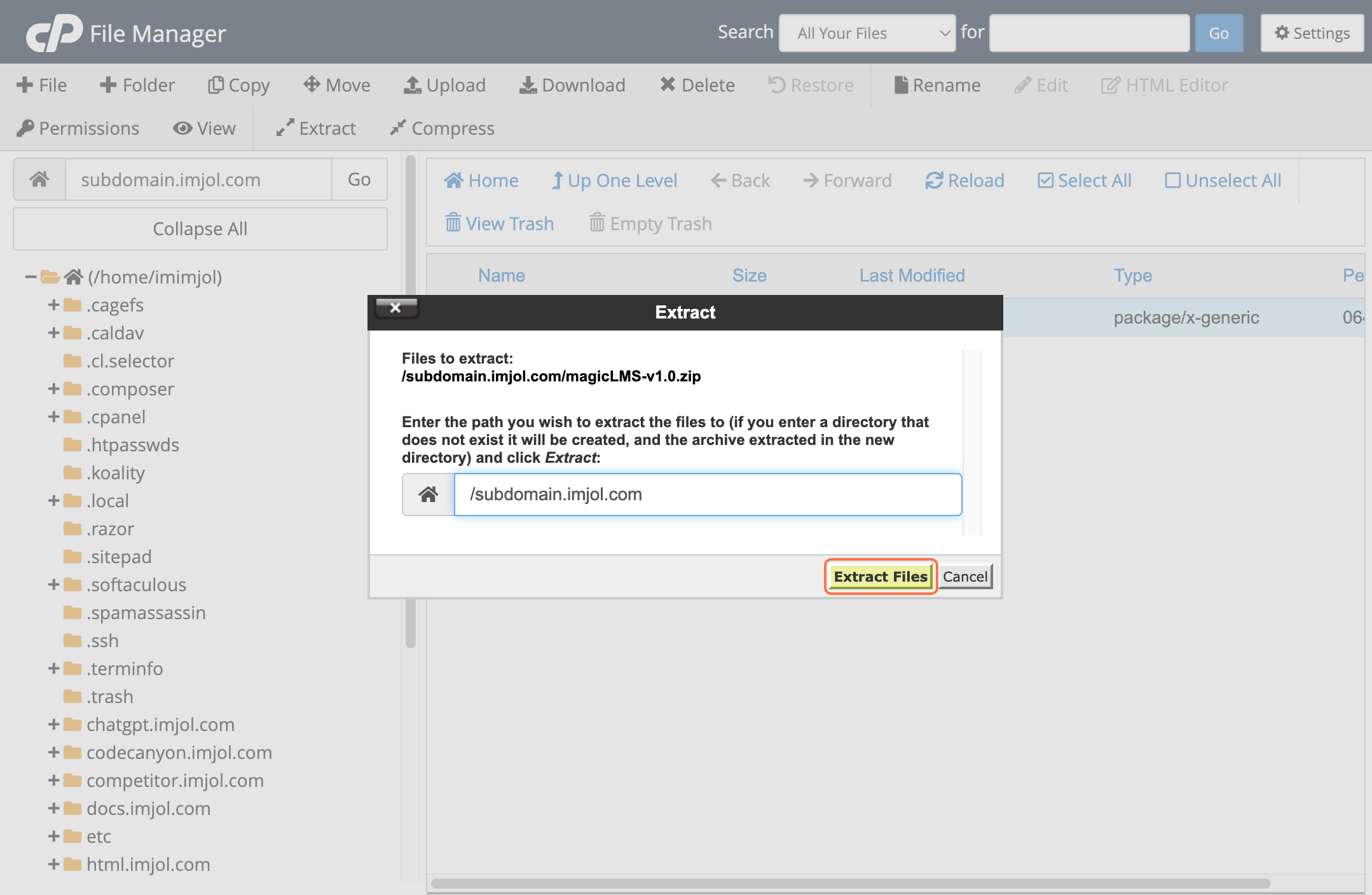
- Click on Close to exit the current window and return to the previous screen or menu.
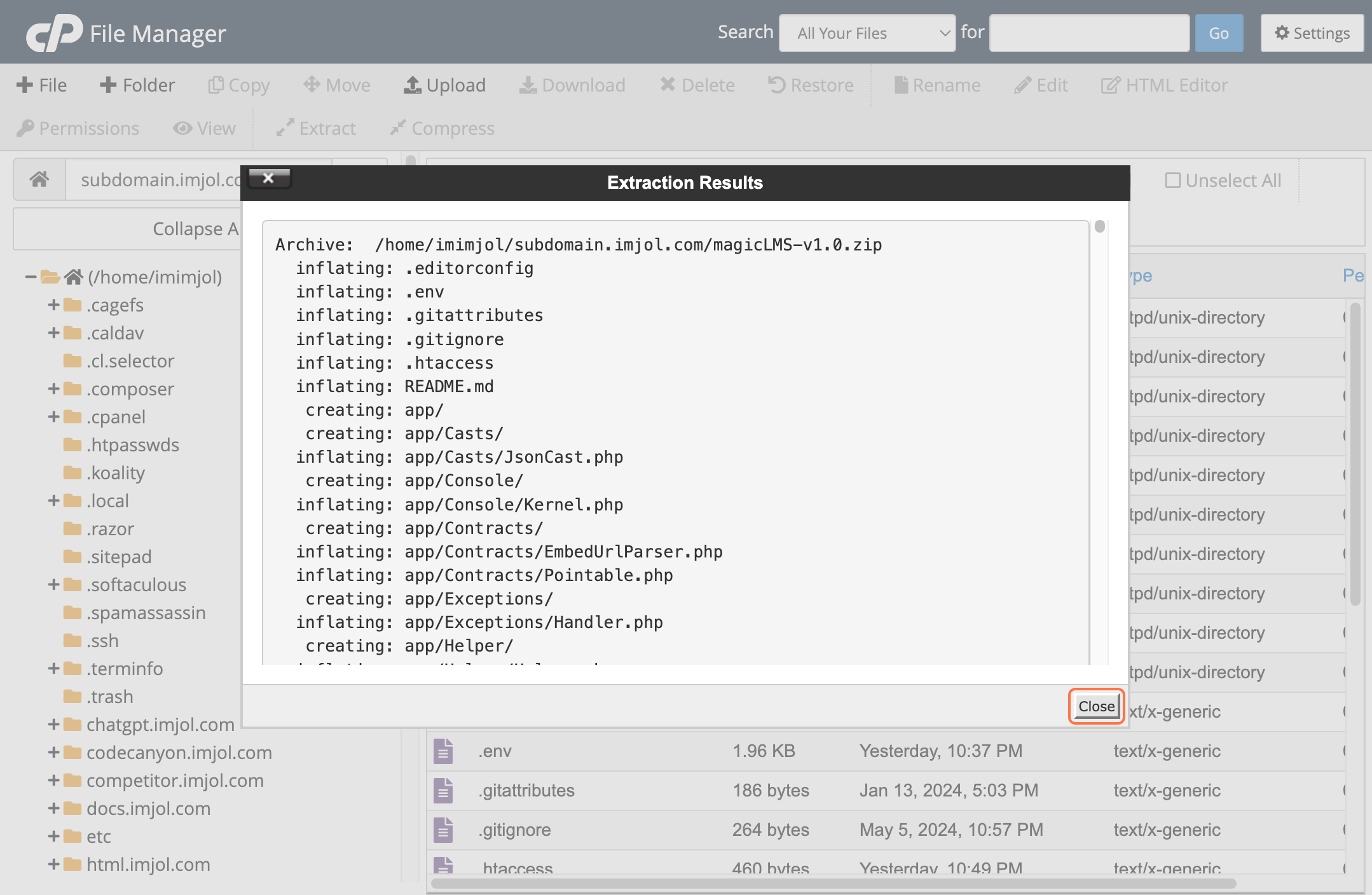
Create database
- In the search bar, type Database to access database management options.
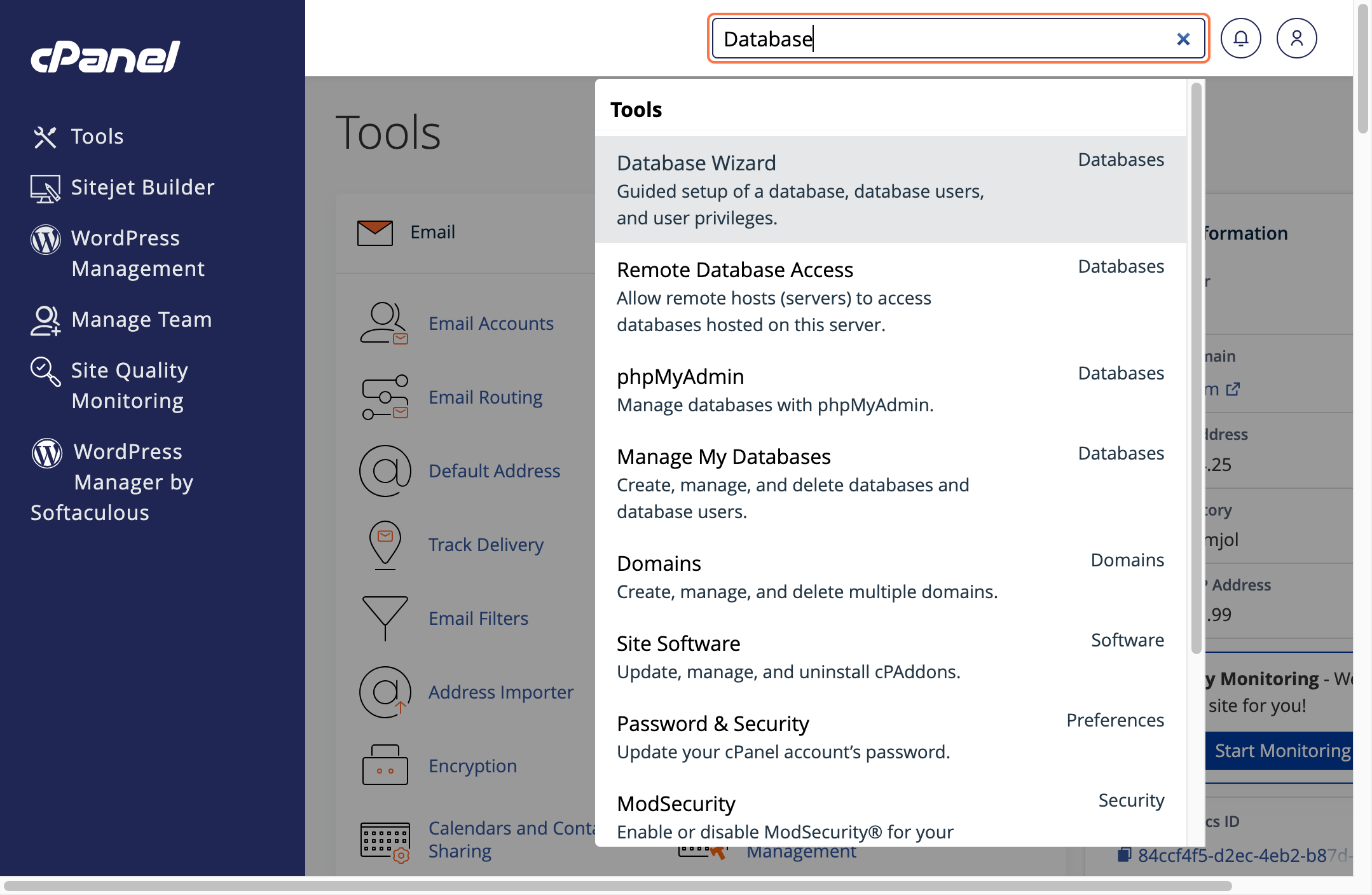
- Click on Database Wizard to initiate the guided process for creating and managing databases.
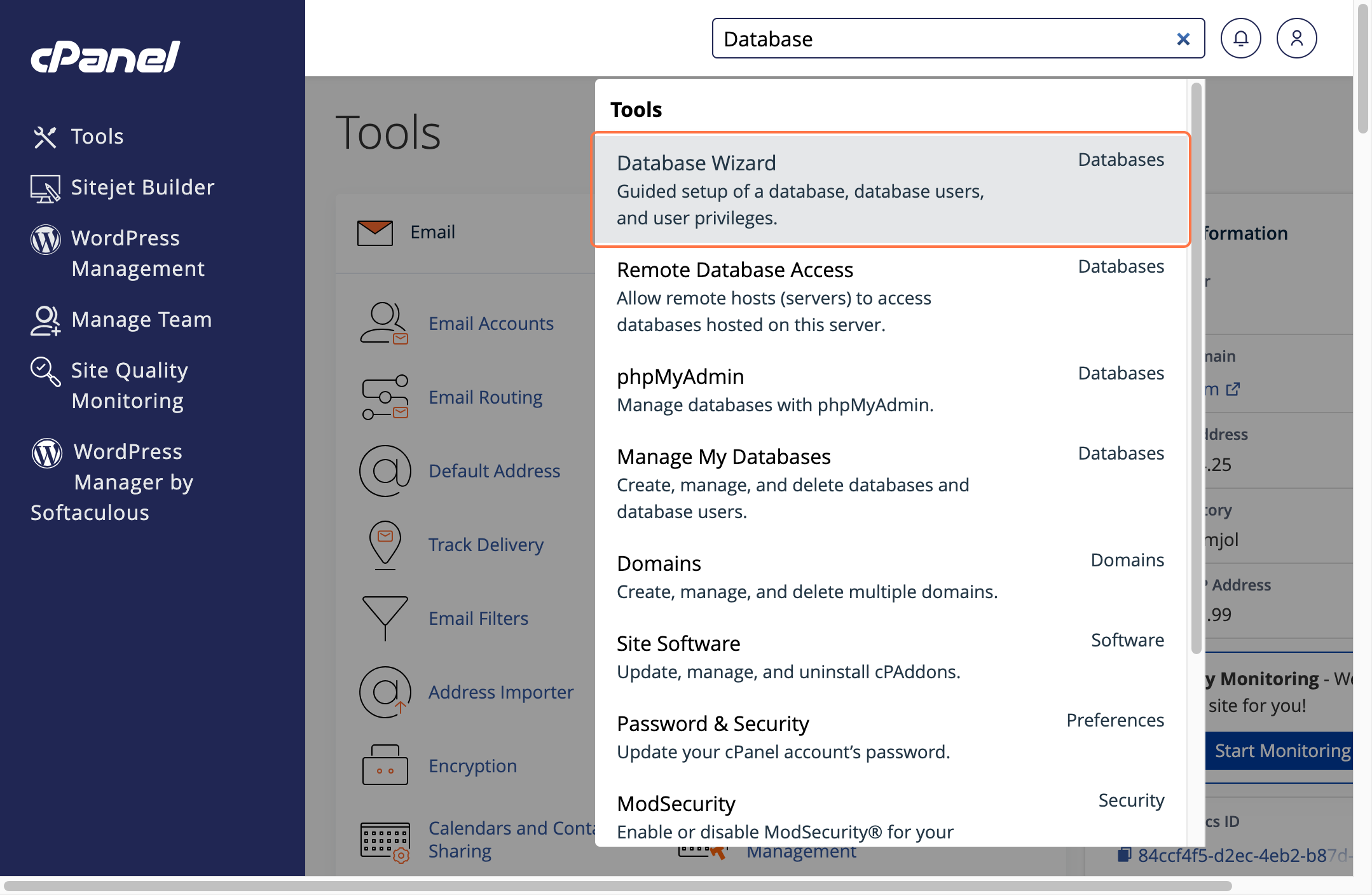
- In database name field, type magiclms to locate related settings and options.
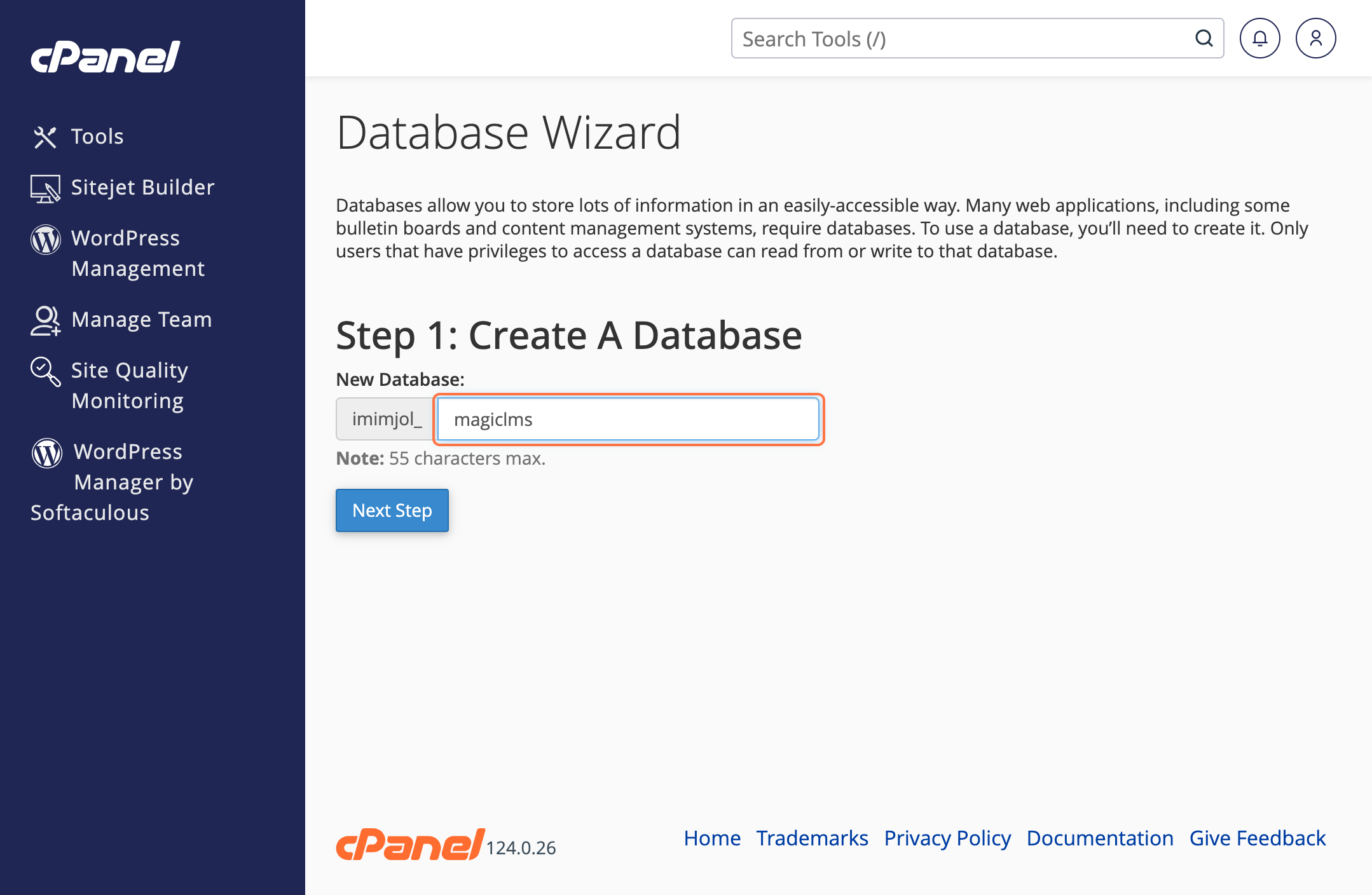
- Click on Next Step to proceed to the following stage of the setup process.
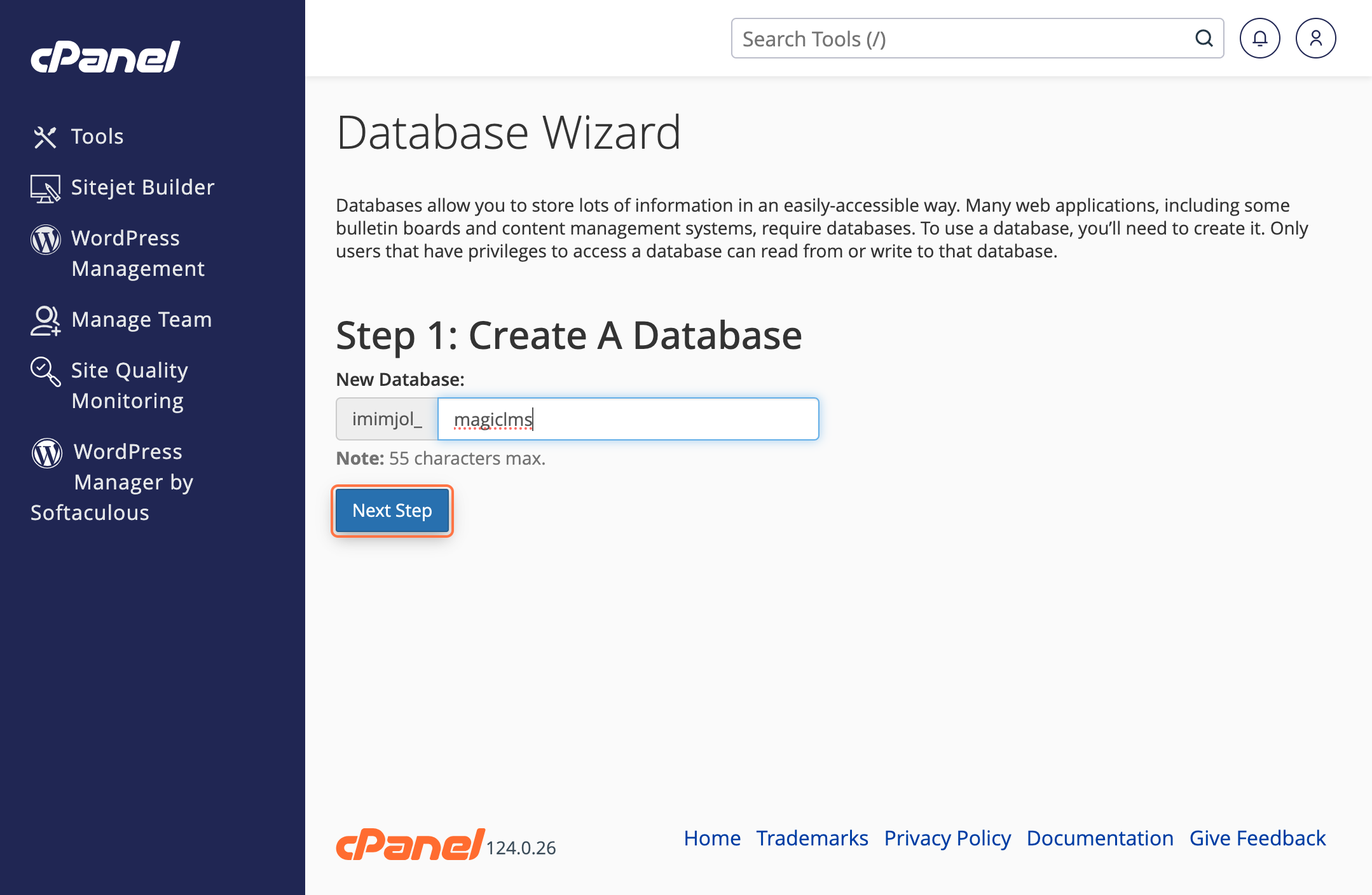
- Enter your desired password in the password field to secure your account.
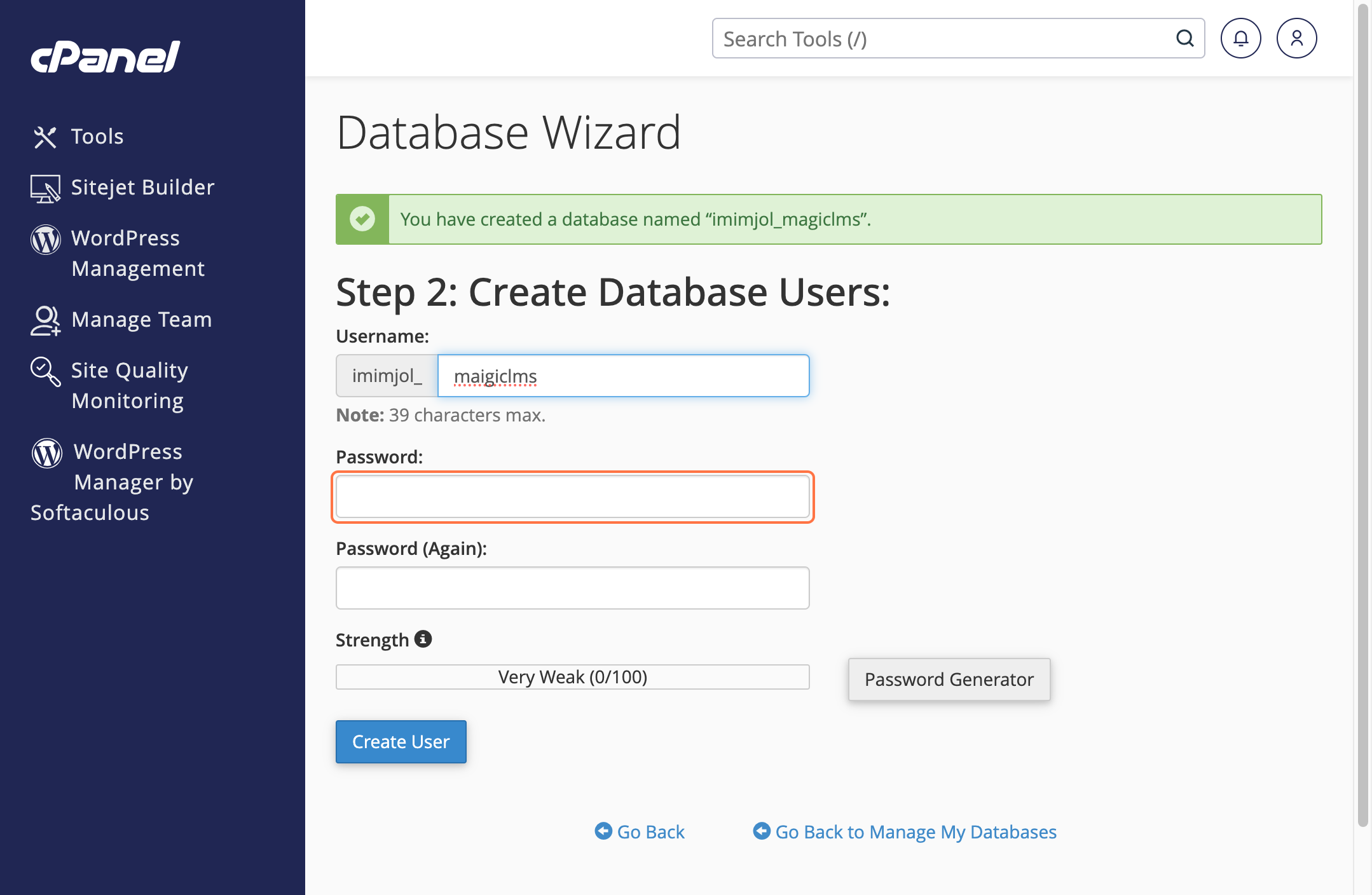
- Enter your password in the field below to securely set your login credentials.
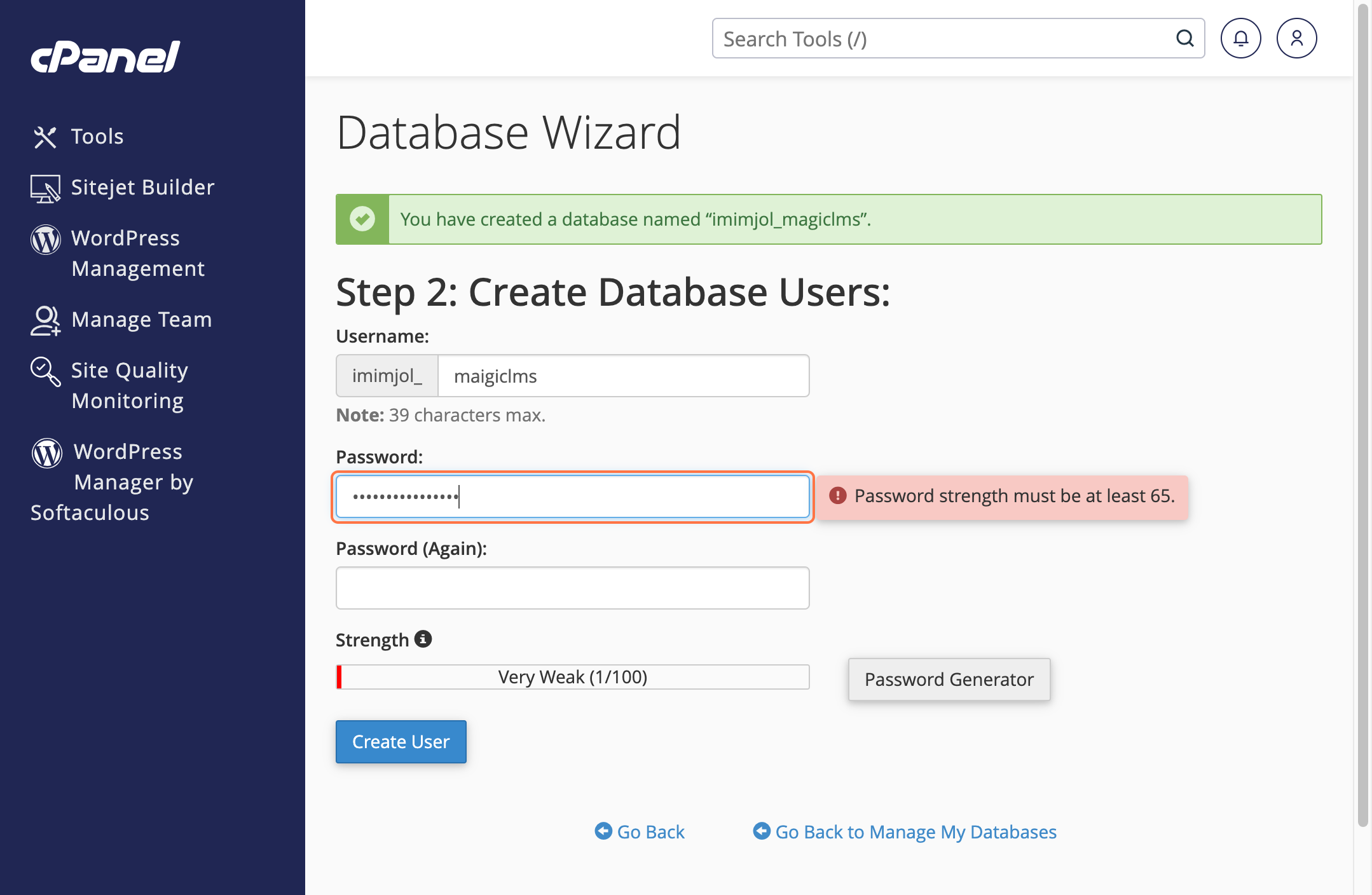
- Click on Create User to generate a new user account with the specified credentials.
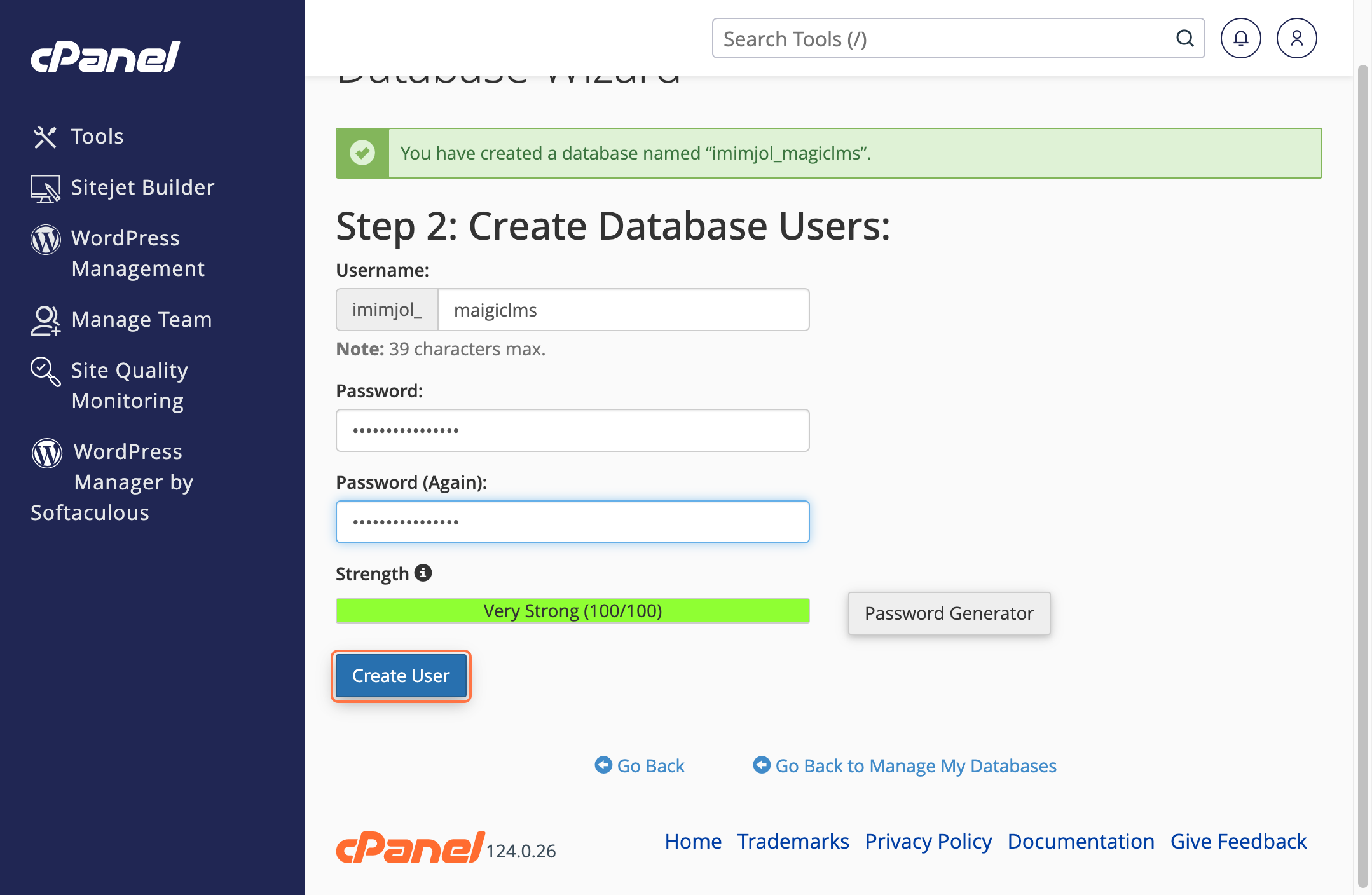
- Select the ALL PRIVILEGES checkbox to grant the user full access to the database.
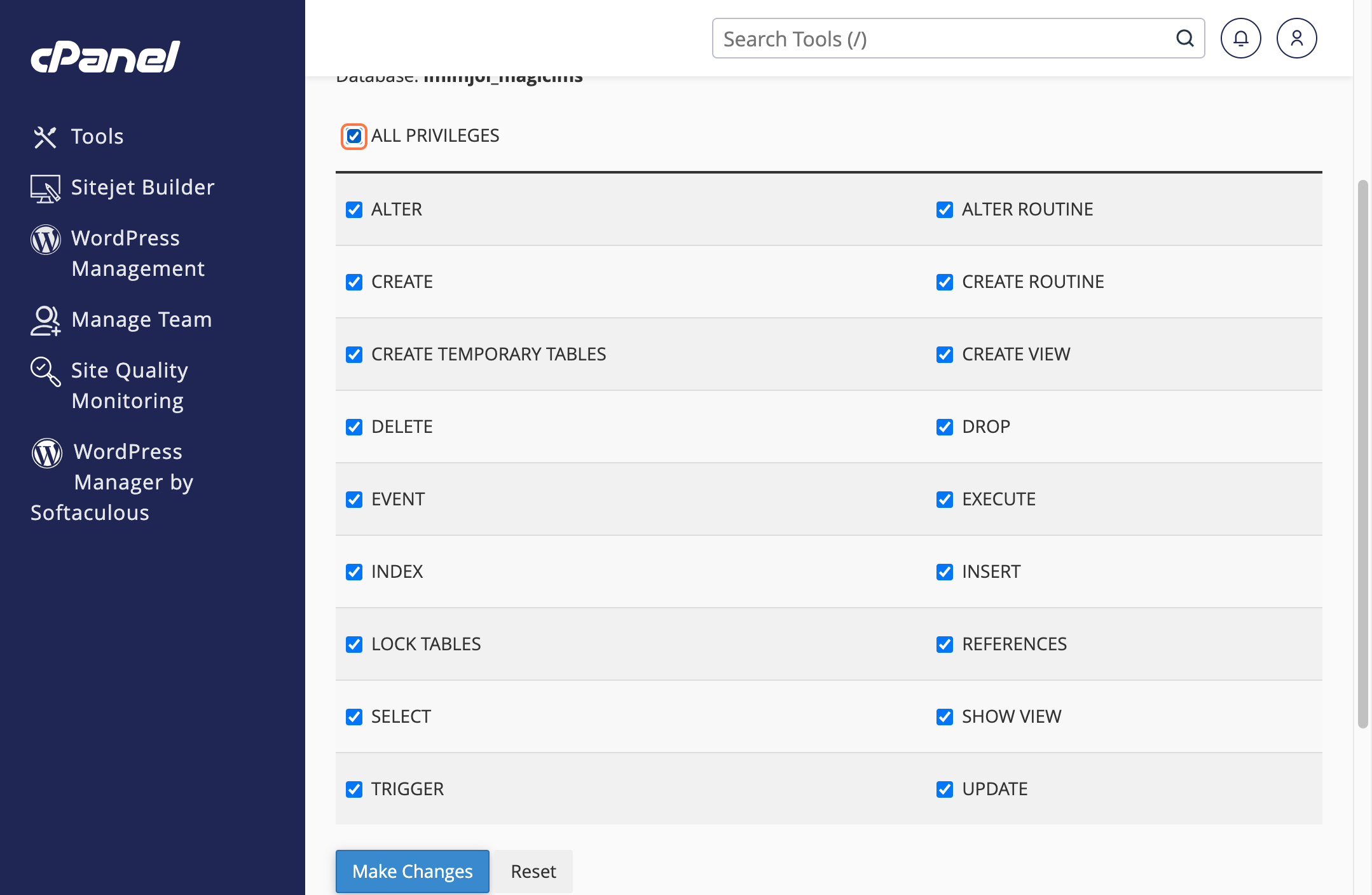
- Click on Make Changes to apply and save your modifications.